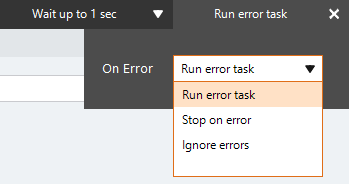Create Variable
The Create Variable action A feature that supplies the instructions in a botflow. adds a variable to a botflow A file that stores the actions and variables designed to automate tasks. while a script is running.
Using the Create Variable action, you can create:
- Temporary variables that will later be deleted.
- Variables on an as needed basis.
Some examples of using the Create Variable action are, creating:
- A temporary variable to hold the product of an equation.
- All of the variables needed for a loop iteration.
- A variable for a required culture shift.
Add a Create Variable action to a botflow
This example provides the steps necessary to add a Create Variable action to a botflow.
To add a Create Variable action to a botflow:
- On the Actions list, click Data and then click Create Variable from the Variables list.
- Set the Create Variable settings.
The Create Variable Action Builder window displays.
Name: Type the variable name in the Name field.
Type: Select the variable type from the drop-down list.
Value: Optionally, type a value in the Value field.
Note: Optionally, type a note in the Note field.
Overwrite: Check the box to set the variable setting to overwrite an existing variable with the same name.
- If needed, adjust the Run Error Task settings to fine tune how the action runs.
- If needed, adjust the Run Switch setting to create the action without running it.
- Optionally, add an action note.
- Click OK to add the Create Variable action to the botflow.
| Field or button | Description |
|---|---|
| Create Variable Options/Settings |
General
Type: Select the variable type from the drop-down list:
Value: Optionally, type a value in the Value field or use the Expression Builder to build the action settings using variables or other token values.
Note: Optionally, type a note in the Note field or use the Expression Builder to build the action settings using variables or other token values.
Overwrite: Check the box to set the variable setting to overwrite an existing variable with the same name.
Note: If not checked and a variable with the same name exists, the Create Variable action fails. |
| Run error task |
|
| Note |
(Optional) Type a Note to document any special instructions or functionality.
|
| Run Switch |
The Run Switch toggle controls how Nintex RPA LE runs an action when adding or editing an action in a botflow.
|
| OK/Cancel | Click OK to save the action or click Cancel to discard the action or any changes. |
See also Variables.