This article provides information on the following topics:
Note: The Actions Quick Reference provides a complete list of actions that you can print for easy reference.
What is the Close Me Action?
The Close Me Action closes Nintex RPA LE.
Creating a Close Me Action
Select Me  to expand the Action list. Select theClose Me
to expand the Action list. Select theClose Me Action from
the Actions list to display the Action
Builder.
Action from
the Actions list to display the Action
Builder.
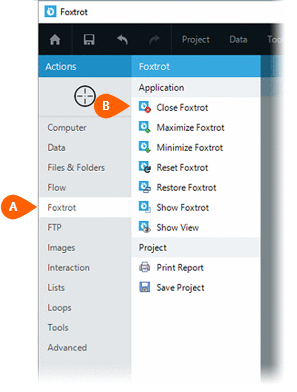
Specify how the Botflow will be saved before closing. The following options
are available:
will be saved before closing. The following options
are available:
- Saves changes - Nintex RPA LE will automatically save changes to the Botflow without prompting to do so.
- Discard changes - Nintex RPA LE will automatically discard changes to the Botflow. Any changes made to the Botflow since it was last saved will be permanently lost.
- Prompt to save changes - The user will be prompted to save the Botflow.
Note: It is not recommended to select the Prompt to save changes option if the script will run unattended. Doing so will cause Nintex RPA LE to stop until someone manually chooses to save or discard changes.
Note: When a Close Me Action is run by Foxtrot in Bot Mode thru FoxHub, the botflow will never be saved regardless of how this setting is configured. This is because the botflow is sent directly to the bot in memory rather than by sending a botflow file. Because no botflow file exists, it cannot be saved. In this scenario, the Action will not fail. It will simply continue on without saving the botflow.
If you wish to mark the current record before Nintex RPA LE is closed,
check that option  .
.
For convenience, an option is available that
will prevent Nintex RPA LE
from closing while writing or testing your script. If the option
is selected, Nintex RPA LE
will only close if running . If the option is not
selected, Nintex RPA LE
will close anytime this Action is executed.
. If the option is not
selected, Nintex RPA LE
will close anytime this Action is executed.
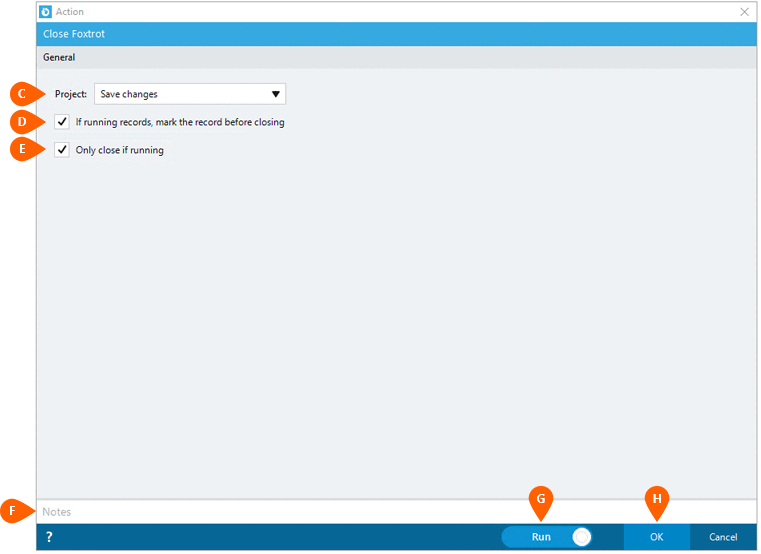
Optionally add Notes
 to the Action to document any special instructions
or functionality. When the Run Switch
to the Action to document any special instructions
or functionality. When the Run Switch is set to Run, the action
will be executed after clicking OK.
is set to Run, the action
will be executed after clicking OK.
Note: The run switch is set to Run by default. To create or modify this action without executing it, click the slider to change the option to Don't Run. For more information, see Action Builder.
Click the OK
button  to save the Action.
to save the Action.