Box
This article provides information on the following topics:
The Actions Quick Reference provides a complete list of Actions that can be printed for easy reference.
What is the Box Action?
The Box Action displays a box in the desired color around the perimeter of the screen. This can be used as a visual indicator providing feedback while a script is running. For example, a green box can be displayed indicating success while a red box can be displayed indicating an error.
If multiple monitors are in use, a box will be displayed on each monitors.
Creating a Box Action
Select Interaction
Actions  to expand the Action list. Select theBox
to expand the Action list. Select theBox  Action from the Actions list to display the
Action Builder.
Action from the Actions list to display the
Action Builder.
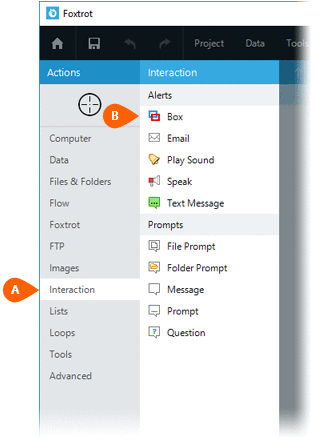
Select the desired Color
 for the box to be displayed. Select the
box thickness
for the box to be displayed. Select the
box thickness  along with the box transparency
along with the box transparency . Next, enter the Duration
. Next, enter the Duration
 that the box will be displayed.
that the box will be displayed.
The Duration option contains the following options:
- Seconds
- Milliseconds
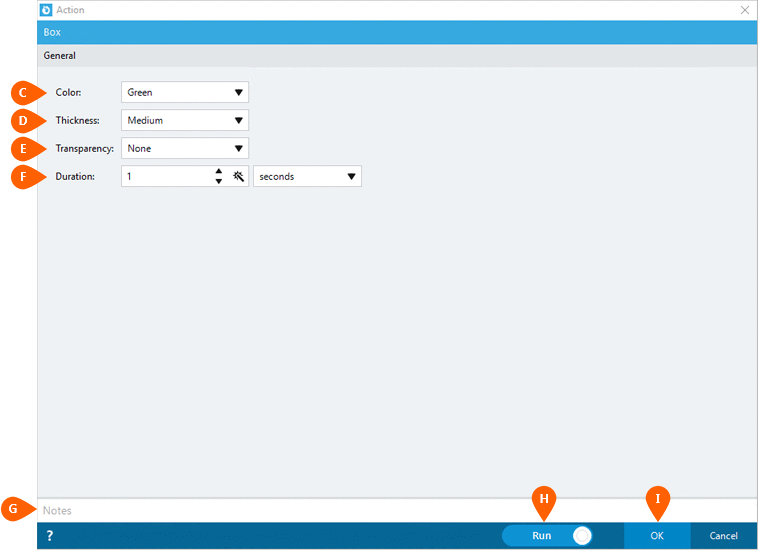
Optionally add Notes
 to the Action to document any special instructions
or functionality. When the Run Switch
to the Action to document any special instructions
or functionality. When the Run Switch is set to Run, the action
will be executed after clicking OK.
is set to Run, the action
will be executed after clicking OK.
Note: The run switch is set to Run by default. To create or modify this action without executing it, click the slider to change the option to Don't Run. For more information, see Action Builder.
Click the OK
button  to save the Action.
to save the Action.