Can't reach localhost
In certain instances, an installation of Nintex RPA Central will return an error message of:
'This site can't be reached, localhost refused to connect.'
To fix this issue and connect to the localhost:
- Be sure the latest version of Nintex RPA Central is installed by going to the Product Releases page (registration required).
- Be sure the Nintex RPA Central service is running.
- Be sure you are using a certificate with a private key.
To verify your installation of Nintex RPA Central is using a certificate with a private key:
- Open Windows settings from the Windows menu and search for Manage computer certificates.
- Expand the Personal folder and click Certificates.
- Double-click the certificate from the list that matches the certificate you used in your installation of Nintex RPA Central.
-
Click the Details tab and scroll down to Thumbprint to verify the thumbprint of the certificate matches the thumbprint of the certificate you used in your installation of Nintex RPA Central.
- Click the General tab and verify that the certificate provides you with a private key corresponding to the certificate.
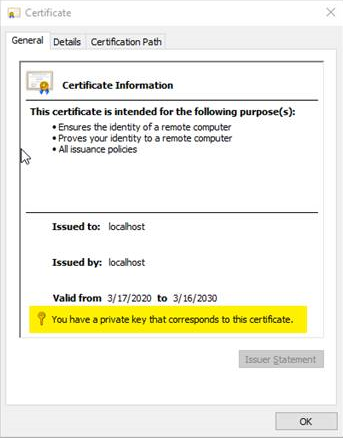
The Certificates - Local Computer window displays.
The Certificate window displays.
If you can't find a certificate in the list that provides you with both a private key and the thumbprint value of the certificate you are using in Nintex RPA Central, you will need to either create or obtain a certificate with a private key as described in the CA information for your Network Administrator section of HTTPS certificate configuration.