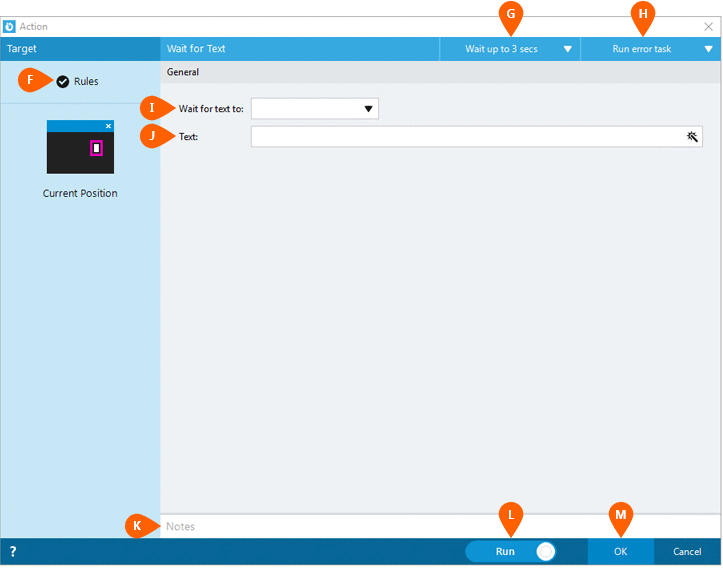Wait for Text
The Wait For Text action waits for specific text to appear or disappear on an emulator screen.
Note: The Actions Quick Reference provides a complete list of actions that you can print for easy reference.
-
Drag and drop the Target Selector onto the Targets
 list on the target emulator.
list on the target emulator.The available target options display.
-
Continue to drag the Target Selector to the Current Position
 .
.
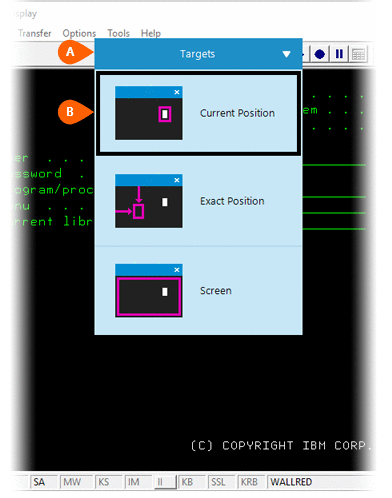
When you release your mouse button, the target preview
 displays, along with a button that allows you
to modify the position to target
displays, along with a button that allows you
to modify the position to target
 . If this is the first time the emulator has been targeted,
Nintex Bot
will attempt to create an emulator connection automatically. For more
information, see Emulator
Connections.
. If this is the first time the emulator has been targeted,
Nintex Bot
will attempt to create an emulator connection automatically. For more
information, see Emulator
Connections. Note: You can access an exact position by targeting it directly. A preview of the target is displayed, along with a button that allows you to modify the position to target. Select the Home Key from the Actions list.
-
Select Wait for Text
 from the Actions list.
from the Actions list.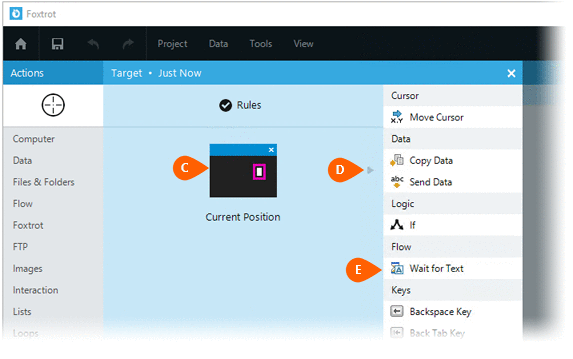
-
Select Rules
 to change the connection for this action. You can configure the Timing
to change the connection for this action. You can configure the Timing  and
Error
and
Error  settings
for this action to fine tune the how the action will
run. For more information, see Action
Builder.
settings
for this action to fine tune the how the action will
run. For more information, see Action
Builder. -
Select one of the following wait options
 :
:-
Wait for text for appear
-
Wait for text to disappear
-
-
Enter the Text
 for which the
script will wait to appear or disappear.
for which the
script will wait to appear or disappear. -
(Optional) Add Notes
 to the action to document special instructions
or functionality.
to the action to document special instructions
or functionality. -
Click OK
 to
save the action.
to
save the action.If the run switch
 is set to Run, the action
will be executed.
is set to Run, the action
will be executed.
Note: The run switch is set to Run by default. To create or modify this action without executing it, click the slider to change the option to Don't Run. For more information, go to Action Builder.