Unprotect Sheet
This article provides information on the following topics:
Note: The Actions Quick Reference provides a complete list of actions that you can print for easy reference.
What is the Unprotect Sheet Action?
The Unprotect Sheet Action unprotects a sheet in a Microsoft Excel workbook that has been protected manually or by using a Protect Sheet Action.
Creating an Unprotect Sheet Action
Drag and drop the Target Selector
onto the Targets ![]() list in the target workbook to display the available target options. Continue
to drag the Target Selector to the Sheets
list in the target workbook to display the available target options. Continue
to drag the Target Selector to the Sheets![]() item, releasing your mouse
to display the Target Preview.
As an alternative, you may also target the Sheets
tab along the bottom of the workbook. If this is the first time the workbook
was targeted, Nintex RPA LE
will attempt to create a workbook connection automatically. (For more
information about Microsoft Excel workbook connections, read the Excel
Connections article.)
item, releasing your mouse
to display the Target Preview.
As an alternative, you may also target the Sheets
tab along the bottom of the workbook. If this is the first time the workbook
was targeted, Nintex RPA LE
will attempt to create a workbook connection automatically. (For more
information about Microsoft Excel workbook connections, read the Excel
Connections article.)
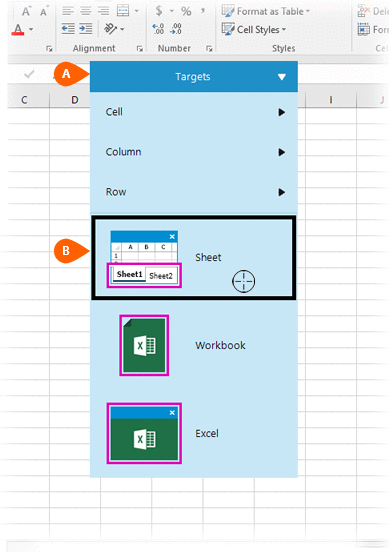
A preview of the target is displayed. Select the Unprotect
Sheet Action
is displayed. Select the Unprotect
Sheet Action  from the
Actions list.
from the
Actions list.
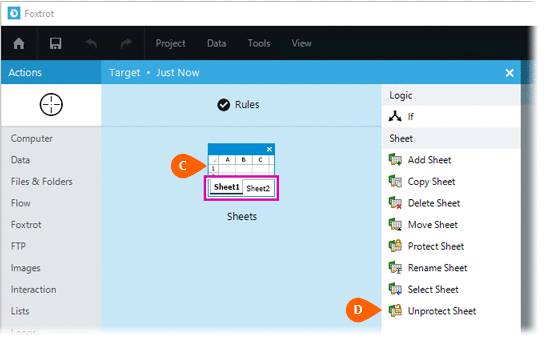
Select the Rules
 to change the Connection for this Action. Both
the Timing
to change the Connection for this Action. Both
the Timing  and
Error
and
Error  settings
for this action may be configured to fine tune the how the Action will
run.
settings
for this action may be configured to fine tune the how the Action will
run.
Note: For more information about the timing and error settings, go to Action Builder.
Select the Sheet to unprotect. The following sheet options are available:
to unprotect. The following sheet options are available:
- Active sheet
- Specific sheet name
- Specific sheet number
If the Specific
sheet name orSpecific
sheet number options are selected, supply the desired Sheet
Name or Sheet Number .
.
If the sheet was protected using a password, check
the Password option  and enter
the password
and enter
the password  .
.
Note: The password will be protected using the Advanced Encryption Standard (AES). Read the Encryption Standards article to learn more.
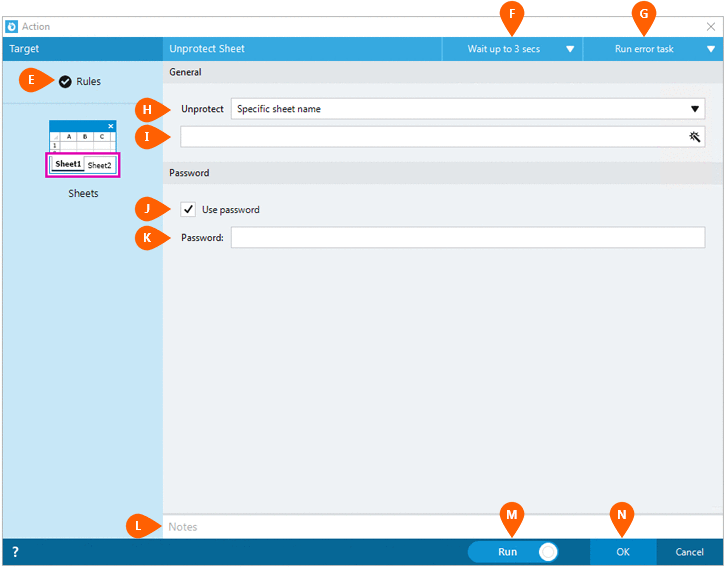
Optionally add Notes
 to the Action to document any special instructions
or functionality. When the Run Switch
to the Action to document any special instructions
or functionality. When the Run Switch is set to Run, the action
will be executed after clicking OK.
is set to Run, the action
will be executed after clicking OK.
Note: The run switch is set to Run by default. To create or modify this action without executing it, click the slider to change the option to Don't Run. For more information, go to Action Builder.
Click the OK
button  to save the Action.
to save the Action.