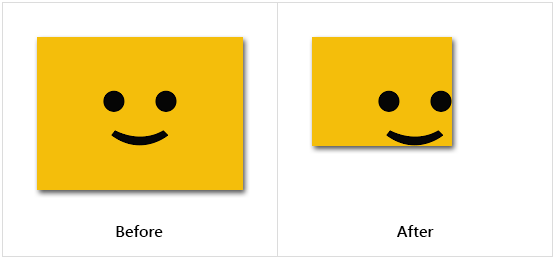Trim Image
This article provides information on the following topics:
Note: The Actions Quick Reference provides a complete list of actions that you can print for easy reference.
What is the Trim Image Action?
The Trim Image Action removes the "extra space" around one or more edges of an image. The "extra space" to be removed is defined by specifying a pixel color. As an alternative to the Trim Image Action, try using the Crop Image Action.
Creating a Trim Image Action
Select Images Actions
 to expand the Action list. Select the Trim Image
to expand the Action list. Select the Trim Image
 Action from the Actions list to display the Action Builder.
Action from the Actions list to display the Action Builder.
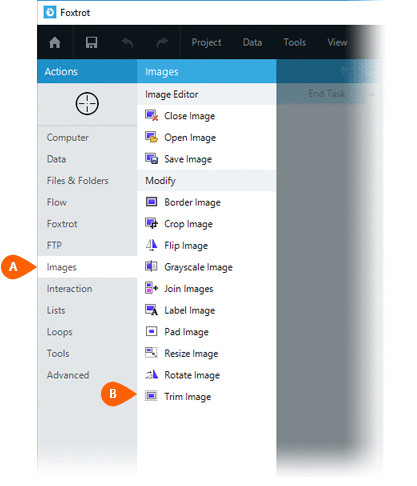
Select the Rules
 to specify how the Image should be previewed
once executed. The Error
to specify how the Image should be previewed
once executed. The Error  settings for this action may be configured to fine
tune the how the Action will run.
settings for this action may be configured to fine
tune the how the Action will run.
Note: For more information about the timing and error settings, go to Action Builder.
Choose to either work with the Open
Image or an Image File .
.
Note: Read the Image Editor article to learn more about working with images, including image types and their Rules..
Select the sides to trim
 . Then choose what pixel color
. Then choose what pixel color the trim will be based on.
the trim will be based on.
- Top Left Pixel Color
- Top Right Pixel Color
- Bottom Left Pixel Color
- Bottom Right Pixel Color
- White Pixels
- Black Pixels
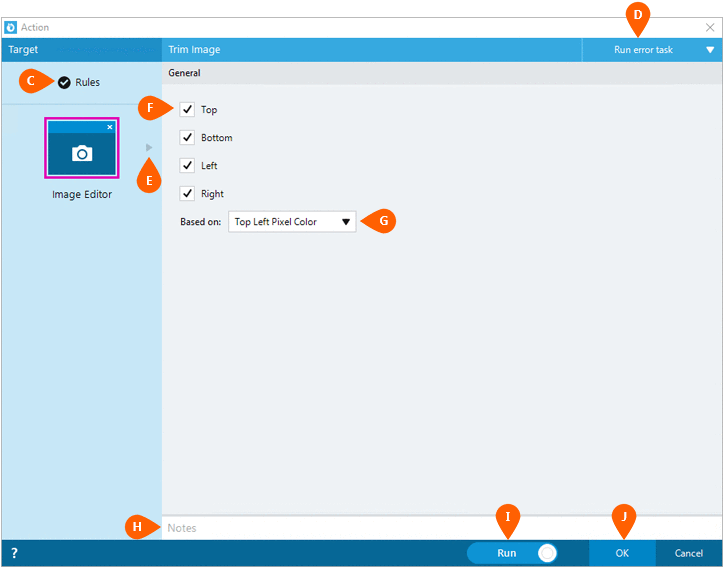
Optionally add Notes
 to the Action to document any special instructions
or functionality. When the Run Switch
to the Action to document any special instructions
or functionality. When the Run Switch is set to Run, the action
will be executed after clicking OK.
is set to Run, the action
will be executed after clicking OK.
Note: The run switch is set to Run by default. To create or modify this action without executing it, click the slider to change the option to Don't Run. For more information, go to Action Builder.
Click the OK
button  to save the Action.
to save the Action.
Trim Image Action Examples
Example 1: The Trim Image Action applying a Top Left Pixel Color trim on all sides of the image. In this case, the top left pixel color of the original image is white, therefore the white pixels on all sides of the image are trimmed away.
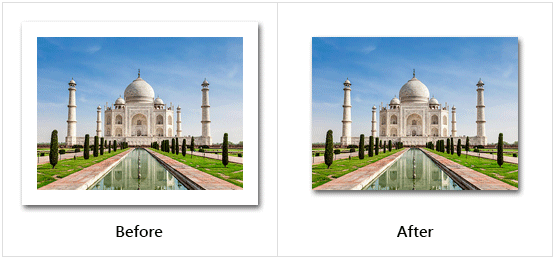
Example 2: The Trim Image Action applying a Top Right Pixel Color trim on the right and bottom sides of the image. In this case, the top right pixel color of the original image is yellow, therefore all yellow pixels on the right and bottom sides of the image are trimmed away.