Search Screen
This article provides information on the following topics:
Note: The Actions Quick Reference provides a complete list of actions that you can print for easy reference.
What is the Search Screen Action?
The Search Screen Action searches an emulator screen for specific text. The emulator cursor can optionally be moved to the search result if one is found.
Creating a Search Screen Action
Drag and drop the Target Selector
onto the Targets ![]() list onto the target emulator to display the available target options.
Continue to drag the Target Selector to the Screen
list onto the target emulator to display the available target options.
Continue to drag the Target Selector to the Screen
![]() item, releasing your
mouse to display the Target Preview.
If this is the first time the emulator has been targeted, Nintex RPA LE will attempt to
create an emulator connection automatically. (For more information about
Emulator Connections, read the Emulator
Connections article.)
item, releasing your
mouse to display the Target Preview.
If this is the first time the emulator has been targeted, Nintex RPA LE will attempt to
create an emulator connection automatically. (For more information about
Emulator Connections, read the Emulator
Connections article.)
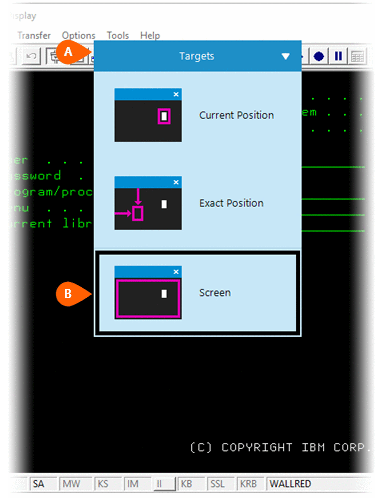
A preview of the target is displayed along with a button that allows you
to modify the position to target
is displayed along with a button that allows you
to modify the position to target
 . Select the Search
Screen Action
. Select the Search
Screen Action  from the Actions list.
from the Actions list.
Note: The Search Screen Action is only available when using the Screen target option.
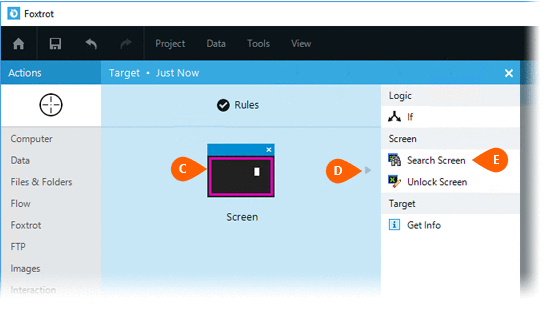
Select the Rules
 to change the Connection for this Action. Timing
to change the Connection for this Action. Timing  settings
for this action may be configured to fine tune the how the Action will
run.
settings
for this action may be configured to fine tune the how the Action will
run.
Note: For more information about the timing and error settings, go to Action Builder.
Enter the desired Search
text .
.
Use the Options
section to control where and how the search is performed. The Options
section includes a Search Direction option, allowing you to specify where to begin searching
for the desired text. You may search forwards to backwards. You can also
specify where to Start searching at
option, allowing you to specify where to begin searching
for the desired text. You may search forwards to backwards. You can also
specify where to Start searching at  , by choosing to begin your search at either the
cursor position, or the top left corner of the screen. If you would like
to search for an exact match, select the Must
match case option
, by choosing to begin your search at either the
cursor position, or the top left corner of the screen. If you would like
to search for an exact match, select the Must
match case option  .
Once the search is performed, you may move
the cursor to the search result by checking the option to do so
.
Once the search is performed, you may move
the cursor to the search result by checking the option to do so
 .
.
Optionally, you can
choose to store the search result
in a field or Variable  .
.
Note: The Search Screen Action is only available when using the Screen target option.
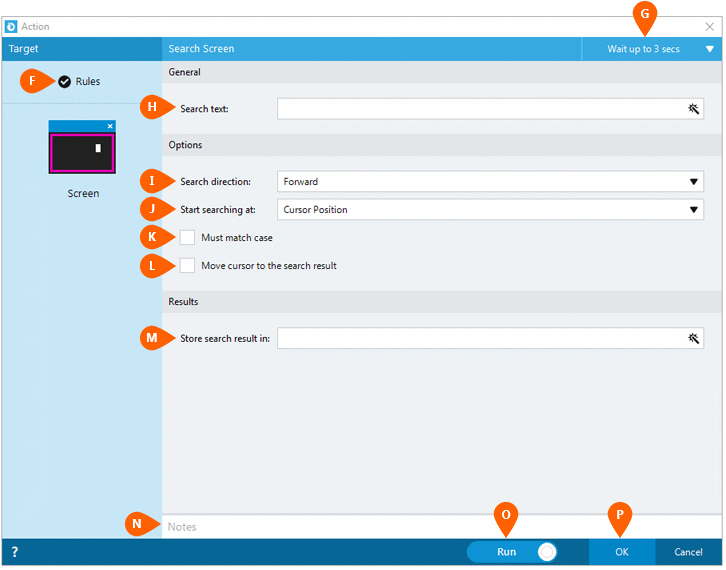
Optionally add Notes
 to the Action to document any special instructions
or functionality. When the Run Switch
to the Action to document any special instructions
or functionality. When the Run Switch is set to Run, the action
will be executed after clicking OK.
is set to Run, the action
will be executed after clicking OK.
Note: The run switch is set to Run by default. To create or modify this action without executing it, click the slider to change the option to Don't Run. For more information, go to Action Builder.
Click the OK
button  to
save the Action.
to
save the Action.