Save Image
This article provides information on the following topics:
Note: The Actions Quick Reference provides a complete list of actions that you can print for easy reference.
What is the Save Image Action?
The Save Image Action saves the image opened in the Image Editor.
Creating a Save Image Action
Select Images Actions
 to expand the Action list. Select the Close Image
to expand the Action list. Select the Close Image
 Action from the Actions list to display the Action Builder.
Action from the Actions list to display the Action Builder.
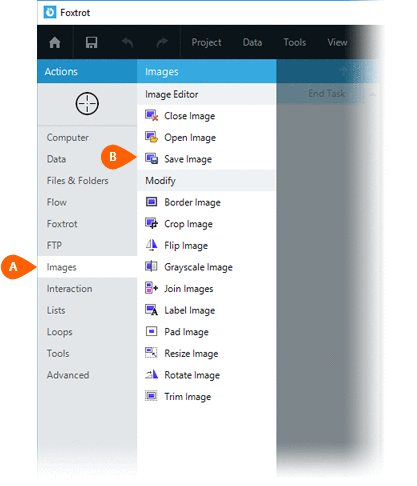
The Error  settings for this action may be configured
to fine tune the how the Action will run.
settings for this action may be configured
to fine tune the how the Action will run.
Note: For more information about the timing and error settings, go to Action Builder.
You will then have the option to save the image using a new file path or its existing
file path. If saving the image to a new file path, you will be required
to provide the file path
to save the image using a new file path or its existing
file path. If saving the image to a new file path, you will be required
to provide the file path  . Choose Overwriteexisting file
. Choose Overwriteexisting file  to overwrite the file if it already exists.
to overwrite the file if it already exists.
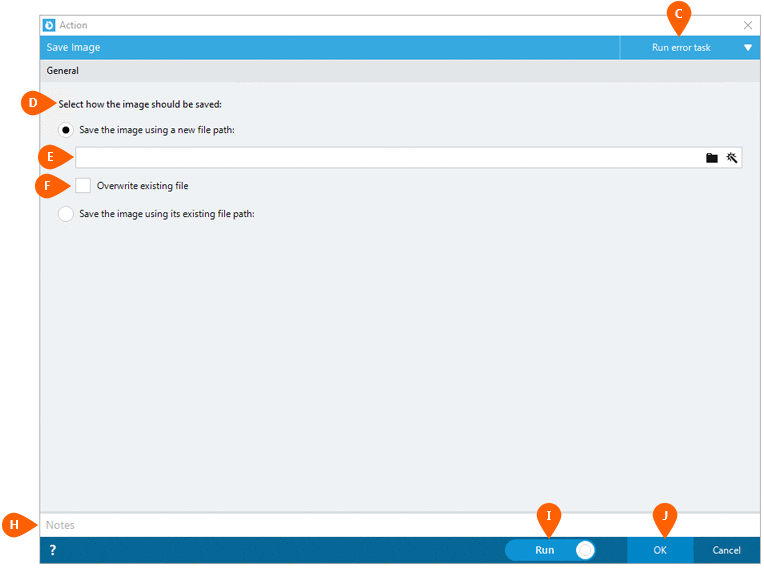
Optionally add Notes
 to the Action to document any special instructions
or functionality. When the Run Switch
to the Action to document any special instructions
or functionality. When the Run Switch is set to Run, the action
will be executed after clicking OK.
is set to Run, the action
will be executed after clicking OK.
Note: The run switch is set to Run by default. To create or modify this action without executing it, click the slider to change the option to Don't Run. For more information, go to Action Builder.
Click the OK
button  to save the Action.
to save the Action.