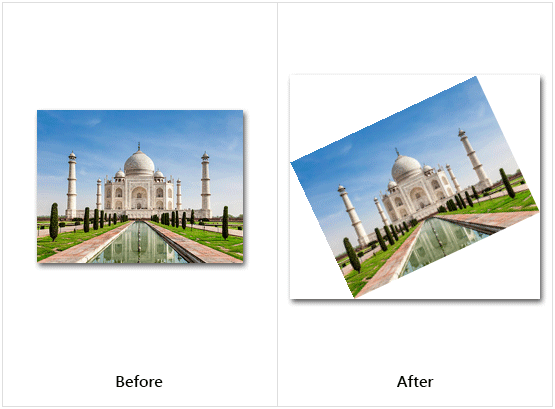Rotate Image
This article provides information on the following topics:
Note: The Actions Quick Reference provides a complete list of actions that you can print for easy reference.
What is the Rotate Image Action?
The Rotate Image Action rotates the image clockwise or counter-clockwise by the specified number of degrees.
Example
Joseph works for a mid-sized bank on the east coast. A large batch of payroll checks were scanned into the bank's image repository. The problem is the checks were scanned incorrectly and now all the images appear upsidedown.
Joseph decides to use Nintex RPA LE to open each image, rotate it 180° then re-save the image. This saves the employees the tedious task of having to flip each image manually as they fund the accounts. Nintex RPA LE was able to rotate all 7,260 images in 40 minutes instead of taking days to re-scan the checks manually.
Creating a Rotate Image Action
Select Images Actions
 to expand the Action list. Select the Rotate Image
to expand the Action list. Select the Rotate Image
 Action from the Actions list to display the Action Builder.
Action from the Actions list to display the Action Builder.
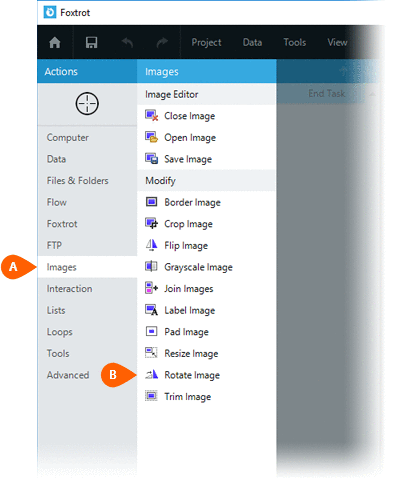
Select the Rules
 to specify how the Image should be previewed
once executed. The Error
to specify how the Image should be previewed
once executed. The Error  settings for this action may be configured to fine
tune the how the Action will run.
settings for this action may be configured to fine
tune the how the Action will run.
Note: For more information about the timing and error settings, go to Action Builder.
Choose to either work with the Open
Image or an Image File .
.
Note: Read the Image Editor article to learn more about working with images, including image types and their Rules..
Select one of the available Rotate
options  :
:
- Right 90 degrees
- Right 180 degrees
- Right 270 degrees
- Left 90 degrees
- Left 180 degrees
- Left 270 degrees
- Right custom
- Left custom
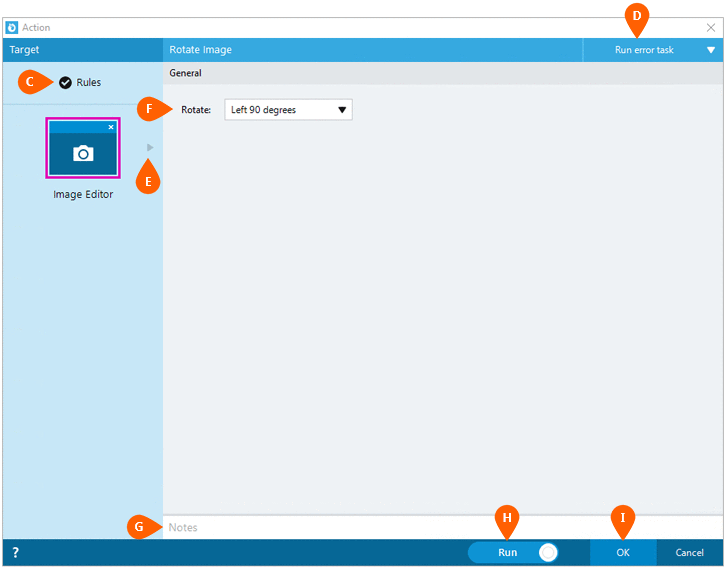
Optionally add Notes
 to the Action to document any special instructions
or functionality. When the Run Switch
to the Action to document any special instructions
or functionality. When the Run Switch is set to Run, the action
will be executed after clicking OK.
is set to Run, the action
will be executed after clicking OK.
Note: The run switch is set to Run by default. To create or modify this action without executing it, click the slider to change the option to Don't Run. For more information, go to Action Builder.
Click the OK
button  to save the Action.
to save the Action.
Rotate Image Action Examples
Example 1: The Rotate Image Action rotating the image Right 90 degrees.
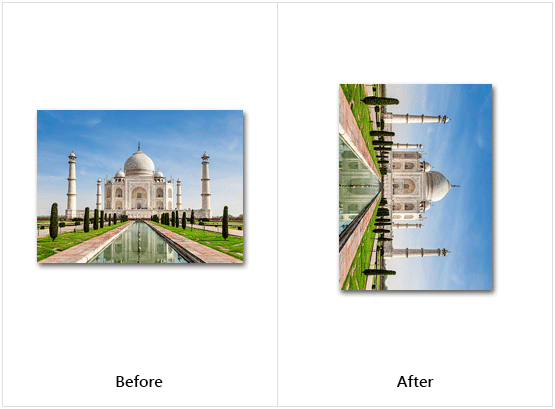
Example 2: The Rotate Image Action rotating a PNG image Left25 degrees (a custom value). Because the image being altered is a PNG file, the space around the angled image remains transparent. If the image is not a PNG file, the space around the angled image would be filled with white (see Example 3 below).
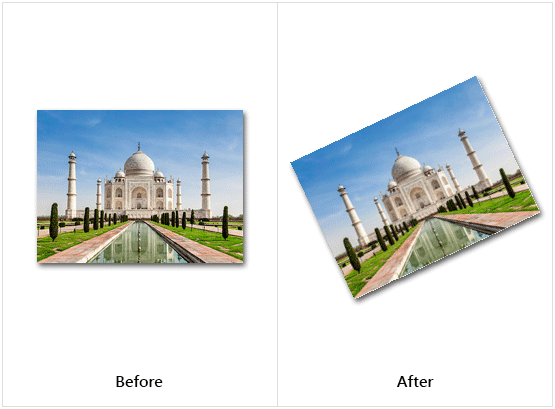
Example 3: The Rotate Image Action rotating a JPG image Left25 degrees (a custom value). Because the image being altered is a JPG file, the space around the angled image is filled with white. This is also the behavior for BMP and GIF images. If the image is a PNG file, the space around the angled image would remain transparent (see Example 2 above).