Prompt
This article provides information on the following topics:
Note: The Actions Quick Reference provides a complete list of actions that you can print for easy reference.
What is the Prompt Action?
The Prompt Action prompts the user to enter a text or number value.
Creating a Prompt Action
Select Interaction
Actions  to expand the Action list. Select thePrompt
to expand the Action list. Select thePrompt  Action from the Actions list to display the
Action Builder.
Action from the Actions list to display the
Action Builder.
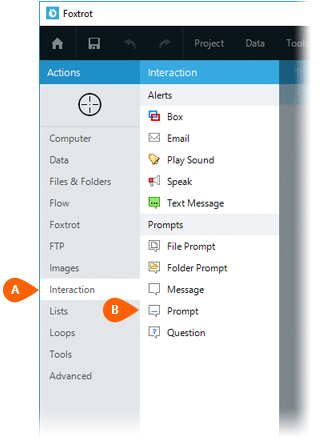
First, enter the Title
( ) you wish to appear on the
titlebar of the prompt message. Next, enter the Message
(
) you wish to appear on the
titlebar of the prompt message. Next, enter the Message
( ) that you wish to display
to the user.
) that you wish to display
to the user.
Several Display
Options ( )
are available to customize how the prompt will appear:
)
are available to customize how the prompt will appear:
-
Hide cancel button - Select this option to hide the cancel button. When the Cancel button is hidden, the user must click the OK button to continue.
-
Require confirmation - Select this option to require the user to enter the value two times. The two values must match before the script is allowed to proceed. If the values do not match, the user will be prompted to correct the problem before continuing. Turning this option on helps reduce incorrect data from being entered.
-
Mask input - Select this option to mask the user's input with asterisks. This option is useful when the user must enter sensitive information, such as a password, Personal Identification Number (PIN), or Social Security Number (SSN).
-
Format - Specifies the type of data allowed to be entered by the user.
Several Format
Options ( )
are also available:
)
are also available:
-
Show default value (Text or Number) - Select this option to pre-fill the prompt with a specific value.
-
Limit length (Text) - Select this option to limit the length of text entered by the user.
-
Allow blank (Text) - Select this option if the user is allowed to click the prompt's OK button without entering a value.
-
Multiline (Text) - Select this option to display a larger textbox for entering information. This is useful when prompting the user to enter a large amount of data, such as Notes.
-
Enforce max (Number) - Select this option to enforce a maximum value when prompting the user to enter a number.
-
Enforce min (Number) - Select this option to enforce a minimum value when prompting the user to enter a number.
-
Currency (Number) - Select this option to display a dollar symbol ("$") at the beginning of the value. Note: This symbol is not added to the actual value entered by the user.
You must configure the following settings under the Results section before the Show Prompt Action can be created:
-
Save input (
 )
- Specifies the variable where
the text or number value entered by the user will be stored.
)
- Specifies the variable where
the text or number value entered by the user will be stored. -
Save button (
 )
- Specifies the variable where
the button response chosen by the user will be stored. If the
user clicks the OK button
on the prompt, a response value of True is
provided. If the user clicks the Cancel button,
a response of False is provided.
This information can be used to determine if the user entered
information or cancelled out of the prompt.
)
- Specifies the variable where
the button response chosen by the user will be stored. If the
user clicks the OK button
on the prompt, a response value of True is
provided. If the user clicks the Cancel button,
a response of False is provided.
This information can be used to determine if the user entered
information or cancelled out of the prompt.