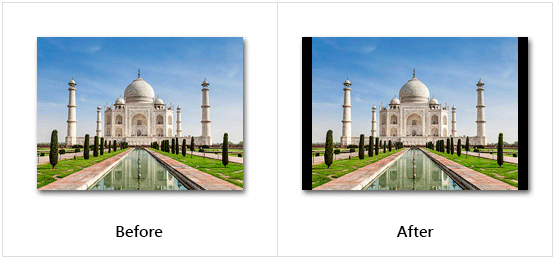Pad Image
This article provides information on the following topics:
Note: The Actions Quick Reference provides a complete list of actions that you can print for easy reference.
What is the Pad Image Action?
The Pad Image Action adds custom padding to one or more sides of an image. This is useful if the image is to be inserted into a document, such as a Microsoft Word document or email message. White or black padding can be chosen.
Creating a Pad Image Action
Select Images Actions
 to expand the Action list. Select the Pad Image
to expand the Action list. Select the Pad Image
 Action from the Actions list to display the Action Builder.
Action from the Actions list to display the Action Builder.
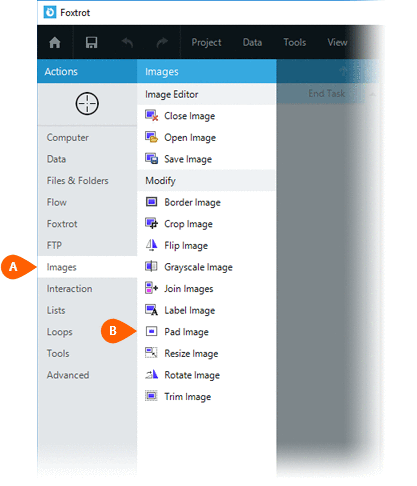
Select the Rules
 to specify how the Image should be previewed
once executed. The Error
to specify how the Image should be previewed
once executed. The Error  settings for this action may be configured to fine
tune the how the Action will run.
settings for this action may be configured to fine
tune the how the Action will run.
Note: For more information about the timing and error settings, go to Action Builder.
Choose to either work with the Open
Image or an Image File .
.
Note: Read the Image Editor article to learn more about working with images, including image types and their Rules..
Select the sides to Add
pixels to  , You may add
pixels to either all sides or individual sides
, You may add
pixels to either all sides or individual sides  , followed
by the number of pixels of padding to add to each side. The padding color
, followed
by the number of pixels of padding to add to each side. The padding color  may
also be customized.
may
also be customized.
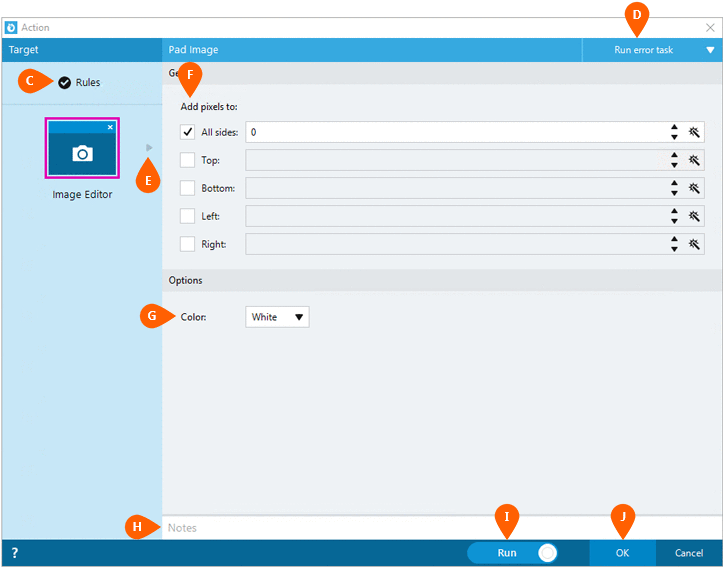
Optionally add Notes
 to the Action to document any special instructions
or functionality. When the Run Switch
to the Action to document any special instructions
or functionality. When the Run Switch is set to Run, the action
will be executed after clicking OK.
is set to Run, the action
will be executed after clicking OK.
Note: The run switch is set to Run by default. To create or modify this action without executing it, click the slider to change the option to Don't Run. For more information, go to Action Builder.
Click the OK
button  to
save the Action.
to
save the Action.
Pad Image Action Examples
Example 1: The Pad Image Action adding 15 pixelsof white padding to all sides of the image.
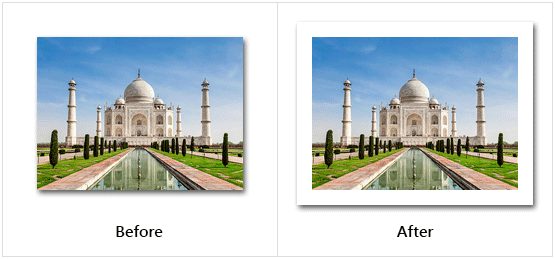
Example 2: The Pad Image Action adding 10 pixelsof black padding to the left and right sides of the image.