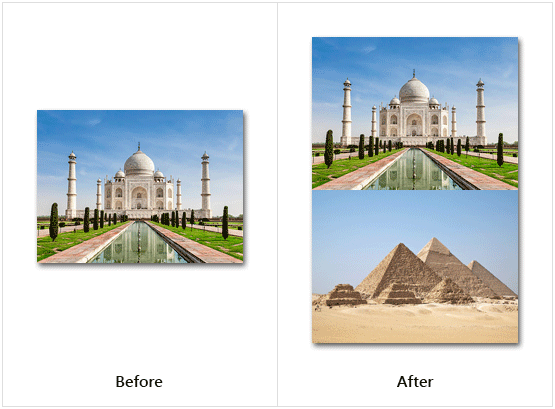Merge Images
This article provides information on the following topics:
Note: The Actions Quick Reference provides a complete list of actions that you can print for easy reference.
What is the Merge Images Action?
The Merge Images Action combines two images into a single image. Use the Merge Images Action multiple times to create a filmstrip of images saved as a single image file.
Creating a Merge Images Action
Select Images Actions
 to expand the Action list. Select the Merge Images
to expand the Action list. Select the Merge Images
 Action from the Actions list to display the Action Builder.
Action from the Actions list to display the Action Builder.

Select the Rules
 to specify how the Image should be previewed
once executed. The Error
to specify how the Image should be previewed
once executed. The Error  settings for this action may be configured to fine
tune the how the Action will run.
settings for this action may be configured to fine
tune the how the Action will run.
Note: For more information about the timing and error settings, go to Action Builder.
Choose to either work with the Open
Image or an Image File . This will be the base image to which the
second image will be added.
. This will be the base image to which the
second image will be added.
Note: Read the Image Editor article to learn more about working with images, including image types and their Rules..
Enter the file path of the image
to add  . Select
the side on which the second image
will be added
. Select
the side on which the second image
will be added  . Specify
the amount of white space, in
pixels
. Specify
the amount of white space, in
pixels  to place between the two images.
to place between the two images.
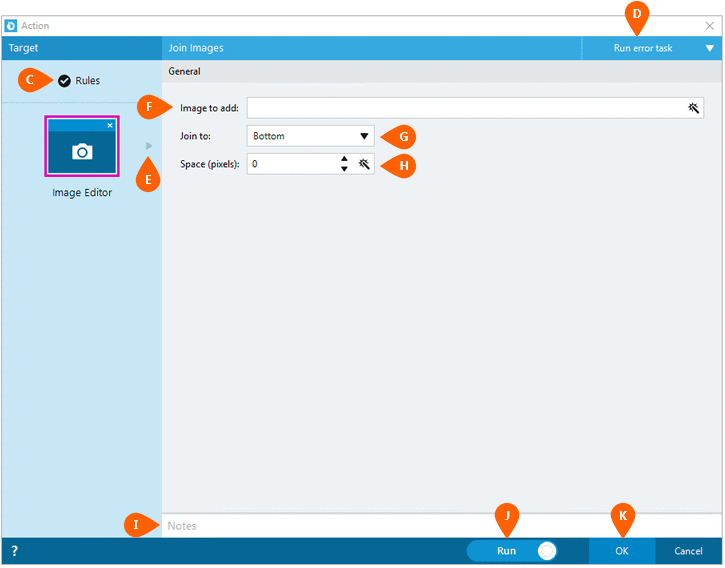
Optionally add Notes
 to the Action to document any special instructions
or functionality. When the Run Switch
to the Action to document any special instructions
or functionality. When the Run Switch is set to Run, the action
will be executed after clicking OK.
is set to Run, the action
will be executed after clicking OK.
Note: The run switch is set to Run by default. To create or modify this action without executing it, click the slider to change the option to Don't Run. For more information, go to Action Builder.
Click the OK
button  to save the Action.
to save the Action.
Merge Images Action Examples
Example: The Merge Images Action adding a second image to the bottomof the original image.