Go to Record
This article provides information on the following topics:
Note: The Actions Quick Reference provides a complete list of actions that you can print for easy reference.
What is the Go to Record Action?
The Go to Record Action jumps to a specific record in the database.
Creating a Go to Record Action
Select Data Actions
 to expand the Action list. Select theGo to Record
to expand the Action list. Select theGo to Record
 Action from the Actions list to display the Action Builder.
Action from the Actions list to display the Action Builder.
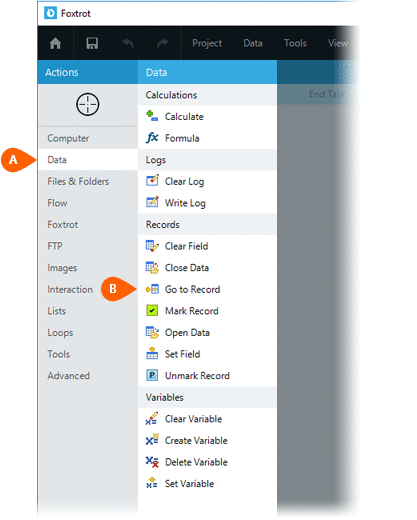
Select the targetrecord ![]() :
:
- First Record - Navigates to the first record in the database.
- Previous Record - Navigates to the previous record in the database. This may be adjusted to navigate to the previous unmarked record.
- Next Record - Navigates to the next record in the database. This may be adjusted to navigate to the next unmarked record.
- Last Record - Navigates to the last record in the database
- Specific Record - Navigates to a specific record defined by the user
All of the options above will provide an option
to Mark the current record before leaving![]() . If the Previous
Record or Next
Record options are selected, a Skip
Records section will appear allowing the Action to Skip
records that areMarked
or Unmarked
. If the Previous
Record or Next
Record options are selected, a Skip
Records section will appear allowing the Action to Skip
records that areMarked
or Unmarked  .
.
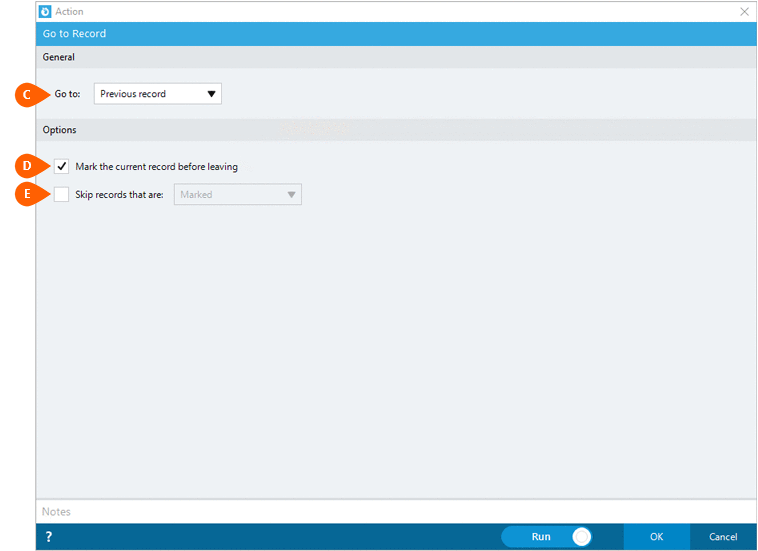
If the Specific
recordoption is selected,
the Record field  option will become available,
allowing you to enter the target record.
option will become available,
allowing you to enter the target record.
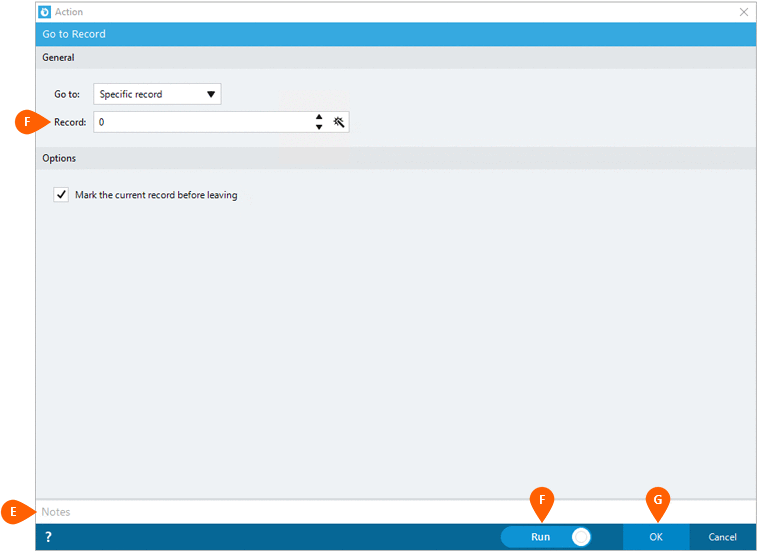
Optionally add Notes
 to the Action to document any special instructions
or functionality. When the Run Switch
to the Action to document any special instructions
or functionality. When the Run Switch is set to Run, the action
will be executed after clicking OK.
is set to Run, the action
will be executed after clicking OK.
Note: The run switch is set to Run by default. To create or modify this action without executing it, click the slider to change the option to Don't Run. For more information, go to Action Builder.
Click the OK
button  to save the Action.
to save the Action.