File Prompt
This article provides information on the following topics:
Note: The Actions Quick Reference provides a complete list of actions that you can print for easy reference.
What is the File Prompt Action?
The File Prompt Action prompts the user for a file path. The file path can then be used later in the script.
Creating a File Prompt Action
Select Interaction
Actions  to expand the Action list. Select theFile Prompt
to expand the Action list. Select theFile Prompt
 Action from the Actions list to display the Action Builder.
Action from the Actions list to display the Action Builder.
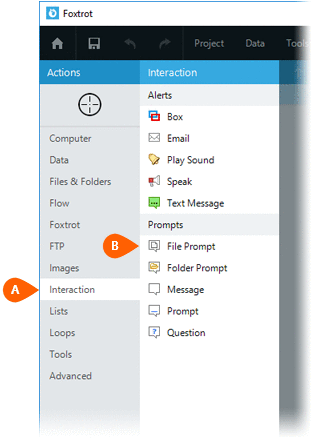
Check the Show
instructions option  if you would like to display custom instructions when prompting the user
for the file path. If this option is checked, the Hide
cancel button option
if you would like to display custom instructions when prompting the user
for the file path. If this option is checked, the Hide
cancel button option  will be available. When checked, the Hide
cancel button option hides the Cancel button and forces the user
to select a file path.
will be available. When checked, the Hide
cancel button option hides the Cancel button and forces the user
to select a file path.
Next, select the authorized File
Types  . If the Specific
file types option is selected, you can manage the list of file
types to display
. If the Specific
file types option is selected, you can manage the list of file
types to display  .
.
Optionally, a Default
folder  may be specified.
This is the starting folder that will be displayed to the user.
may be specified.
This is the starting folder that will be displayed to the user.
Optionally, a Default
file name  may be specified.
may be specified.
In the Save file
path setting  , enter
the Variable that should be used to store the file path selected by the
user.
, enter
the Variable that should be used to store the file path selected by the
user.
Optionally, in the Save
button setting  ,
enter the Variable that should be used to store the button the user clicked.
The variable will be populated with either OK
or Cancel depending on which button
the user clicked.
,
enter the Variable that should be used to store the button the user clicked.
The variable will be populated with either OK
or Cancel depending on which button
the user clicked.
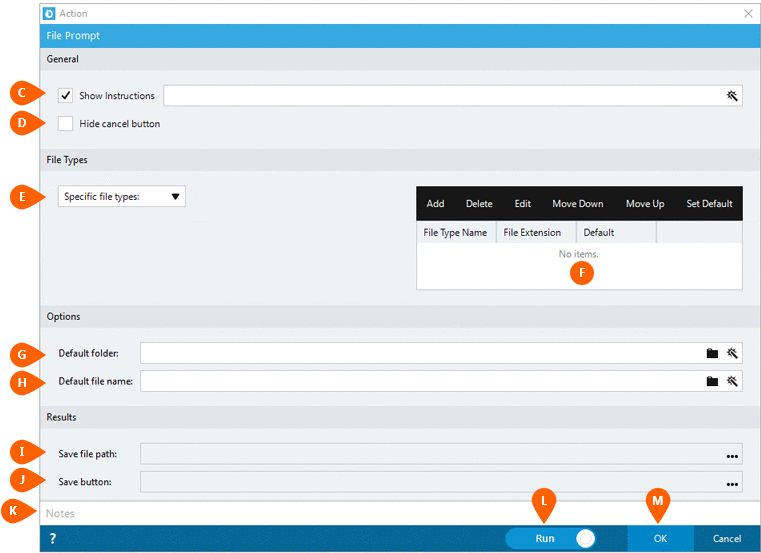
Optionally add Notes
 to the Action to document any special instructions
or functionality. When the Run Switch
to the Action to document any special instructions
or functionality. When the Run Switch is set to Run, the action
will be executed after clicking OK.
is set to Run, the action
will be executed after clicking OK.
Note: The run switch is set to Run by default. To create or modify this action without executing it, click the slider to change the option to Don't Run. For more information, go to Action Builder.
Click the OK
button  to save the Action.
to save the Action.