Close Image
This article provides information on the following topics:
Note: The Actions Quick Reference provides a complete list of actions that you can print for easy reference.
What is the Close Image Action?
The Close Image Action closes the image currently open in the Image Editor.
Read the Image Editor article to learn more about working with open images.
Creating a Close Image Action
Select Images Actions
 to expand the Action list. Select theClose Image
to expand the Action list. Select theClose Image
 Action from the Actions list to display the Action Builder.
Action from the Actions list to display the Action Builder.
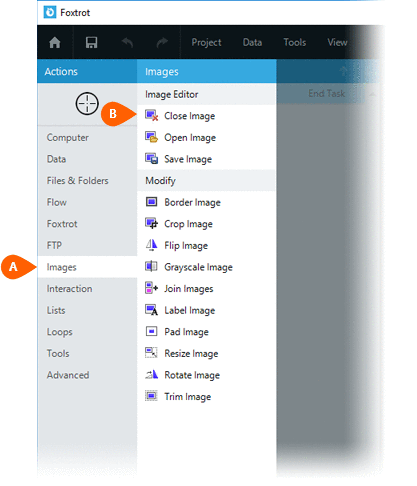
The Error  settings for this action may be configured
to fine tune the how the Action will run.
settings for this action may be configured
to fine tune the how the Action will run.
Note: For more information about the timing and error settings, go to Action Builder.
If you wish to save the changes to the Image prior
to closing, check the Save Changes option, and specify how the changes should be saved.
This option has two Save options
option, and specify how the changes should be saved.
This option has two Save options  :
:
- Existing File - Saves the image to its existing file path.
- New File - Saves
the image to a new file path. If saving the Image to a new file path,
you will be required to provide the file path
 . When using this option, you may choose to Overwrite
. When using this option, you may choose to Overwrite  an existing file if it already exists.
an existing file if it already exists.
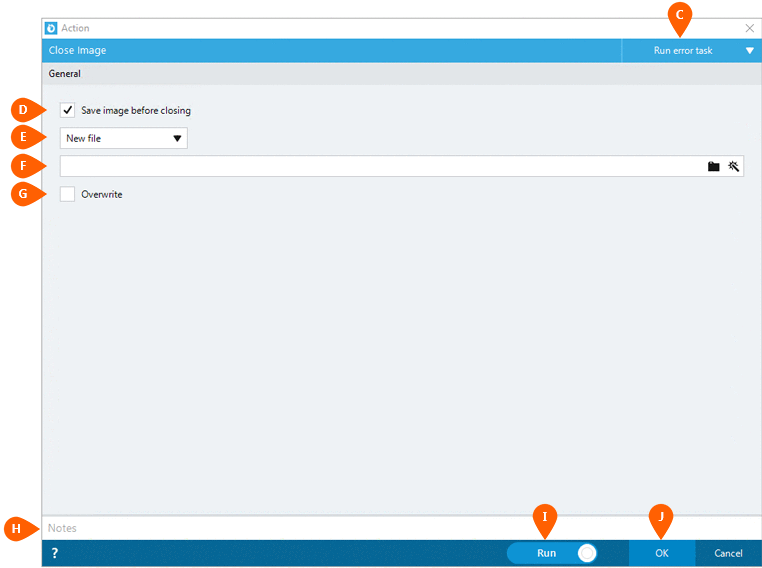
Optionally add Notes
 to the Action to document any special instructions
or functionality. When the Run Switch
to the Action to document any special instructions
or functionality. When the Run Switch is set to Run, the action
will be executed after clicking OK.
is set to Run, the action
will be executed after clicking OK.
Note: The run switch is set to Run by default. To create or modify this action without executing it, click the slider to change the option to Don't Run. For more information, go to Action Builder.
Click the OK
button  to save the Action.
to save the Action.