CV Setup Document
This article provides information on the following topics:
Note: The Actions Quick Reference provides a complete list of actions that you can print for easy reference.
What is the CV Setup Document Action?
The CV Setup Document Action creates a BIF file that contains the information about new documents to be created by the CV Create Document Action or the Automated Data Import.
Creating a CV Setup Document Action
Select the CV Setup Document Action from the Actions list to display the Action Builder.
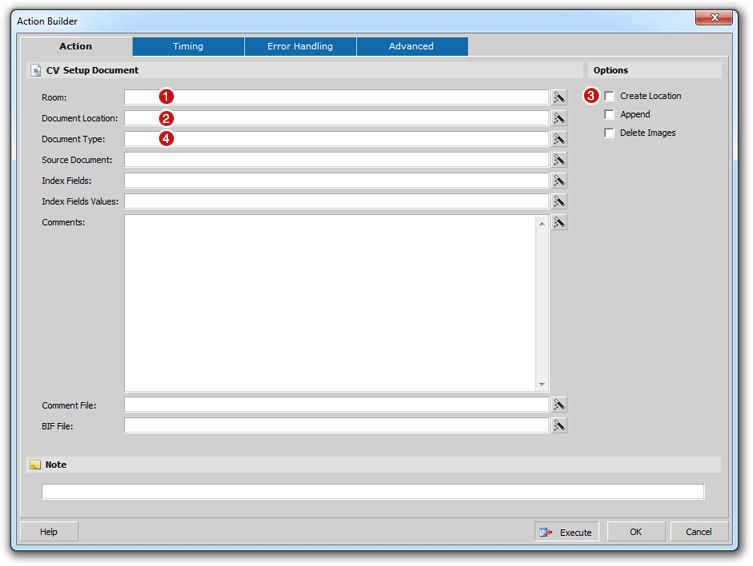
Enter the Room
name ( ) that corresponds to
the Contentverse
Repository/Room that you would like this Action to be performed against.
This would be the Contentverse
Room in which you want the new document(s) created. The Room can
be entered as a static value or the value can contain dynamic data such
as a field or variable. The following is an example of a Room in
Contentverse:
) that corresponds to
the Contentverse
Repository/Room that you would like this Action to be performed against.
This would be the Contentverse
Room in which you want the new document(s) created. The Room can
be entered as a static value or the value can contain dynamic data such
as a field or variable. The following is an example of a Room in
Contentverse:
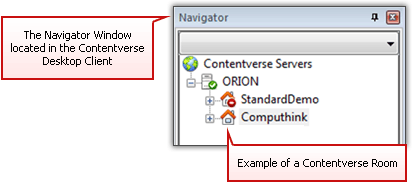
Note: Room names are case sensitive and must match the Contentverse Room name as listed in the Contentverse System (i.e. as seen in the Contentverse Client). In most cases, the Room name will be entered directly into the Room field and will be permanent when creating the action. If a dynamic method is used to populate the Room field in instances when multiple rooms are used, be sure the case and Room name are exact.
Enter the Document
Location ( )
to indicate where the new document(s) will be created in Contentverse. This
field is required and you must use the following syntax:
)
to indicate where the new document(s) will be created in Contentverse. This
field is required and you must use the following syntax:
Contentverse_CabinetName/Contentverse_DrawerName/Contentverse_FolderName
This path must contain a Contentverse
Cabinet, Drawer, and Folder at a minimum (Documents can only be stored
in folders) and the Cabinet must
already exist in Contentverse.
If the Drawer or Folder does not exist, the Create
Location option ( ) can be checked
to automatically create those locations.
) can be checked
to automatically create those locations.
This information can be static or dynamically populated based on fields or variables. Again, this data is case sensitive.
Note: When the document being setup is created with the CV Create Document Action, the user executing the Action must have permission in the Contentverse Client to create the new Document.
A Setup Document
Action can only be executed with a single room or Document
Type. In the Document Type
field ( ), enter the Contentverse Document
Type name that the new documents will be assigned. This name is
case sensitive. The image
below shows an example of Document Types that have been setup in Contentverse:
), enter the Contentverse Document
Type name that the new documents will be assigned. This name is
case sensitive. The image
below shows an example of Document Types that have been setup in Contentverse:
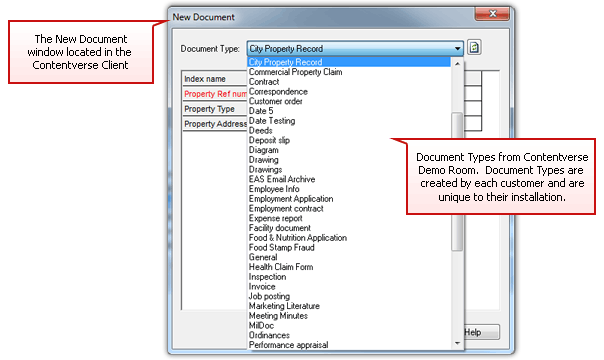
Next, specify the Source
Documents ( ).
These are the electronic files that will be added into the new Contentverse Document.
Source Documents must include
the full path and filename and multiple documents can be added, separated
by the pipe (|) character. The
Delete Images (
).
These are the electronic files that will be added into the new Contentverse Document.
Source Documents must include
the full path and filename and multiple documents can be added, separated
by the pipe (|) character. The
Delete Images ( )
checkbox can be checked to direct the CV Create Document Action or
AIP to delete the source files once they are processed.
)
checkbox can be checked to direct the CV Create Document Action or
AIP to delete the source files once they are processed.
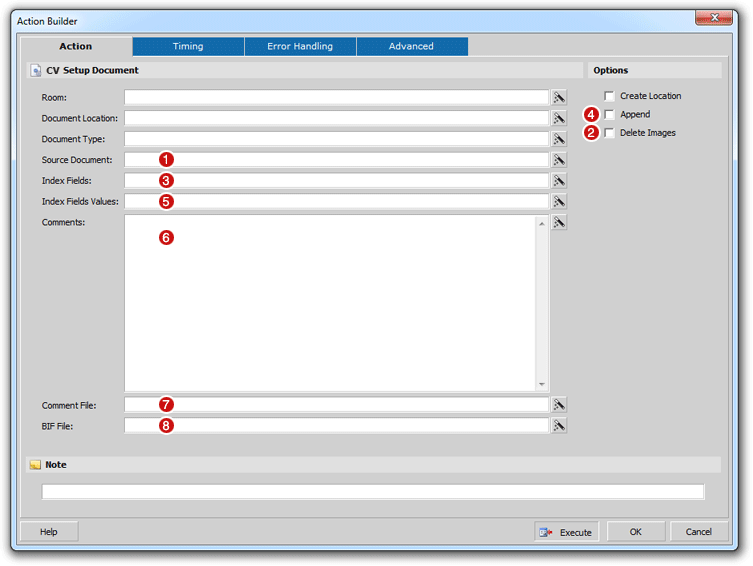
Note: If the Source Document field is left blank, an empty Contentverse Document will be created in the Document Location with the Index Field Values specified.
Along with the Document Type, the Index
Field ( )
names that are going to be populated need to be specified. The Index Field names to be populated
need to be entered for the Document Type
specified. The Index Field
names should be typed as they appear in Contentverse
and are case sensitive. The image below shows an example of a Document
Type called "AP Invoice" along with associated Index Names:
)
names that are going to be populated need to be specified. The Index Field names to be populated
need to be entered for the Document Type
specified. The Index Field
names should be typed as they appear in Contentverse
and are case sensitive. The image below shows an example of a Document
Type called "AP Invoice" along with associated Index Names:
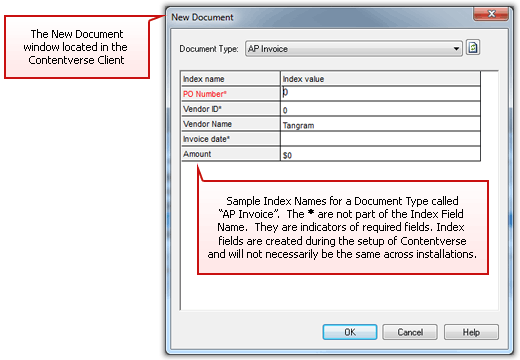
If document indexes values are unique, the Append option ( )
can be checked to allow appending the source files to target Contentverse Documents
that already exist.
)
can be checked to allow appending the source files to target Contentverse Documents
that already exist.
Note: The Key Index field is the only Index
field required. The other values are optional, unless the
Contentverse
Index Field has been specified as required in AdminWise.
For example, a Document Type that has Indexes name Order
(key), Company, Address, PaymentTerms, Phone - you can use either
of the following:
• Order|Company|Address|PaymentTerms|Phone
• Order|Company
For each Index Field specified, an Index
Field Value ( ) must be entered. These
values can be static entries or the values can contain dynamic data such
as a field or variable. Enter the Index
Field Values for each Index Field, separated using the pipe (|) character.
) must be entered. These
values can be static entries or the values can contain dynamic data such
as a field or variable. Enter the Index
Field Values for each Index Field, separated using the pipe (|) character.
Note: For the Index Fields specified:
•
Order|Company|Address|PaymentTerms|Phone
You can enter
the Index Field Values
as such:
• [%AcctApp_Order]|[%AcctApp_Company]|[%AcctApp_Address]|Net30|[%AcctApp_Phone]
Where the [%AcctApp_XXXX]
is a variable captured from an accounting screen and Net30
is a static value.
Comments
( ) can optionally be included
for the Contentverse
Document(s) being setup. Comments
can be static or the value can contain dynamic data such as a field or
variable. If Comments are
used, a Comment File (
) can optionally be included
for the Contentverse
Document(s) being setup. Comments
can be static or the value can contain dynamic data such as a field or
variable. If Comments are
used, a Comment File ( )
is required to store the information. This file should be a uniquely
named text file located in a directory accessible to the user running
the Action (e.g. c:\windows\temp\comments.txt).
)
is required to store the information. This file should be a uniquely
named text file located in a directory accessible to the user running
the Action (e.g. c:\windows\temp\comments.txt).
The BIF File
field ( ) will list the destination
and BIF filename to write out the new document(s) information to, for
later processing by the CV
Create Document Action or AIP. This path should be accessible
(create permissions) by the user executing the CV
Setup Document Action. The file name can be static or dynamically
created using fields or variables.
) will list the destination
and BIF filename to write out the new document(s) information to, for
later processing by the CV
Create Document Action or AIP. This path should be accessible
(create permissions) by the user executing the CV
Setup Document Action. The file name can be static or dynamically
created using fields or variables.
Click the OK button to save the Action.