CV Search
This article provides information on the following topics:
Note: The Actions Quick Reference provides a complete list of actions that you can print for easy reference.
What is the CV Search Action?
The CV Search Action allows for full text or index searches to be performed automatically in the Contentverse Client.
Creating a CV Search Action
Select the CV Search Action from the Actions list to display the Action Builder.
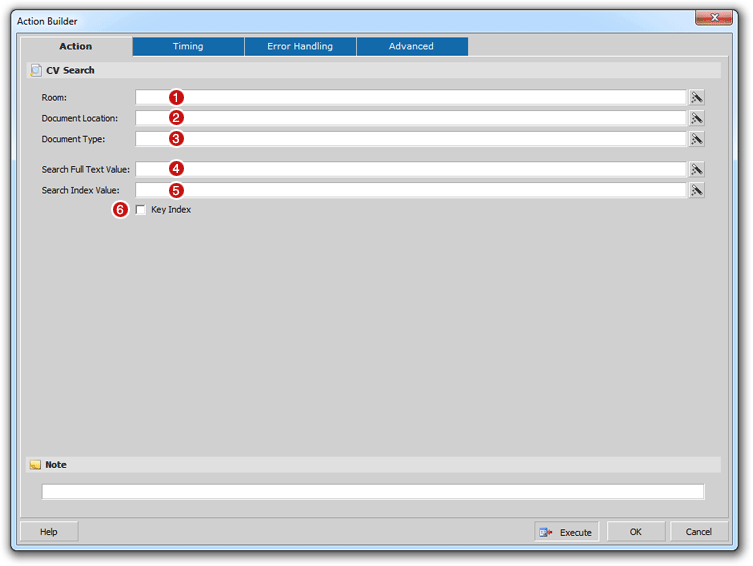
Enter the Room
name ( ) that corresponds to
the Contentverse
Repository/Room that you would like this Action to be performed against.
This would be the Contentverse
Room you want to search. The Room can be entered as a static value
or the value can contain dynamic data such as a field or variable. The
following is an example of a Room in Contentverse:
) that corresponds to
the Contentverse
Repository/Room that you would like this Action to be performed against.
This would be the Contentverse
Room you want to search. The Room can be entered as a static value
or the value can contain dynamic data such as a field or variable. The
following is an example of a Room in Contentverse:
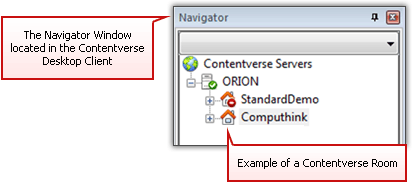
Note: Room names are case sensitive and must match the Contentverse Room name as listed in the Contentverse System (i.e. as seen in the Contentverse Client). In most cases, the Room name will be entered directly into the Room field and will be permanent when creating the action. If a dynamic method is used to populate the Room field in instances when multiple rooms are used, be sure the case and room name are exact.
Optionally, you can limit
this Action to search against particular ContentverseDocument Location ( )
and/or in a particular Document Type
(
)
and/or in a particular Document Type
( ). to limit a search
to a particular Document Location,
enter the location using the following syntax:
). to limit a search
to a particular Document Location,
enter the location using the following syntax:
Contentverse_CabinetName/Contentverse_DrawerName/Contentverse_FolderName
The Document Location can consist of any of the following:
- • Cabinet
- • Cabinet/Drawer
- • Cabinet/Drawer/Folder
- • Cabinet/Drawer/Folder/Subfolder
This information can be static or dynamically populated based on fields or variables. Again, this data is case sensitive.
to limit the search to a specific Document Type, enter the Contentverse Document Type name exactly as it appears in Contentverse.
Note: Room Name and a Search Type (either Full Text or Index) are the only required fields to perform a search.
Enter a value into the Search
Full Text Value field ( ) to perform
a full text search and/or enter a value into the Search
Index Value field (
) to perform
a full text search and/or enter a value into the Search
Index Value field ( ) to perform
an index search. These values can be static entries or the values
can contain dynamic data such as a field or variable.
) to perform
an index search. These values can be static entries or the values
can contain dynamic data such as a field or variable.
The Key Index
checkbox ( ) can be checked if
you wish to limit a search to the Document Index Key values only.
) can be checked if
you wish to limit a search to the Document Index Key values only.
Click the OK button to save the Action.