CV Append Page
This article provides information on the following topics:
Note: The Actions Quick Reference provides a complete list of actions that you can print for easy reference.
What is the CV Append Page Action?
The CV Append Page Action appends one or more electronic files to an existing Contentverse Document.
Note: Contentverse Documents must have unique names in order to append to them.
Creating a CV Append Page Action
Select the CV Append Page Action from the Actions list to display the Action Builder.
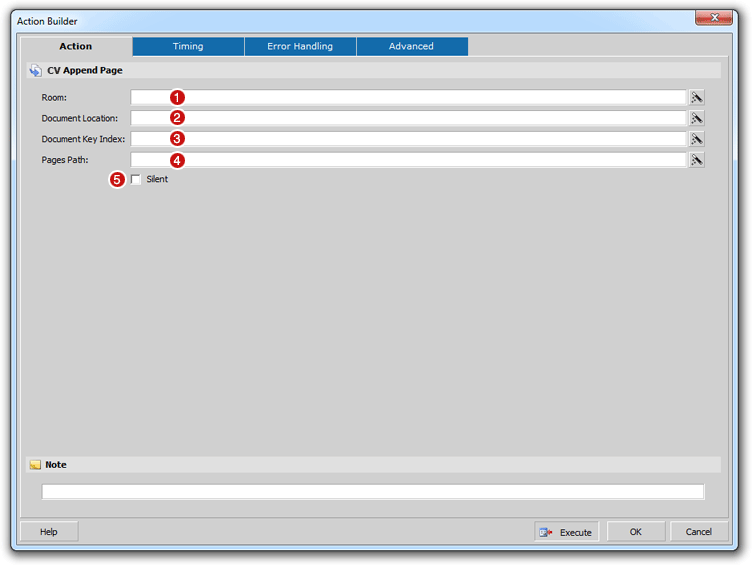
Enter the Room
name ( ) that corresponds to
the Contentverse
Repository/Room that you would like this action to be performed against.
This should be the Contentverse
Room where the Contentverse
Document you want to append to is located. The Room can be entered
as a static value or the value can contain dynamic data such as a field
or variable. The following is an example of a Room in Contentverse:
) that corresponds to
the Contentverse
Repository/Room that you would like this action to be performed against.
This should be the Contentverse
Room where the Contentverse
Document you want to append to is located. The Room can be entered
as a static value or the value can contain dynamic data such as a field
or variable. The following is an example of a Room in Contentverse:
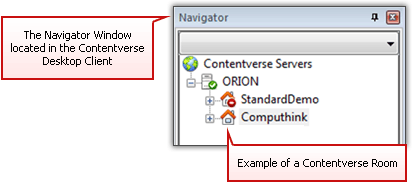
Note: Room names are case sensitive and must match the Contentverse Room name as listed in the Contentverse System (i.e. as seen in the Contentverse Client). In most cases, the Room name will be entered directly into the Room field and will be permanent when creating the action. If a dynamic method is used to populate the Room field in instances when multiple Rooms are used, be sure the case and Room name are exact.
Next, in the Document
Location field ( ), you are required to specify
where in the Contentverse
System the existing Document being appended to is stored. Use the
following syntax:
), you are required to specify
where in the Contentverse
System the existing Document being appended to is stored. Use the
following syntax:
Contentverse_CabinetName/_
This information can be static or dynamically populated based on fields or variables from the target application that is being integrated with Contentverse. Again, this data is case sensitive.
Tip: If the Contentverse
Navigator/Filing structure is tied to values in a given target
application, the Document Location can be dynamically generated.
For instance, in an accounting application, if the Contentverse cabinet
is named Accounts_Payable,
the Drawer is the invoice year, and the folder is the vendor name,
you can make a portion of the field static (Accounts_Payable/)
and the remainder dynamic based on fields captured from the target
accounting application screen. In this example, the entry
could resemble:
Accounts_Payable/[%AcctApp_InvoiceYear]/[%AcctApp_Vendor]
Where [%AcctApp_InvoiceYear] and [%AcctApp_Vendor] are variables
holding data captured from the accounting application screen being
viewed when the Action was initiated and Accounts_Payable
is entered as a static entry.
After the Room and
Document Location are populated, you
will need to specify the Document Key Index ( ) of theContentverseDocument that is being appended. The
Document Key Index is the Index field
value used as the Document Name, as it appears in the Contentverse
Document List. This document must exist inContentverse and the
Name (index value) must be unique in order to be appended to. If
the document does not exist or is not unique, the action will fail.
) of theContentverseDocument that is being appended. The
Document Key Index is the Index field
value used as the Document Name, as it appears in the Contentverse
Document List. This document must exist inContentverse and the
Name (index value) must be unique in order to be appended to. If
the document does not exist or is not unique, the action will fail.
The Pages Path ( ) contains the complete location
to where the electronic files being appended are stored. Multiple
pages can be appended to a document using the pipe (|)
character as a separator.
) contains the complete location
to where the electronic files being appended are stored. Multiple
pages can be appended to a document using the pipe (|)
character as a separator.
The Silent option
( ), when checked, appends the
page without maximizing theContentverseClient.
), when checked, appends the
page without maximizing theContentverseClient.
Click the OK button to save the Action.