Archive, Delete or Restore a process
You can archive processes that are no longer valid or required. Once archived, these processes are no longer visible in the process list, and won’t appear in search results.
To delete a process you must archive it first. Once a process is archived, only a Promaster can delete it.
Important: Only Promasters and process owners can archive a process. Only Promasters can view, restore, or delete archived processes. Before deleting a process, it must be unlinked from all other records such as processes or process groups. For more information on how to unlink a process review the Remove a process link section.
- Navigate to a process.
- Click
.png) and then click Archive. The process will be archived and can be accessed from Processes > Archived.
and then click Archive. The process will be archived and can be accessed from Processes > Archived.
Important: If you have the Process and Document Approval Add-on, you will see Request archival instead of Archive. This request must be approved before archiving can proceed. For more information, see Approve Changes to a Process.
Note: If you receive a 400 Error when trying to archive a process, see the troubleshooting steps in this article: Trouble Archiving a Process - 400 Error for more information.
- If a process or process group is linked to another process or process group, the process does not need to first be unlinked, however any archived process that is still linked will not be able to be deleted until it is first unlinked. For information on how to remove a linked process or process group review the Remove a process link section.
- If the process is referenced in other processes you may review those processes using the Review affected processes link in the Archive Process screen.
![]() Promaster A Nintex Process Manager system administrator who administers a Nintex Promapp site and has rights to view and edit all areas of a Nintex Promapp site. privilege is required.
Promaster A Nintex Process Manager system administrator who administers a Nintex Promapp site and has rights to view and edit all areas of a Nintex Promapp site. privilege is required.
When attempting to archive a process a dialog window may appear indicating which records the current process is linked to. If you wish to remove these links at this time each linked record has a hyperlink that will take you to that record so the process can be removed.
- From the dashboard, locate the process or process group the process is linked to.
- Select the process group the process is linked to. If the process is linked to a process, then select the process.
- Select the Edit tab.
- Select the Procedure option.
- The Procedure section shows all activities, tasks, and process links. Hover the mouse cursor over the linked process that needs to be removed.
- The trash and checkmark icons appear. To unlink the process click the trash icon. The process is removed as soon as the icon is clicked.
- Click the Save button.
- Continue removing the process link as necessary.
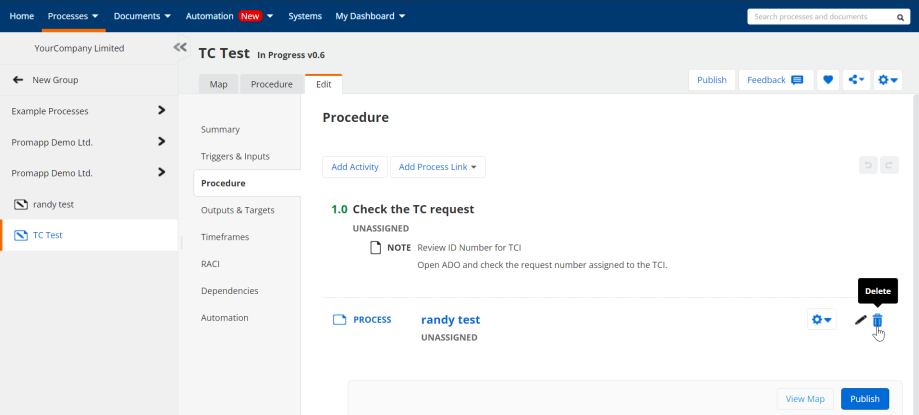
![]() Promaster A Nintex Process Manager system administrator who administers a Nintex Promapp site and has rights to view and edit all areas of a Nintex Promapp site. privilege is required.
Promaster A Nintex Process Manager system administrator who administers a Nintex Promapp site and has rights to view and edit all areas of a Nintex Promapp site. privilege is required.
- Go to Processes > Archived.
- For the process you want to delete, click the trash can icon
 in the Edit column.
in the Edit column. -
If a process or process group is linked to another process or process group, the process must first be unlinked. For information on how to remove a linked process or process group review the Remove a process link section.
- Once completed the process is permanently deleted.
![]() Promaster A Nintex Process Manager system administrator who administers a Nintex Promapp site and has rights to view and edit all areas of a Nintex Promapp site. privilege is required.
Promaster A Nintex Process Manager system administrator who administers a Nintex Promapp site and has rights to view and edit all areas of a Nintex Promapp site. privilege is required.
You can permanently delete multiple archived processes at once.
Important: Deleting is permanent. Once removed, these processes cannot be restored from the archive.
Before you start
-
Confirm you want to permanently remove the processes.
-
Check internal retention and compliance requirements.
-
Resolve obvious dependencies (for example, a process still referenced by training, linked documents, or other live content) to reduce failures.
Delete multiple archived processes
-
Go to Processes > Archived.
-
Use the list controls to select multiple archived processes.
-
Click Delete (bulk).
-
Review the confirmation dialog:
-
It explains that deletion is permanent.
-
It may note that some items could be blocked by dependencies.
-
-
Click to confirm.
-
The system runs dependency checks and attempts to delete the selected items.
-
Review the result summary showing which items were deleted and which were skipped with reasons.
![]() Promaster A Nintex Process Manager system administrator who administers a Nintex Promapp site and has rights to view and edit all areas of a Nintex Promapp site. privilege is required.
Promaster A Nintex Process Manager system administrator who administers a Nintex Promapp site and has rights to view and edit all areas of a Nintex Promapp site. privilege is required.
- Go to Processes > Archived.
- Select the process you want to restore and click
 .
. - Select the process group you want to restore the process to and click Select.
- Once completed, the process is restored and can then be accessed from Processes > All Processes
![]() Promaster A Nintex Process Manager system administrator who administers a Nintex Promapp site and has rights to view and edit all areas of a Nintex Promapp site. privilege is required.
Promaster A Nintex Process Manager system administrator who administers a Nintex Promapp site and has rights to view and edit all areas of a Nintex Promapp site. privilege is required.
You can restore multiple archived processes back to active at once. Restoring makes processes active again and does not permanently remove anything.
Before you start
-
Confirm you want these processes to return to the active library.
-
Check any compliance or retention rules that apply to your organization.
-
Decide where the processes should go after restoring. You can return them to their previous process groups or place them into one single process group.
-
If a previous process group no longer exists, decide whether to place those processes into one new group or keep those specific items archived.
Restore multiple archived processes
-
Go to Processes > Archived.
-
Use the list controls and filters to select multiple archived processes.
-
Click Restore (bulk).
-
Choose the destination:
-
Restore to previous process groups - Best when your structure has not changed. If any original group is missing, you will be asked how to handle those items.
-
Restore to a single process group - Pick one current group for all selected processes.
-
-
Review the confirmation dialog:
-
It shows how many processes will be restored.
-
It reminds you that there is no automatic bulk undo.
-
It highlights any items that require a fallback because their original group is missing.
-
- Click to confirm.
- The system restores processes with valid destinations and applies your chosen fallback for any items with missing groups.
- Review the result summary showing which items were restored and which were skipped with reasons.
After the restore
-
Go to the destination group or groups and spot-check a few restored processes.
-
Update owners, tags, or other metadata if needed.
-
Notify stakeholders that content is live again, if appropriate.
-
Navigate to a process.
- On the Map page, click Change Log. Scroll and find the process version you want to restore.
- In the Action column on the right, click Restore.
- Click Yes to confirm that you want to overwrite the current version with this historical version.
When a historical version is restored, the current process status changes to "In Progress" and the version number is incremented by 0.1.
For example, if your process is version 6.0 and is then restored to version 3.0, the In Progress process version is going to be 6.1. Once the process is published is going to be 7.0.