Process Occurrences
For each discovered process, you can navigate through the actual flow of screenshots and user actions recorded by the Discovery Robots each time it was executed.
You can also elect to download the entire recording or selected steps as automation, which can then be imported to Studio.
Viewing Process Occurrences of Saved Processes
To view an occurrence of a discovered process:
-
Go to the Process Library page and select a Process from the list.
-
Click the desired process occurrence to preview.
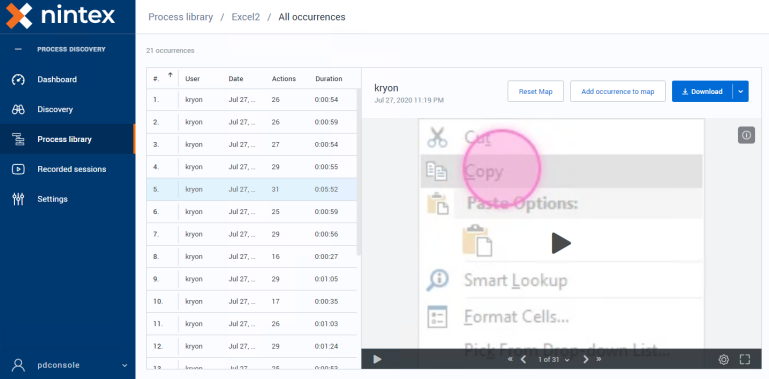
Downloading all or part of an occurrence
From the Process Details page, you can select a process occurrence and download the relevant available report or files that are user-relevant. You can select to download all or part of a recording:
-
Click the Download button.
-
In the dialog that opens, choose whether you'd like to download the entire recording or a range of specific images.
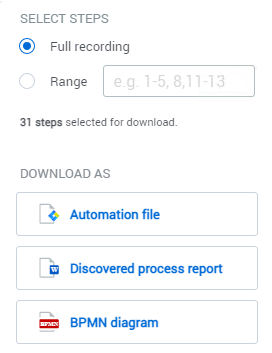
-
You'll see a message displaying the number of steps selected for download.
-
If a large number of steps is selected, the message will indicate that the download will be in more than one part
-
-
Select to download as:
-
Automation File: A file that you can import to Studio.
A file named PD_pdconsole_{date/time tag}.pd will be created and automatically downloaded to your internet browser's default download folder. Save this file to an easily accessible location, and you'll be ready to import it to Studio.
Each image will become a step in the automation when it is imported to Studio.-
Discovered process report:
You can download a selected process and its variants into an editable MS Word document called the Discovered Process Report (DPR). The (DPR) is the base document for subsequent low-level design of the discovered process. User actions are described in a table format, step by step with their associated applications and screen shots . You can review the process, visualize all variants, add in-depth knowledge, and send it to the RPA developers for automation along with its corresponding automated wizard files.
-
BPMN diagram
-