Change stage
The Change stage action A tool for building the processes, logic, and direction within workflows. Actions are the steps the workflow performs to complete a process. directs the workflow to another stage or exits all stages and continues the workflow.
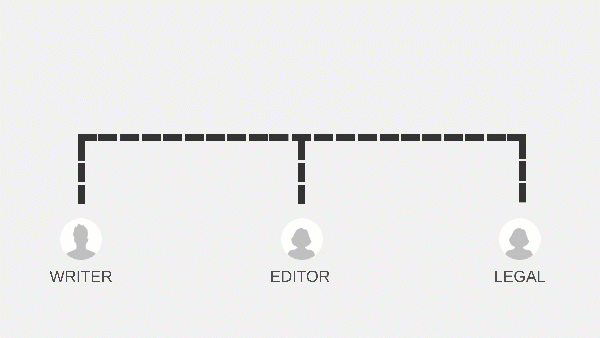
Not all workflows are linear from beginning to end. You can redirect workflows back and forth between stages by using both the Branch by stage and Change stage action. The Change stage can be placed anywhere on a branch. All actions on the branch before and after the Change State action will execute when the Change stage action is run.
Note: The Change state action is used within a Branch by stage action. Using it outside of a Branch by Stage action may cause an error when publishing the workflow.
What are stages?
Stages structure your workflow into repeatable paths that you can switch between at any point, creating back-and-forth interaction in workflows, rather than a strictly linear progression. Rules within the workflow determine when to switch from one stage to another, allowing workflows to return to earlier stages, repeat them or skip them altogether.
How do the Branch by stage and Change stage actions work together?
When you are designing a workflow:
- The Branch by stage action creates the stages of the workflow.
- The Change stage action controls when one stage changes to another.
Important: When there are multiple Change stage actions in a branch, only the last one is executed.
Add and configure the Change stage action
-
Click the Logic and flow action group in the action toolbox.
or
Find actions by browsing action groups, or by typing an action name or function in the Search field at the top of the action toolbox.
- Drag the Change stage action to where you want the workflow to redirect to another stage
- Click the Change stage action.
- Select an option for Set next stage.
See the Change stage fields table for all the configuration fields.
|
Field |
Description |
|---|---|
|
Set next stage |
The next stage (branch) or the Exit option. The Exit option directs the workflow to the actions that follow the set of stages. Select branch or "Exit" from the drop-down list, or select a variable. |