Branch by stage
The Branch by stage action A tool for building the processes, logic, and direction within workflows. Actions are the steps the workflow performs to complete a process. divides the workflow into stages.
Not all workflows are linear from beginning to end. You can redirect workflows back and forth between stages by using both the Branch by stage and Change stage action.
What are stages?
Stages structure your workflow into repeatable paths that you can switch between at any point, creating back-and-forth interaction in workflows, rather than a strictly linear progression. Rules within the workflow determine when to switch from one stage to another, allowing workflows to return to earlier stages, repeat them or skip them altogether.
How do the Branch by stage and Change stage actions work together?
When you are designing a workflow:
- The Branch by stage action creates the stages of the workflow.
- The Change stage action controls when one stage changes to another.
-
When there are multiple Change stage actions in a branch, only the last one is executed.
-
If a branch doesn’t return to another stage, add an Exit stage action to end the workflow path. This ensures the workflow completes as expected.
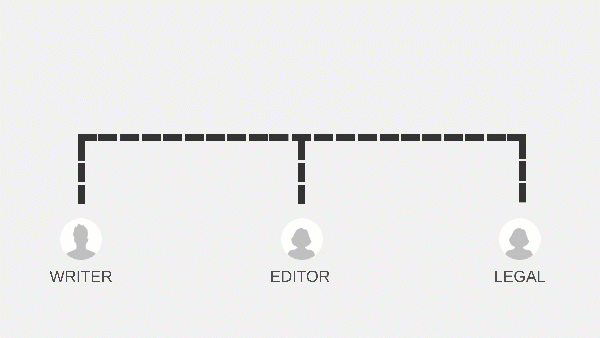
Before you begin:
-
Understand Variables
-
Understand container actions. You can add actions to create branches such as Branch by stage or to contain other actions such as Action Set that can be collapsed down into a single action high-level view.
Jump to:
Add and configure the Branch by stage action
See the Branch by stage fields, buttons, and settings table for all the configuration fields.
After you add the Branch by stage action to your workflow, two branches and stages are created by default: Branch 1 and Branch 2.
In the Designer page:
-
Click the Logic and flow action group in the action toolbox.
or
Find actions by browsing action groups, or by typing an action name or function in the Search field at the top of the action toolbox.
- Drag the Branch by stage action to where you want the workflow to branch.
- Click the Branch by stage action.
- Select an Initial stage.
- Type the names of the Branches.
- To add another branch, click Add branch.
Note: The maximum number of branches you can add is 100.
|
Field |
Description |
|---|---|
|
Initial stage |
The first stage used when directing the workflow. Select from defined branches in the drop-down list or select a text variable. |
|
Branches |
Names of stages (branches) for directing the workflow. Default values: Branch 1, Branch 2. Type to change a branch name. The workflow ignores case when comparing variable values from the Initial stage to branch names. For example, if the next stage is determined by a variable and the value of that variable is "yes," then the workflow detects the "Yes" branch as a match. Note: The character limit for branch names is 150. |
|
Add new branch |
Click to create a new branch. Note: The maximum number of branches you can add is 100. |
|
|
Click to delete branch. |