
|
 |

|
 |

|
 |

|

|
* This topic applies to Nintex Workflow Enterprise Edition only
* This action requires Microsoft SharePoint Server
This workflow action will update the SharePoint user profile information of a user.
To use the workflow action:
-
Locate the action in Workflow Actions Toolbox (located on the left hand-side);
-
Click on the Category listings to reveal the actions; OR
-
Search for the action using a keyword.
-
Select the action, drag it onto the design canvas and drop it onto a design pearl.
Alternatively
-
Left-clicking the pearl, mouse-over Insert Action and then the Categories to reveal the actions, click the required action from the list.
To change the settings used by the action:
-
On the action’s title click the down arrow to activate a drop-down
-
Select Configure; OR
-
Double-click the action's icon.
For more information on the other options in the drop-down, please refer to the Getting started with the Nintex Workflow designer.
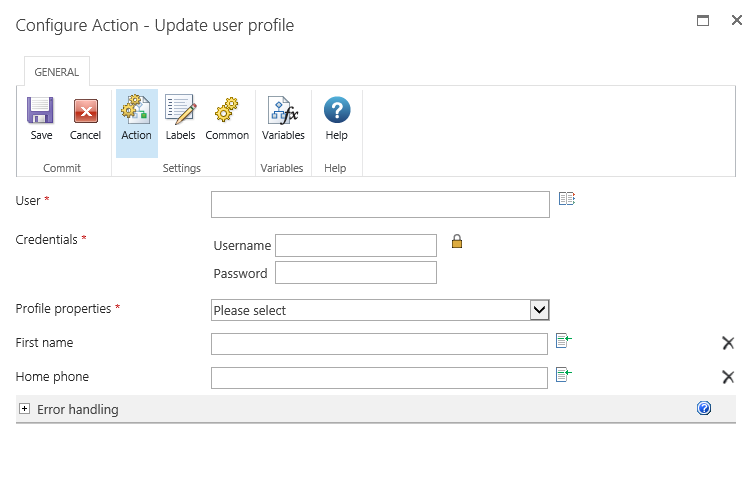
Options within this action
User
The login name of the user whose profile should be updated. Multiple users can be specified.
To search for users, click on the address book icon to the right of the input box. The Select People and Groups dialog will appear:
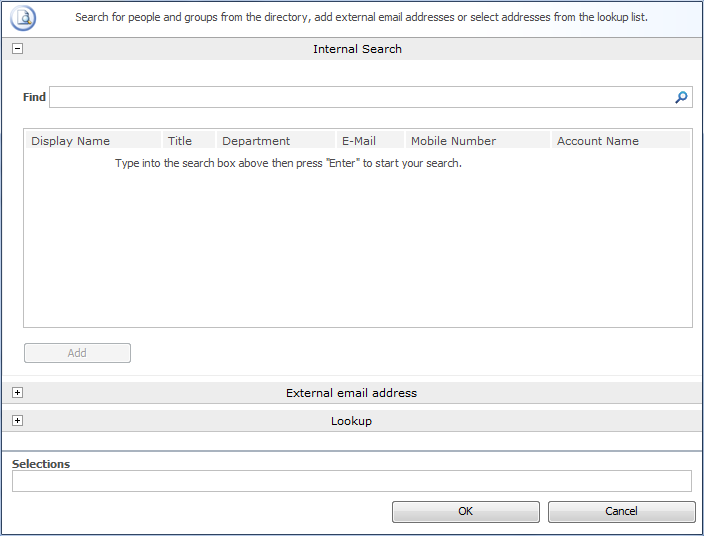
- Internal Search: Entering a partial display name, email or user account name and clicking on the magnifying glass will provide a list of matching users and groups from SharePoint as well as Active Directory.
- External email address: Enter an external email address manually. Where possible Nintex Workflow will resolve this to an actual user account.
- Lookup: Provides the option of adding a dynamic reference as an approver. e.g. Workflow variable, list field.
Credentials
An account with permissions to modify user profiles. Click on the padlock icon to get a list of predefined workflow constants which are of credential type.
Profile properties
Select the profile properties that the action will update. More than one property can be selected. When a property is selected, an input field is added to the dialog to allow a value to be specified. To remove a field click on ![]() .
.