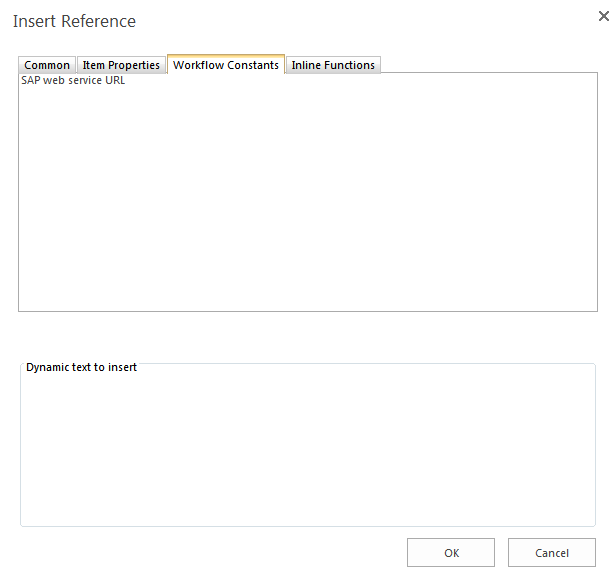|
 |

|
 |

|
 |

|

|
Workflow Constants are globally set values available to all workflows at the specified level (web farm, site collection, or site). Use workflow constants to store credentials, URLs, LDAP paths, SQL connection strings, and any other values that need to be used in multiple workflows.
Inserting workflow constants into workflow actions
You can insert credentials and other defined workflow constants into workflow actions. During workflow design, the values contained within a workflow constant are not visible; only the name of the workflow constant is shown.
To insert a credential into a workflow action:
-
Click Select credentials (
 ) and then select the credential constant from the lookup dialog box.
) and then select the credential constant from the lookup dialog box.
Note: Credential constants can be used only when workflow actions display the above icon. Credential constants cannot be inserted by either the Insert Reference dialog box or lookups.
To insert a defined workflow constant into a workflow action (any type other than credential):
As an administrator, you can enable or disable entry of manually defined credentials when defining constants or when configuring workflow actions. This setting affects the entire web farm.
To enable or disable entry of manually defined credentials:
-
On the Central Administration Home page, click Nintex Workflow Management and then click Global Settings.
-
On the Global Settings page, under Allow entry of user credentials, select the desired option and then click OK.
-
Constants page only: Allows entry of manually defined credentials in the Manage workflow constants page but not during configuration of workflow actions.
-
Constants page and action dialog: Allows entry of manually defined credentials both in the Manage workflow constants page and in the action configuration dialog box.
-
Neither: Does not allow entry of manually defined credentials in either the Manage workflow constants page or the action configuration dialog box.
Managing workflow constants
As an administrator, you can create, edit, and delete workflow constants using the Manage workflow constants settings page for the specified level (web farm, site collection, or site). Credentials can be defined through either manual entry (if enabled on the web farm) or the Secure Store Service on SharePoint. For more information about Secure Store Service on SharePoint, see the Microsoft article Configure the Secure Store Service in SharePoint 2013.

To create, edit, and delete workflow constants:
-
Access the Manage workflow constants page for the desired level (web farm, site collection, or site).
-
Web farm level: On the Central Administration Home page, click Nintex Workflow Management and then click Manage workflow constants.
-
Site collection level: Do the following.
-
From the top site level home page, click Settings (
 ) and then click Site Settings.
) and then click Site Settings. -
Under Nintex Workflow, click Manage workflow constants.
-
In the Workflow constants ribbon, click Site collection settings.
-
Site level: Do the following.
-
From the top site level home page, click Settings (
 ) and then click Site Settings.
) and then click Site Settings. -
Under Nintex Workflow, click Manage workflow constants.
-
To create a new workflow constant, click New in the Workflow constants ribbon, define properties, and save changes.
-
To edit an existing workflow constant, select the constant and then click Edit in the Workflow constants ribbon.
-
To delete a workflow constant, select the constant and then click Delete in the Workflow constants ribbon.
You can edit permissions for workflow constants to allow only specified users and groups to see and use the workflow constant when designing a workflow. Permissions are checked when the workflow is published.
Note: If an existing workflow is modified by another workflow designer who does not have permissions to see and use a workflow constant being used in that workflow, then the workflow will save; however, republishing of the workflow will not be allowed. Only workflow designers who have been granted permission to see and use the workflow constant will be able to publish the workflow. Because this security check is performed when the workflow is published, no currently published workflow using workflow constants can be re-published by someone without permissions to the referenced workflow constants. Therefore, if the permissions for a workflow constant are changed, a workflow that is already using the constant will continue to use the value successfully.
-
Access the Manage workflow constants page for the desired level (web farm, site collection, or site).
-
Web farm level: On the Central Administration Home page, click Nintex Workflow Management and then click Manage workflow constants.
-
Site collection level: Do the following.
-
From the top site level home page, click Site Actions and then click Site Settings.
-
Under Nintex Workflow, click Manage workflow constants.
-
In the Workflow constants ribbon, click Site collection settings.
-
Site level: Do the following.
-
From the top site level home page, click Site Actions and then click Site Settings.
-
Under Nintex Workflow, click Manage workflow constants.
-
Select the constant for which you want to edit permissions.
-
In the Workflow constants ribbon, click Edit permissions.
-
In the Edit Workflow Constant Permissions dialog box, under Permissions, select an option.
-
Everyone (default value)
-
Administrator for selected level (web, site collection, or site):
-
Server Farm administrators (user must be a SharePoint farm administrator; check is performed by SharePoint)
-
Site Collection administrators (user must be a SharePoint web administrator; check is performed by Nintex Workflow)
-
Team Site administrators (user must be a SharePoint site administrator; check is performed by SharePoint)
-
Specific users
-
If you selected the option Specific users, then under Users/Groups, specify users and groups to have permissions to the current worklfow constant.
-
Click OK.
| Field | Description |
| Name | The name of the constant to display for insertion into the workflow action. |
| Type | The data type of the workflow constant. Select one of the following options.
|
| Description | Additional notes about this constant. |
| Sensitive | (Available for the workflow constant types String, Number, and Date.) When this check box is selected, the value of this constant is encrypted, the value is masked to the workflow designer, and the constant is available only in workflow actions that use sensitive values. For example, sensitive constants are supported in the connection string field of the action Execute SQL but not the body and subject fields of the action Send a notification. |