
|
 |

|
 |

|
 |

|

|
This workflow action delays the workflow until a property (list or library column) of the current item meets a specified condition.
To use the workflow action:
-
Locate the action in Workflow Actions Toolbox (located on the left hand-side);
-
Click on the Category listings to reveal the actions; OR
-
Search for the action using a keyword.
-
Select the action, drag it onto the design canvas and drop it onto a design pearl.
Alternatively
-
Left-clicking the pearl, mouse-over Insert Action and then the Categories to reveal the actions, click the required action from the list.
To change the settings used by the action:
-
On the action’s title click the down arrow to activate a drop-down
-
Select Configure; OR
-
Double-click the action's icon.
For more information on the other options in the drop-down, please refer to the Getting started with the Nintex Workflow designer.
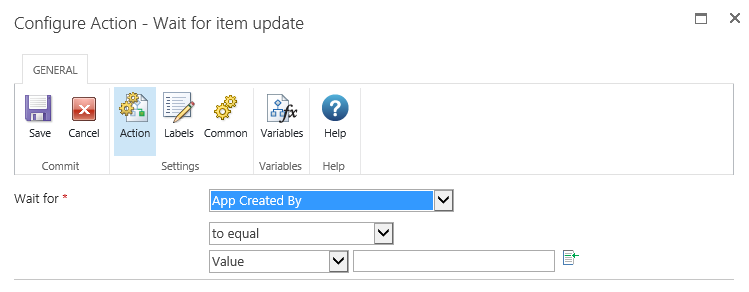
Options for this action
Wait for
The "Wait for" field allows a column in the list or library where the current item is located to be selected. This column's value will be the one that the following condition needs to evaluate as true against to proceed in the workflow.
Condition
The condition contains the comparison that must be true for the workflow to move past this action. A comparison operator and a value must be specified. Refer to Using lookups for more information.