
|
 |

|
 |

|
 |

|

|
This workflow action allows the permissions to be changed for an item on which the workflow is running.
To use the workflow action:
-
Locate the action in Workflow Actions Toolbox (located on the left hand-side);
-
Click on the Category listings to reveal the actions; OR
-
Search for the action using a keyword.
-
Select the action, drag it onto the design canvas and drop it onto a design pearl.
Alternatively
-
Left-clicking the pearl, mouse-over Insert Action and then the Categories to reveal the actions, click the required action from the list.
To change the settings used by the action:
-
On the action’s title click the down arrow to activate a drop-down
-
Select Configure; OR
-
Double-click the action's icon.
For more information on the other options in the drop-down, please refer to the Getting started with the Nintex Workflow designer.
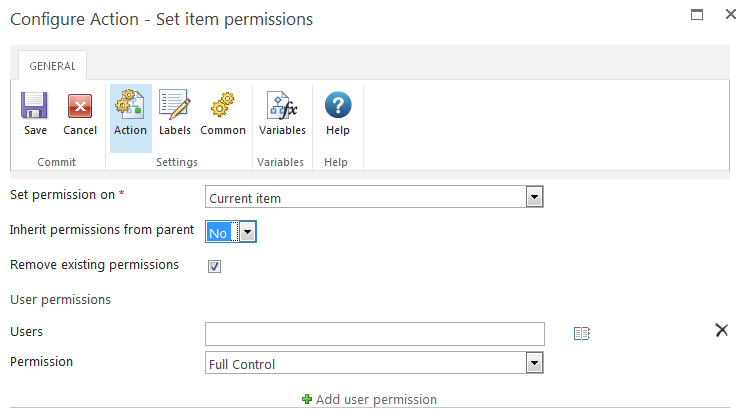
Options within the action
Set permission on
Select either the Current item that the workflow is running on, or one of the available lists or libraries.
If selecting a library list or library location, the Where selector will appear.
Inherit permissions from parent
This drop-down is used to break the link to the parent permission set (the permissions used in the library or list that contains the item in workflow). Once the option No is selected, specific permissions for specific users can be set.
Remove Existing Permissions
When this option is selected, removes existing permissions before adding new permissions that are defined in the action. Existing permissions are those defined for the item before the action is run.
Let’s say that the current permissions inherit from the parent, which is set to Design for all users in the Members group. You configure the action to add Contribute to all users in the Owners group.
- If you select Remove Existing Permissions, then the inherited permission is removed before adding the configured permissions. After the action is run, the item is accessible only by users in the Owners group, with the permission level of Contribute. (Users in the Members group no longer have any permission level for the item.)
- If you clear (do not select) Remove Existing Permissions, then the inherited permission is retained and the configured permissions are added. After the action is run, the item is accessible by both Members and Owners: users in the Members group have the permission level of Design while users in the Owners group have the permission level of Contribute.
User(s)
Select a user or group to assign access permissions for the item.
Permission
The level of permission that can be assigned to a user or group for the item. Unless Remove existing permissions is selected, the permission will be added to the user's existing rights. Choose the Remove option in the drop down list to remove all permissions from a user or group. Permissions are processed in the order that they are configured, therefore permissions can be cleared from a user in the first panel, then a new permission level can be set for the same user in the second panel.
Add user permission
Click this link to add more users or groups to apply permissions to.
Note: if the Initiating user of the workflow does not have read permissions, the workflow may error. This is because the workflow is running as the user and requires the ability to read the list item.