
|
 |

|
 |

|
 |

|

|
This workflow action allows a regular expression to be performed on a block of text. A regular expression is a pattern that can match various text strings. It can be used to either check if the text matches a regular expression pattern or replace parts of the text that match a regular expression with different text.
To use the workflow action:
-
Locate the action in Workflow Actions Toolbox (located on the left hand-side);
-
Click on the Category listings to reveal the actions; OR
-
Search for the action using a keyword.
-
Select the action, drag it onto the design canvas and drop it onto a design pearl.
Alternatively
-
Left-clicking the pearl, mouse-over Insert Action and then the Categories to reveal the actions, click the required action from the list.
To change the settings used by the action:
-
On the action’s title click the down arrow to activate a drop-down
-
Select Configure; OR
-
Double-click the action's icon.
For more information on the other options in the drop-down, please refer to the Getting started with the Nintex Workflow designer.
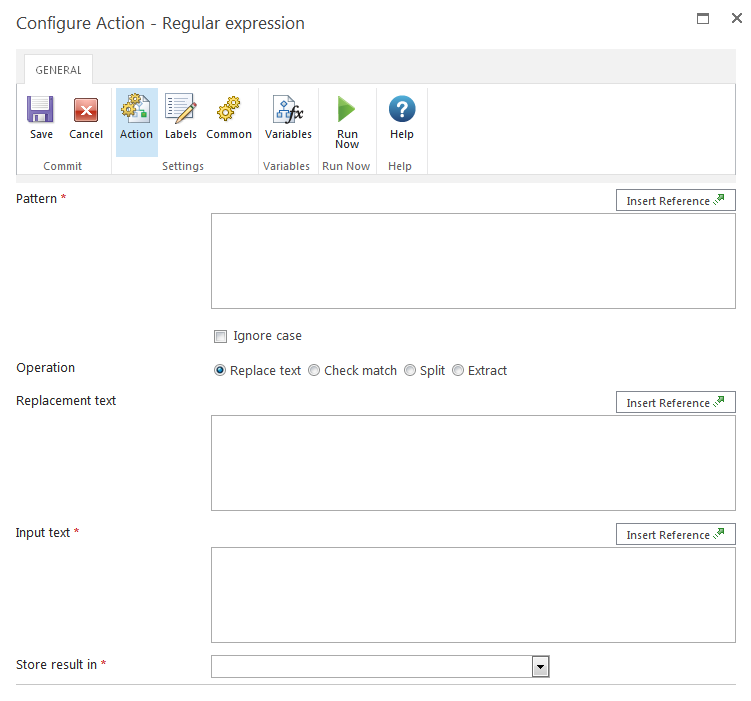
Options within the action
Pattern
The regular expression pattern to apply to the text. This action uses the Microsoft .NET regular expression syntax.
Ignore case
Use this option to specify that the pattern should be treated as case insensitive. When this option is selected, a pattern that matches 'T' will also match 't'.
Operation
- Replace text replaces the text matching the pattern with the replacement text.
- Check match outputs a yes/no value to indicate if the input text matches the pattern.
- Split divides the input text into sections using the pattern as a delimiter. The output value is a collection containing each portion of the split text.
- Extract searches the input text for sub strings that match the pattern. Each matching substring is stored in the collection output value.
Input text
The input text to which the regular expression will be applied.
Store result in
The workflow variable in which to store the output from the operation. The drop-down will list:
- Yes/No variables in Check match mode.
- Text variables in Replace text mode.
- Collection variables in the Split and Extract modes.