
|
 |

|
 |

|
 |

|

|
This workflow action will log a user-defined entry into the workflow history list.
To use the workflow action:
-
Locate the action in Workflow Actions Toolbox (located on the left hand-side);
-
Click on the Category listings to reveal the actions; OR
-
Search for the action using a keyword.
-
Select the action, drag it onto the design canvas and drop it onto a design pearl.
Alternatively
-
Left-clicking the pearl, mouse-over Insert Action and then the Categories to reveal the actions, click the required action from the list.
To change the settings used by the action:
-
On the action’s title click the down arrow to activate a drop-down
-
Select Configure; OR
-
Double-click the action's icon.
For more information on the other options in the drop-down, please refer to the Getting started with the Nintex Workflow designer.
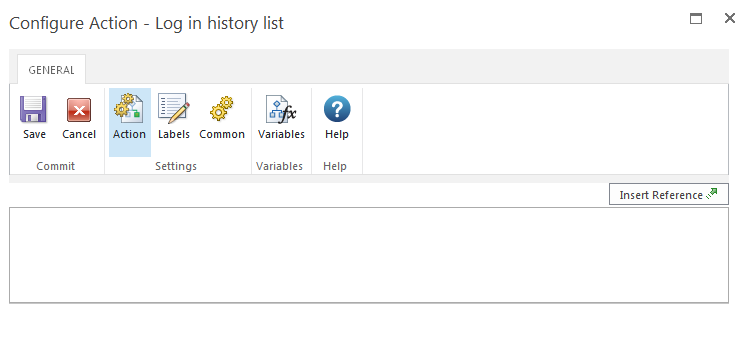
Options for this action
Add the required message into the text box either manually or use Insert Reference to build the string dynamically at run time.
There is a maximum length of 255 characters in the history list entry. Additional text will be trimmed.
For details on the SharePoint History List, please refer to the SharePoint Help Pages.