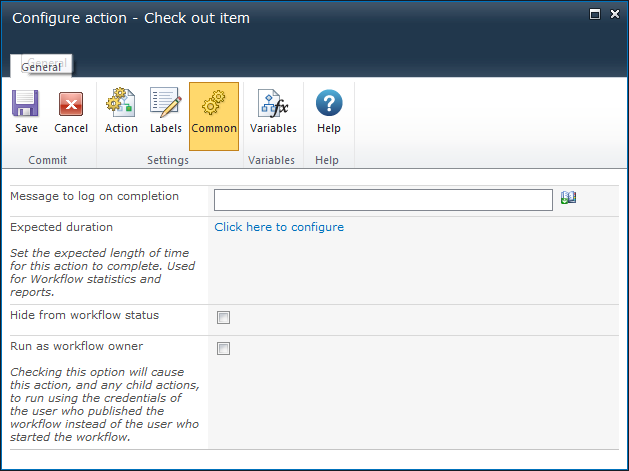Common settings can be configured for each workflow action.
To configure the Common settings:
- In the workflow action, left-click the title bar and select Configure from the drop down menu options.
- In the Configure action dialog, within the Ribbon, click on Common.
- The following options will be presented:
- Message to log on completion: Setting a value here will log a message in the workflow history when the action has completed. To view workflow history, refer to Viewing workflow history.
Note: For a message to be logged on completion, the Enable custom history messages must be selected for the workflow. Refer to Workflow settings.- Expected duration: Set the expected length of time for this action to complete.
Note: This is typically used in actions that require human interaction. The expected duration will be recorded in the database for reporting purposes.- Hide from workflow status: Checking this option will cause this action, and any child actions, to be hidden from the workflow history or graphical progress view. This will also cause the action to not be tracked in the workflow database.
Note: The 'Request Approval', 'Request Review' and 'Request Data' actions can be hidden from the graphical status view, but will still be displayed in the workflow history and logged in the database.- Run as workflow owner: Checking this option will cause this action, and any child actions, to run using the credentials of the user who published the workflow instead of the user who started the workflow.
Note: The Run as workflow owner option will only appear when the action is in the root level of the workflow. If it is embedded in a "Run If" action, a branch of a "State Machine", a "Parallel" action, "Flexi Task" action or "Loop" action, this option is not available. This is due to a limitation in SharePoint, all actions inside a parent action must run using the same user.