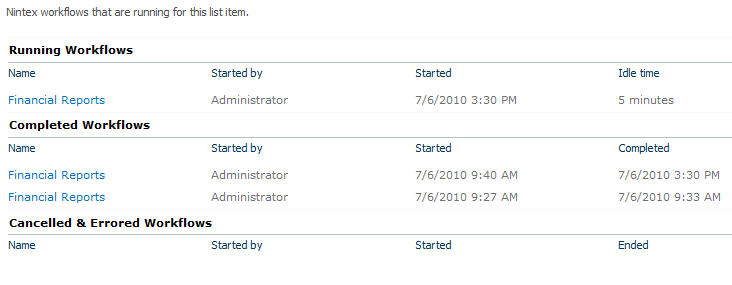A history of the various workflows ran on an item are kept. The workflow history provides a trail on how many workflows have been completed on the item or how many workflows have been cancelled or errored in relation to the item.
To view the item's workflow history:
- Navigate to the item's location.
- Click on the item to activate the Item Context menu, then click View Workflow History.
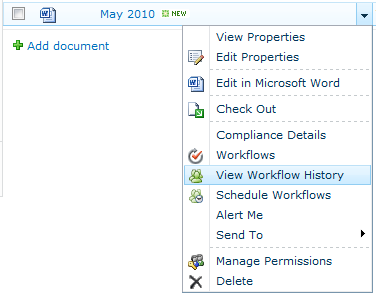
- The Workflow Status page will be loaded. It shows workflows that are Running, Completed and Cancelled & Errored. For more information on the workflow, click on the title of the workflow.
Note: In the Completed Workflows and Cancelled & Errored Workflows sections there could be multiple identical titles, this means the item has been through the same workflow a number of times before. Ensure that the relevant workflow instance is clicked on. Use the Started date to help differentiate workflows.
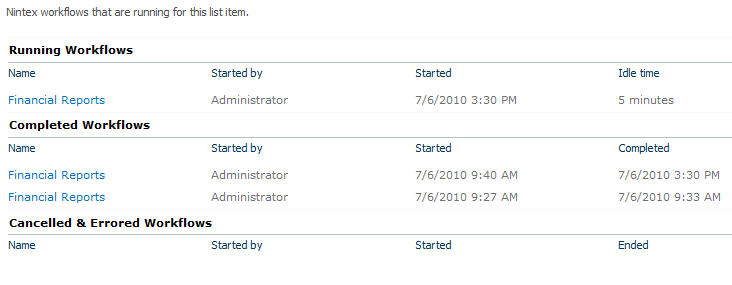
- The workflow will be loaded into the Workflow Viewer which gives a visual representation of the workflow. A summary is shown in the top left corner.
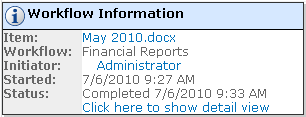
- To access the Workflow History, click the link Click here to show detail view.
- The Workflow History has three sections:
- Action History: Shows every completed action associated with the workflow in order. Actions are added to the bottom of the list, so the first action to have completed is always at the top of the list. The action's start and end times and its time taken to complete (duration) are shown. Many workflow actions are instant, so expect to see many durations of '0 minutes'.
- Task History: The Task History section shows the status of tasks that were created by user interaction workflow actions such as the 'Request approval' action. The start time, end time, outcome and any comments entered for the task are listed.
- Workflow Messages: This section shows all messages that are generated by actions in the workflow. It also shows comments made by users (when required) and messages that are programmed to appear when the 'Log in the history list' action is used.
- To toggle between the Workflow History view and the Graphical view of the workflow click Show Graphical View above the Action History