Application Forms
The Forms option in the app menu displays forms stored in the Application Forms category on the K2 server. These types of forms are typically used to start new workflows, such as an expense claim or leave request.
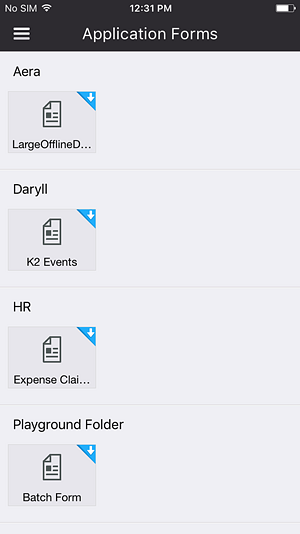
If the form is displayed with a blue form activity download icon (shown below), it means that the form has not been downloaded. Click on the form to open it, and then close the form to download and cache it for use later.

If the form is displayed with no form activity download icon, either it has been cached and is available, or, if the form is grayed out, it is only available when the app is online. If the form is displayed with the form activity download grayed out (shown below), it means that the form is not cached and not available in Offline mode.

You can manually refresh the list of application forms by dragging the page down.
If the Download Forms is set to Always / Wi-Fi in the Settings section, the form activity arrow animates when the form is being downloaded. The form is only download once it is closed. This means that if you open a form and then lose network connectivity, and then close the form, it won't be downloaded and is not cached and available for use offline.
If Download Forms is set to Manual, the form activity arrow is solid and indicates that a form is available to download manually. The form will download and be cached and available once you close it (after opening it using the form action in the Actions Panel).
As forms are downloaded in the background, be aware that if you close a form it may not be downloaded and cached immediately if the system is downloading another form, but is added to the download queue.
To configure Application Forms, see the Application Forms topic.