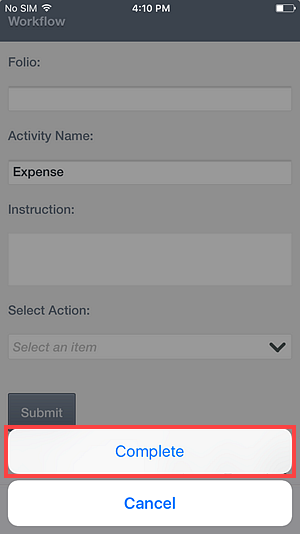Using Workflow Actions
This topic describes how to use workflow (configured) actions on a task. A task can be actioned in three places:
- From quick actions
- From the task card
- From the form
Actioning Tasks using Quick Actions
Use the quick actions to action tasks.
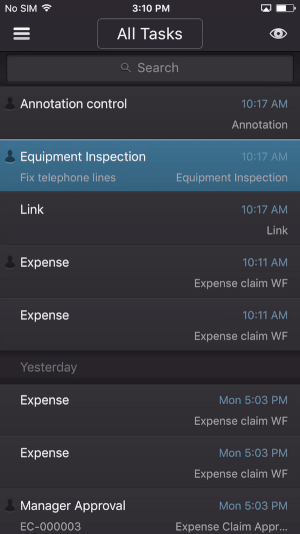
- Select a task from your Inbox and slide left.
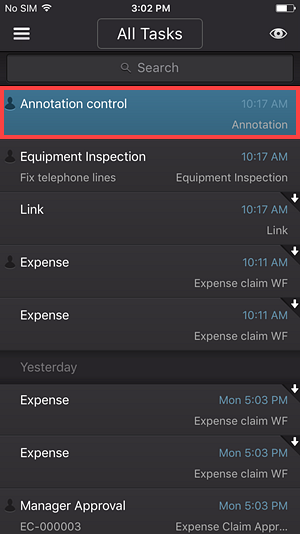
- On the Quick Actions section, tap the Actions button.
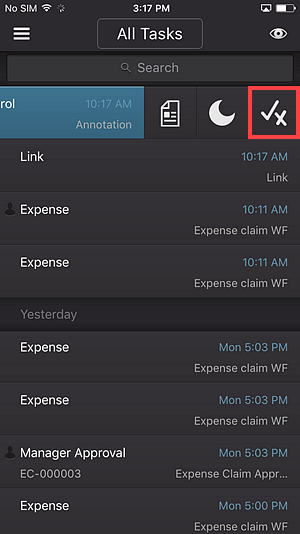
- Choose an action.
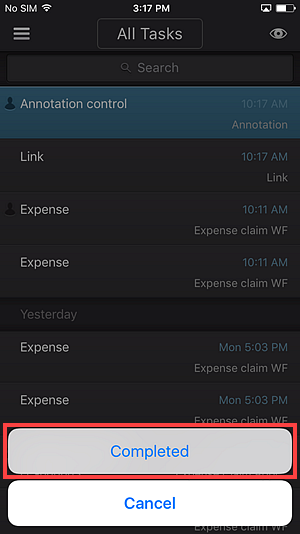
Actioning Tasks using the Task Card
Use the task card to action tasks using the Actions button on the right side Actions Panel.
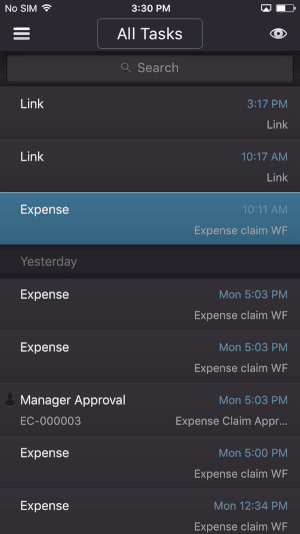
-
Open a task from the Inbox.
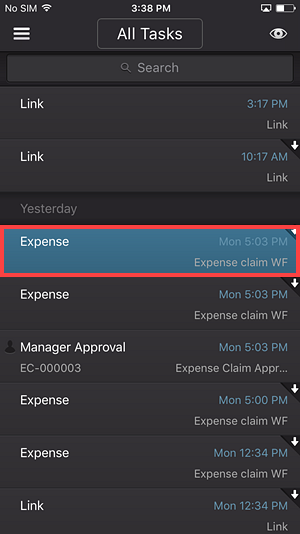
-
Tap the Actions button.
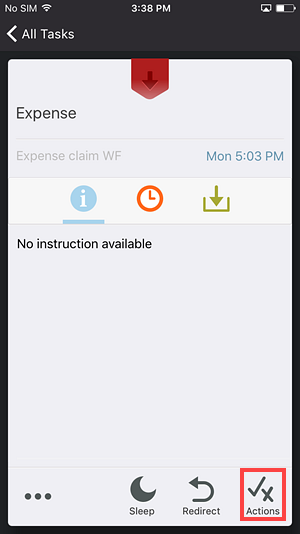
- When the Actions page opens, select your action. Note that available actions are determined by the workflow.
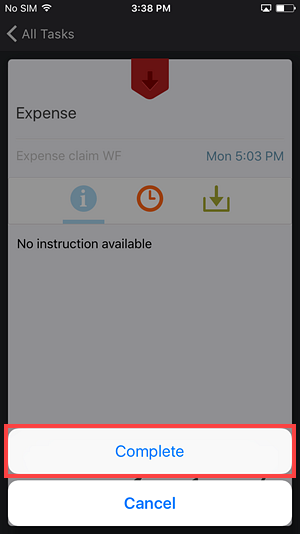
Actioning Tasks using a Form
Use the form associated with the task to action the task.
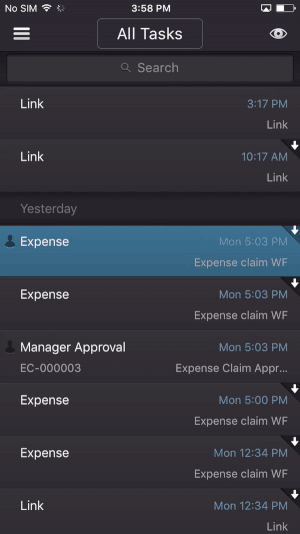
- Open a task from the Inbox.
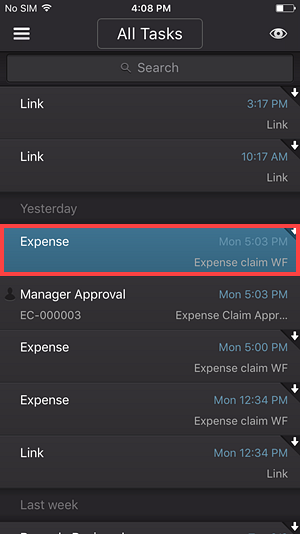
- Tap the Form button.
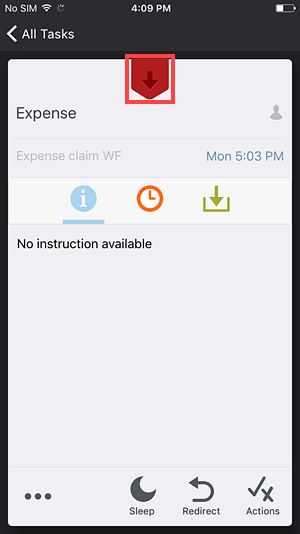
- Tap the ... button.
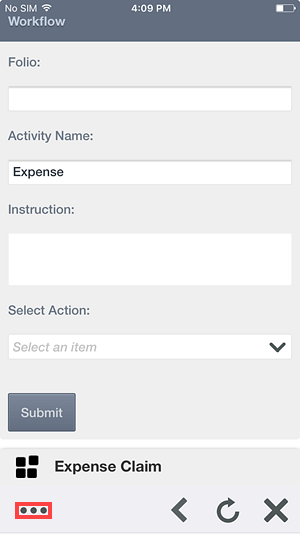
- Tap the Actions button.
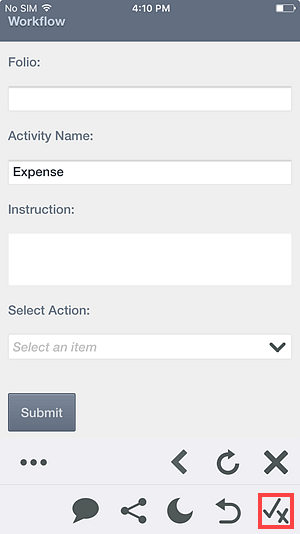
- When the Actions page opens, select your action. Note that available actions are determined by the workflow.