Redirecting a Task
This topic describes how to redirect a task. Redirecting a task sends the selected task to another person for completion. Note that the task is removed from your Inbox and appears in the other person's Inbox, which is different from sharing a task. To use this feature, search for and then select the user that the task must be redirected to.
A task can be redirected in two places:
- From the task card
- From the form
Redirecting a Task Using the Task Card
Redirect a task using the Redirect button in the Actions Panel on a task card.
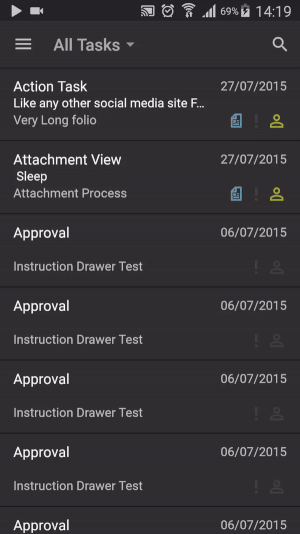
- Select a Task from the Inbox.
- Tap the Actions button.

- Tap Redirect.
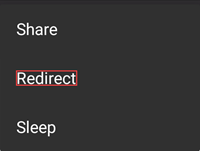
- Search for a person to redirect the task to.
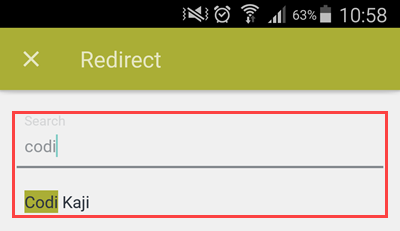
- Select the person.
- The redirect page closes and you are returned to the Inbox. The task is no longer available in your Inbox.
Redirect a Task Using the Form
Redirect a task using the Redirect button in the Actions Panel on the Form.
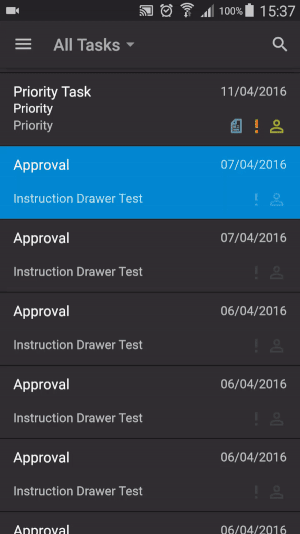
- Select a task from the Inbox.
- Tap the Form button.
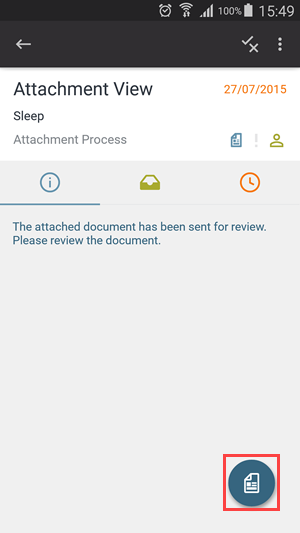
- Tap the Actions button.

- Tap Redirect.
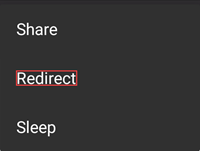
- Search for a person to redirect the task to.
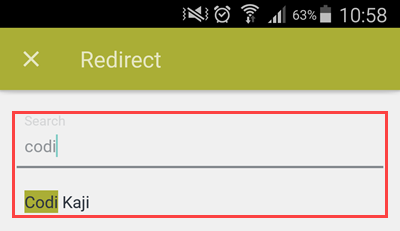
- Select the person.
- The redirect page closes and you are returned to the Inbox. The task is no longer available in your Inbox.