Creating an Application Through a List or Library
K2 for SharePoint allows you to create a K2 application against your SharePoint lists and libraries. From this application, you can create data (SmartObjects), forms, workflows and reports based on your SharePoint lists and libraries.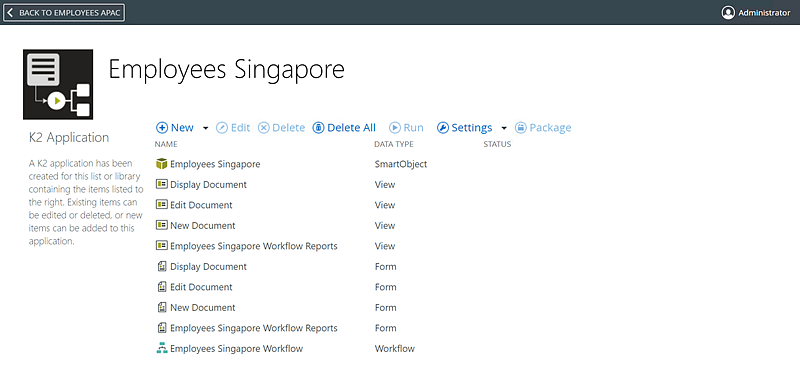
Use this section to learn how you can use K2 for SharePoint to create, data, forms, wokflows and reports based on your lists and libraries in SharePoint:
- See How To: Add a Dynamic View Flow Link to a SharePoint List for an example of creating a K2 Application from a SharePoint list and adding a View Flow report link to a SharePoint list item.
- See How To: Adding List Item Permissions for an example of using a SmartObject created from a SharePoint List to customize permissions on a SharePoint list item.
- See How To: Create a Workflow with DocuSign Events for an example of using a form and workflow created from a SharePoint Library in an end-to-end solution with DocuSign functionality.
- See How To: Create a SmartForm to Link an Application's SmartForms to a Secondary List or Library for information about linking a K2 for SharePoint application's SmartForm to a secondary list or library.
- See How to: Use Microsoft Power Automate to start a workflow when a SharePoint list item is created for an example of integrating a SharePoint list with K2 and using Microsoft Power Automate to start a workflow when a SharePoint list item is created.
- See How To: Use a Loop Step to Loop Through a List for an example of using a Loop step in a workflow to loop through items in a SharePoint list.
- See How To: Upload a File to a SharePoint Library with the File Attachment Control for an example of using the File Attachment control in a SmartForm to upload a file to a SharePoint library