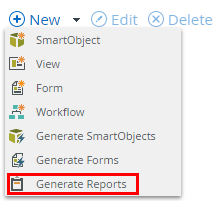Generating standard Reports for workflows in a SharePoint List or Library
This topic explains how to generate or re-generate a report. See the Reports topic for information on running reports.
You can create reports at the same time as creating other application elements by selecting the check box provided for reports. The following procedure outlines the basic steps.
- When making a list or library into a K2 Application, select both the Create Reports option and the Create Workflow option. Although you can just select the Reports check box, you need a workflow to report on.
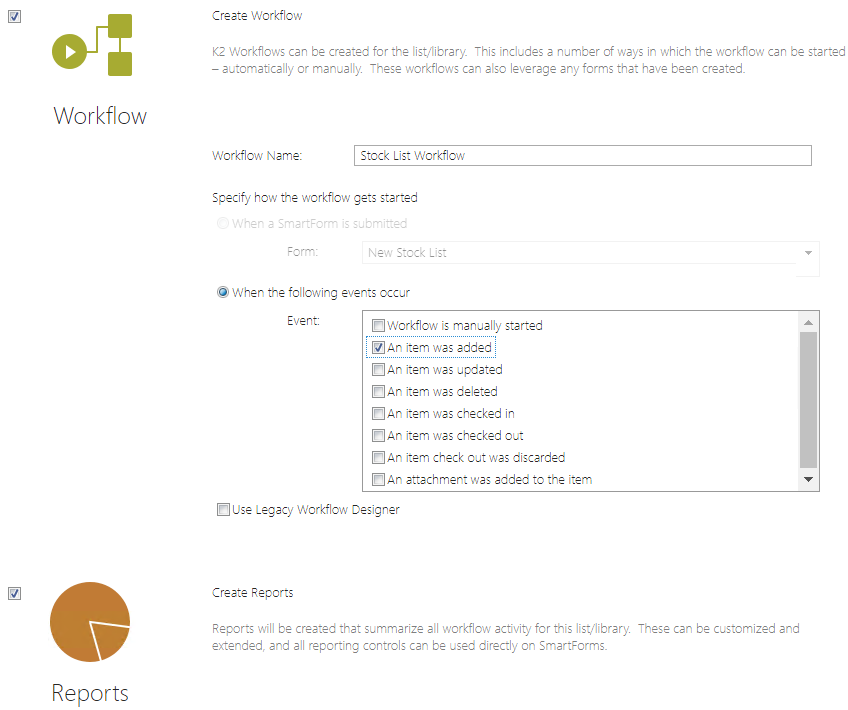
- Configure the K2 workflow.
- Start a few workflow instances for your application so that there is some workflow statistics to report on.
You could alternatively select the Report icon from the SharePoint list or library ribbon. This method only creates a report if no report exists; the workflow option does not appear. If a report exist, this icon allows you to view the workflow report.
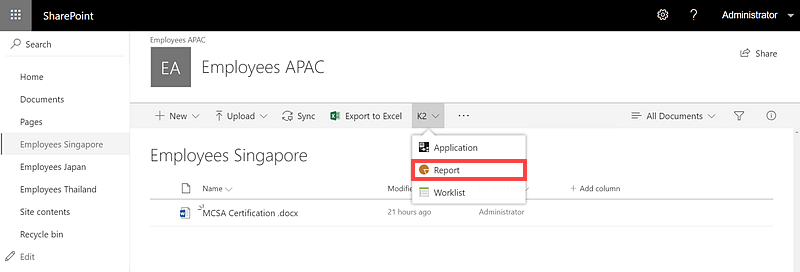
You can regenerate reports using the Generate Reports option in the K2 Application page. You can use this feature in several ways:
- If no report has been generated, you can create a new report.
- If the report was originally generated with the K2 Application, you can re-generate the report.
- If you have customized a report, you can revert it back to the original default report. Note that this will wipe out any customization that you may have done to the generated report page previously.
To regenerate the report, click (+) New and select Generate Reports from the K2 Application page.