Anonymous Views and Forms
You can set specific views and forms so that they don't require an identity when opened, which means they are anonymous. For example, you may wish to expose a view or form to people who do not have user accounts in your organization. When you enable anonymous access on a view or form, you allow these external users access to the view or form without having to login. To enable anonymous access:
- Use the Anonymous Access setting to make specific views and forms anonymous. Doing this executes the form using the Application Pool account on a site that normally requires authentication. The setting is more secure and removes the need for you to configure a second runtime site for anonymous access.
- Create a separate SmartForms runtime site and configure the site to run anonymously. The Anonymous Access view or form setting is not required for this scenario. See the K2 Configuration and Installation Guide for more information.
- Create a view or form.
- Edit the view or form.
- In the Properties section under Advanced, check Anonymous Access.
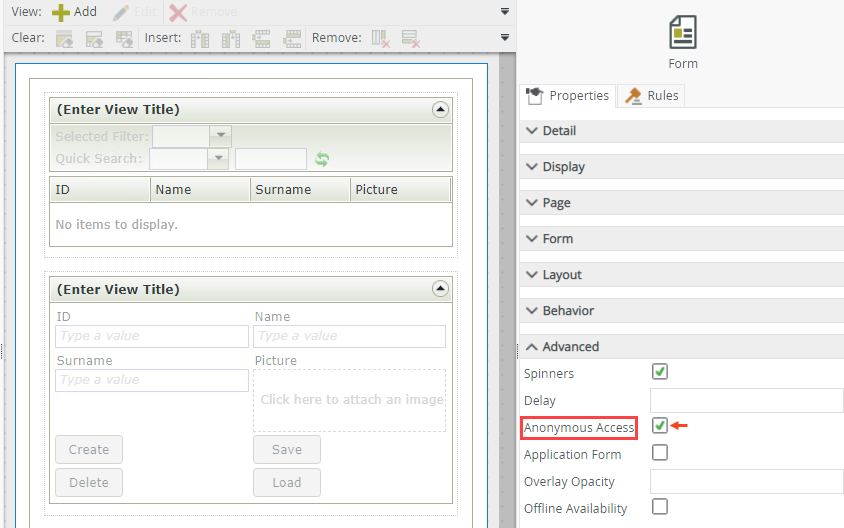
- Get the runtime URL for the anonymous view or form. (You can use the view or form Properties page to get the URL. You may need to replace the server address part of the URL with the server address of the runtime site)
- Open the URL anonymously, for example using an Incognito or InPrivate instance of your browser. The view or form opens without requiring credentials.
- You must also configure anonymous access on a subview or subform that opens from a view or form. Subviews or subforms do not inherit the Anonymous Access property setting.
- User context information, such as Name, Display Name, Email, and Manager, is not populated on an anonymous view or form since there is no user context.
- The view and form run in the context of the user account of the Application Pool associated with the SmartForms runtime site. Therefore, any integration requiring credentials (for example SmartObject interaction using the Impersonation authentication mode or starting a workflow) executes under the context of the Application Pool.
- If you make a view or form anonymous and check it in, they are run under the Application Pool account. If the view or form is then checked-out, edited, and saved using the same account, then all users running the view or form see the new edited changes (even if the view or form is not checked in again). This is due to the changes that were made using the Application Pool user account which is the user under which the view or form runs for all users.
- When you use anonymous access on a view or form containing a File Attachment control, Image Attachment control, or Picture control, additional configuration settings are available that allow you to upload and download files using an anonymous access view or form. See the Considerations section of these control topics for more information.