Delete Unique List Item Permissions
This wizard is found on the SharePoint 2013 - List Item Events node.
What does it do?
The Delete Unique List Items Permissions wizard allows you to remove the unique permissions set for a list item using the Add List Item Permissions wizard or manually through SharePoint.
How is it used?
This wizard can be used in a scenario where unique permissions were assigned to certain users for a list item and then need to be removed after a workflow step is completed. For example, different users may require access to the list item in different stages of the workflow. For this scenario, permissions can be added for that workflow step and deleted after the workflow step.
Specify the list item you want to delete the unique permissions from. When the wizard auto-completes, you can double click the workflow step to run through the wizard.
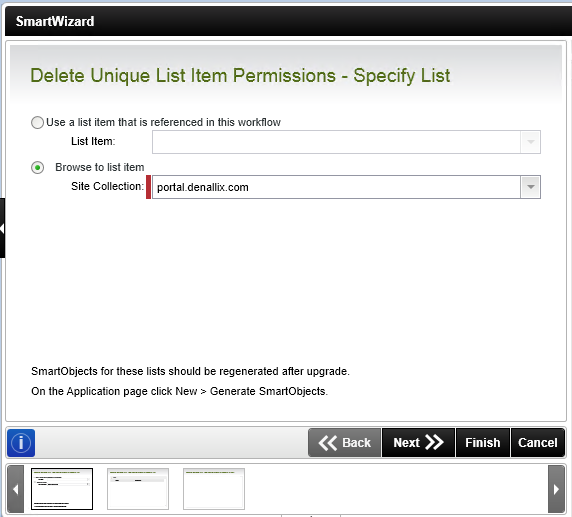
| Field | Description | Sample Value |
|---|---|---|
| List Item | Use this option if a reference was created earlier in this workflow for the list item. | Click the drop-down list to select the reference name. |
| Site Collection |
If no reference is available, browse to the item on a registered SharePoint Site Collection. The Site Collection field is populated with the default Site Collection. |
Choose a site collection from the available site collections that have the K2 for SharePoint app registered. If there is only one it is auto-selected. Clicking Next after this option was used, an additional page will open to specify filters if required. See theSpecify Filters section. |
This step is only available when the Browse to list item option was selected on the first page. Specify the list where the list item is located.
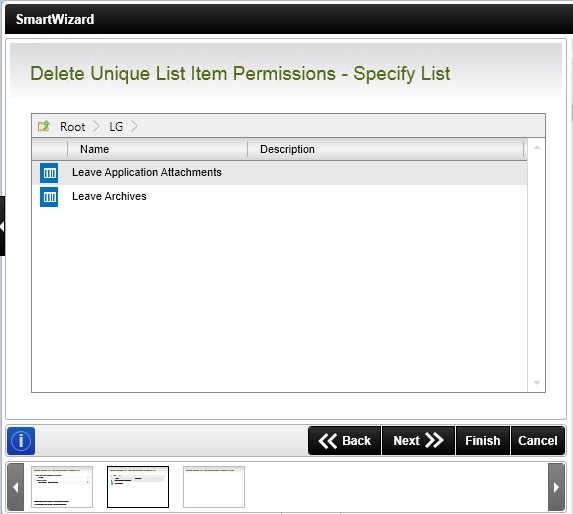
| Field | Description | Sample Value |
|---|---|---|
| Site Collection Navigation | If the SharePoint site collection contains subsites, navigate to the list by clicking the subsite. Select the required list and click Next to continue the wizard. |
This step is only available when the Browse to list item option was selected on step 1. Specify filters to identify the list item.
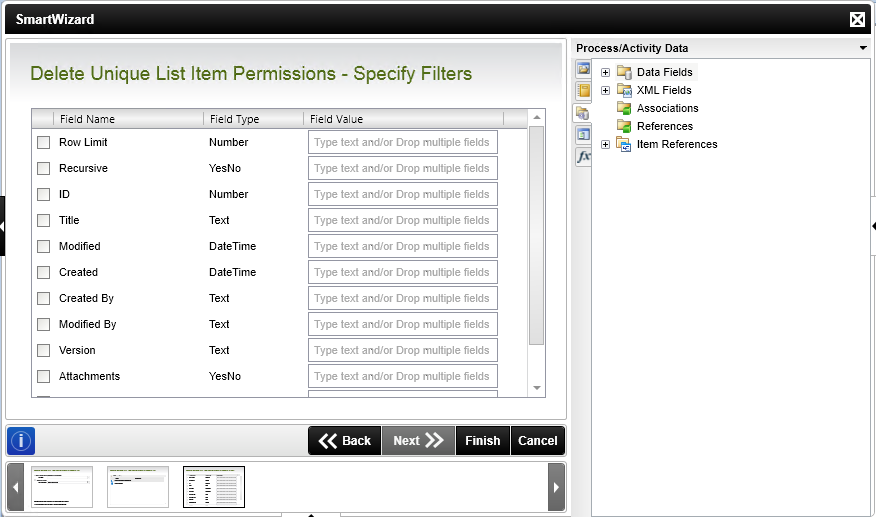
| Field | Description | Sample Value |
|---|---|---|
| Filter fields | Filter for specified values in one or more fields to identify the list item. | Select the check box in front of the field to enable the filter. Type a value, or drag a value from the Context Browser such as a pre-configured Data Field, Item Reference or a SmartObject Load method. Note that when a SmartObject Load method is used, an input property is required for the correct data to load. |