Add List Item Permissions
This wizard is found in the SharePoint 2013 - List Item Events node.
What does it do?
The Add List Item Permissions wizard allows you to set unique user and group permissions for a SharePoint list item.
How is it used?
List items added to a list have the same permission set as the list by default. For some list items you may, for example, want to allow only certain users or groups to have access to the item, depending on the information in the item. This wizard is used in such a scenario. For this wizard to function correctly, you need to configure the Stop Inheriting List Item Permissions wizard on a previous step in the same workflow.
Specify the list item you want to set the permissions for by either using a reference created earlier in the workflow or by browsing to a list item.
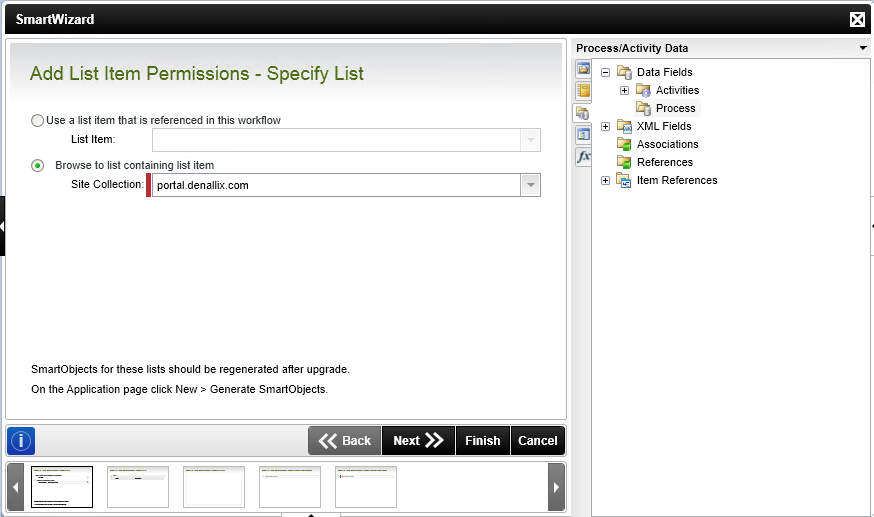
| Field | Description | Sample Value |
|---|---|---|
| List Item | Use this option if a reference was created earlier in this workflow for the list item. | Click the drop-down list to select the reference name. |
| Site Collection |
If no reference is available, browse to the item on a registered SharePoint Site Collection. The Site Collection field is populated with the default Site Collection. |
Choose a site collection from the available site collections that have the K2 for SharePoint app registered. If there is only one it is auto-selected. Clicking Next after this option was used, an additional page will open to specify the correct List. See theSpecify List section. |
This step is only available when the Browse to list item option is selected on the first page of the wizard. Specify the list where the list item is located.
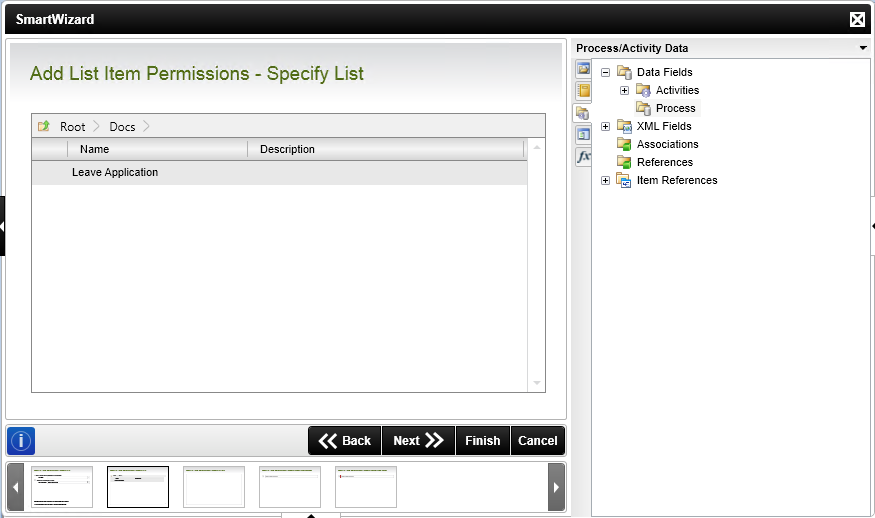
| Field | Description | Sample Value |
|---|---|---|
| Site Collection Navigation | When the SharePoint site collection contains subsites, navigate to the required list by clicking the subsite. Select the list and click Next to continue the wizard. |
This step is only available when the Browse to list item option is selected on the first page of the wizard. Specify filters to identify the list item.
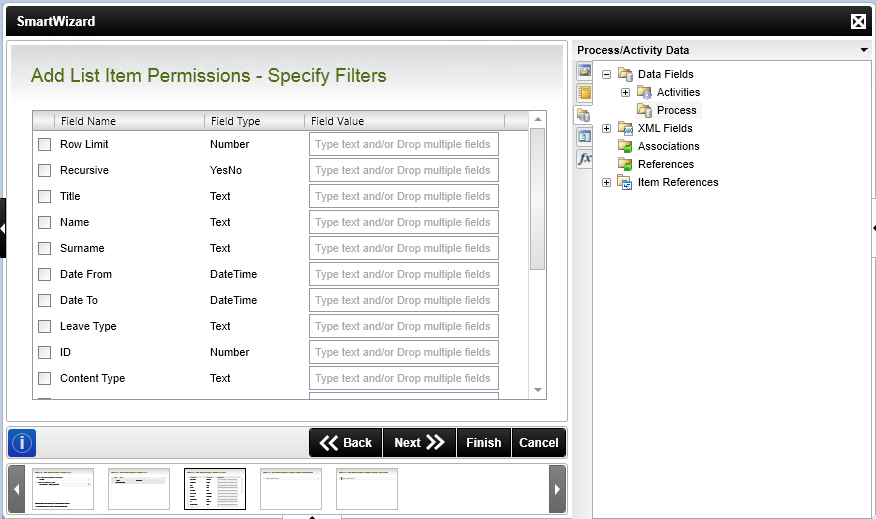
| Field | Description | Sample Value |
|---|---|---|
| Filters | Filter for specified values in one or more fields to identify the list item. | Select the check box in front of the field to enable the filter. Type a value, or drag a value from the Context Browser such as a pre-configured Data Field, Item Reference or a SmartObject Load method. Note that when a SmartObject Load method is used, an input property is required for the correct data to load. |
Select a single user or group that gets permissions.
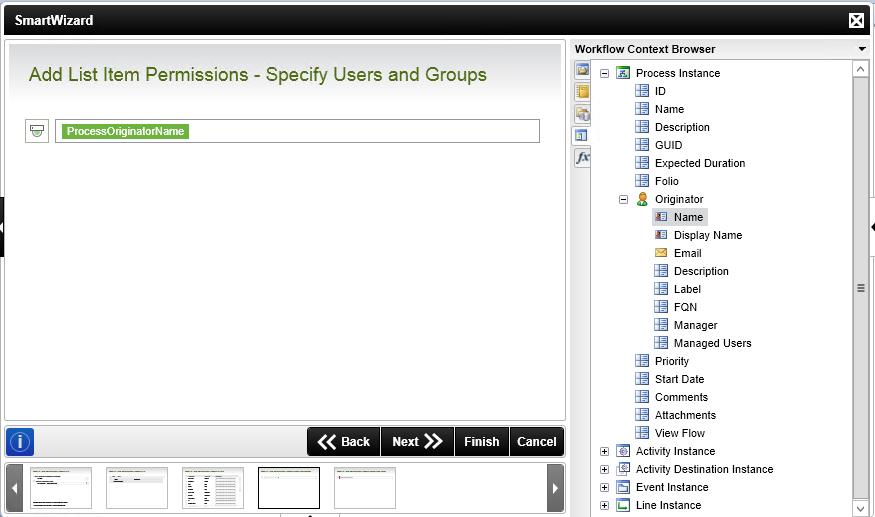
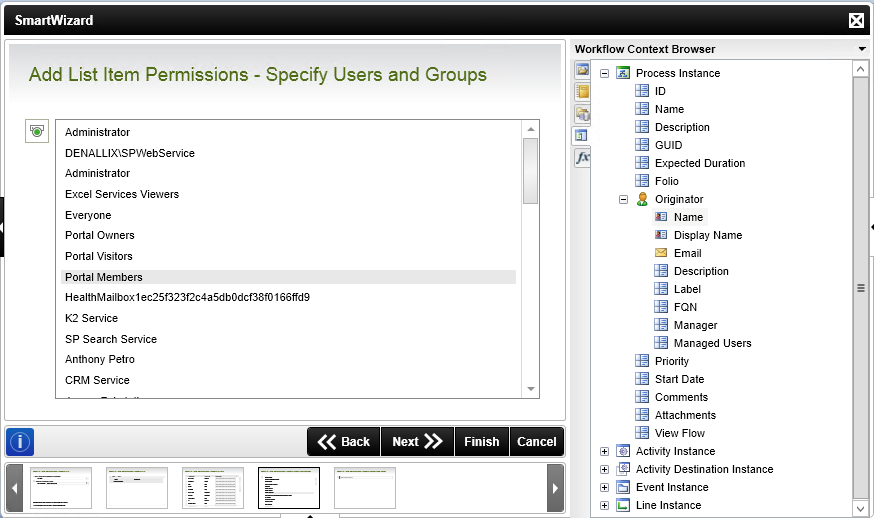
| Field | Description | Sample Value |
|---|---|---|
| Specify users and groups | Select a user or group you want to assign permissions to. Type a value, or drag a value from the Context Browser such as a pre-configured Data Field, Item Reference or a SmartObject Load method. Note that when a SmartObject Load method is used, an input property is required for the correct data to load. Alternatively click on the Toggle button to make a selection from the list provided. Note that only SharePoint users or groups can be used. | Use the Toggle button to change the selection view. |
Select the permission level for specified user or group.
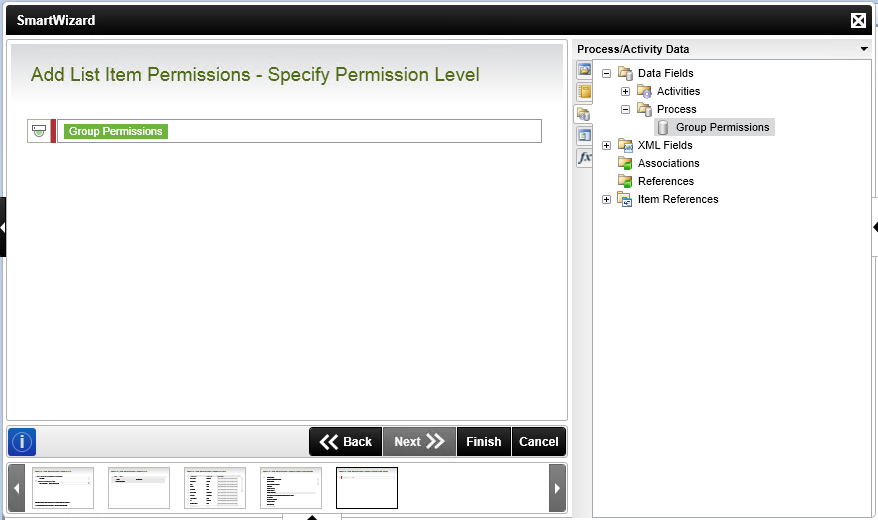
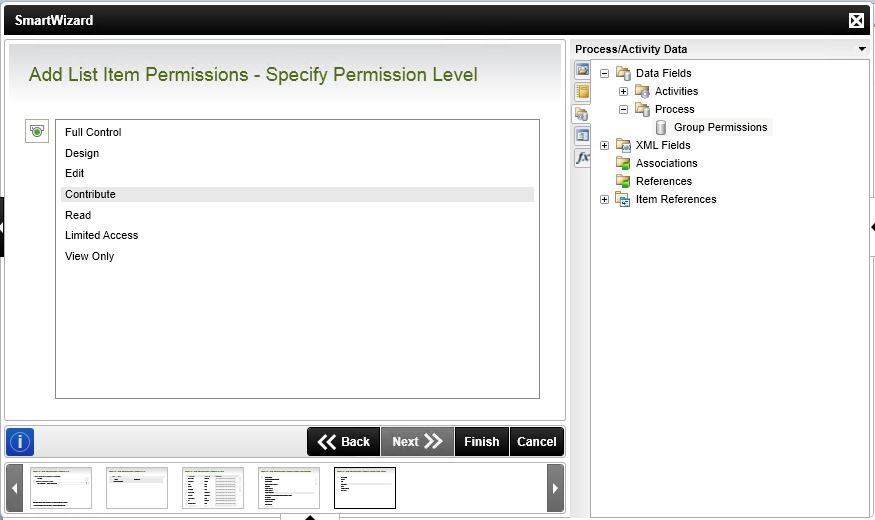
| Field | Description | Sample Value |
|---|---|---|
| Specify Permission Level | Select the permission level you want to assign to the user or group. Use the Toggle button to change the selection view. Type a value, or drag a value from the Context Browser such as a pre-configured Data Field, Item Reference or a SmartObject Load method. Note that when a SmartObject Load method is used, an input property is required for the correct data to load. Alternatively click on the toggle button to make a selection from the list provided. | Use the Toggle button to change the selection view. |