K2 Object Browser
The K2 Object Browser enables you to access K2 objects during workflow design. The objects categories include environment data, users, groups and roles, process and activity data fields, associations and references, workflow context, and inline functions.
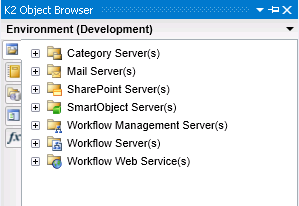
| Browser Node | Description | How to use it |
|---|---|---|
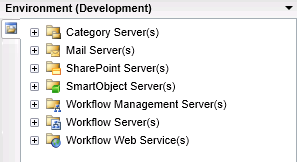
|
The environment browser configures and maintains the working environment for K2. | Click on the Environment icon to load the Environment nodes, then expand the required node. You can switch environments by clicking the down arrow. |
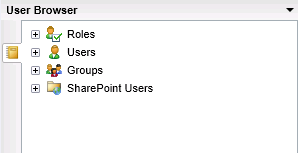
|
Presents lists of available Roles, Users, and Groups
See User Browser |
Click on the User Browser icon to load the User Browser nodes, then expand the required node |
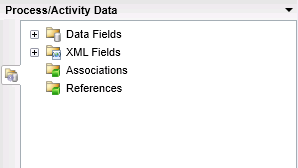
|
The Process/Activity Data Browser manages the data used by K2 at both process and activity level | Click on the Process/Activity Browser icon to load the Process/Activity Data Browser nodes, then expand the required node |
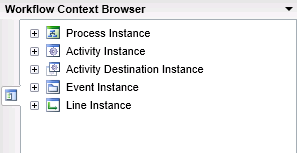
|
The Workflow Context Browser allows you to browse process, activity instance, activity destinations, events, and lines | Click on the Workflow Context Browser to load the Workflow Context Browser nodes, then expand the required node |
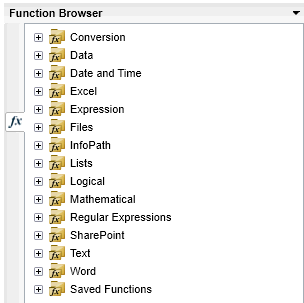
|
The inline functions include a set of functions for use in expressions. An expression can use a single function, but typically an expression combines functions with operators and uses multiple functions.
See Function Browser |
Click on the Function Browser to load the Function Browser nodes, then expand the required node |