Form - Parameters Tab
Use the Parameters tab to configure parameters of the form. This is an optional step when you create a form, and allows you to use parameters to pass data from a form to another form, view, subform or workflow. You can update form parameters using rules and you can use them like a variable to store values for later use. Form parameters can be Boolean, DateTime, Number, or Text.
Parameters can have a default value and you can set the value of a parameter using rules. Parameter values can also be used in the expression builder.
- See How To: Use a form parameter to filter data on another form for an example of using use a form parameter to pass data from one form to another.
- See How To: Add and View Workflow Attachments for an example of using a form parameter to store and reuse the ID of a workflow instance.
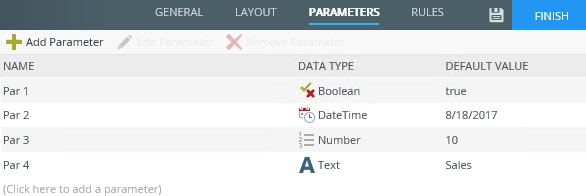
| Feature | Description | How to use it |
|---|---|---|
| Name |
A unique name for the parameter (see Considerations). See Query String Parameters for details on reserved parameter names and other system parameters.
|
Type the name of the parameter |
| Data Type |
The data type of the parameter. It is important to choose the correct data type, especially if you need to use the value from a parameter as a SmartObject mapping. The following types are available:
|
Select the data type from the drop down list |
| Default Value | The default value used when you run the form with parameters. Validation is performed on the input values according to the data type you use, for example if you use Number as mentioned above, you cannot enter text in runtime | Type a value if a default value should be used (optional) |
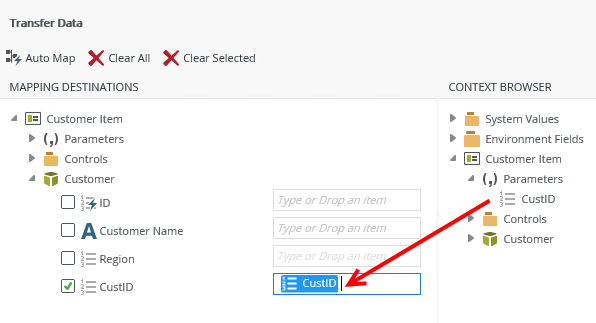
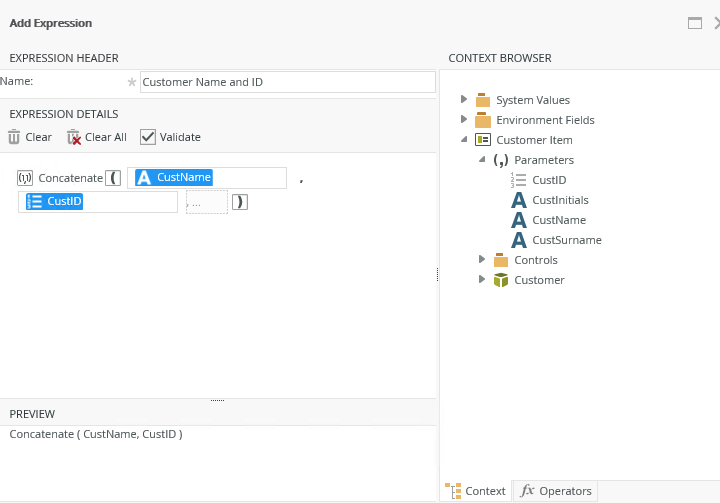
When you click the Finish button in the top right corner, the properties page opens. You can set parameters before running the form by selecting Run with Parameters. Specify test values for the parameters and then run the form. You can also open the form by clicking the URL.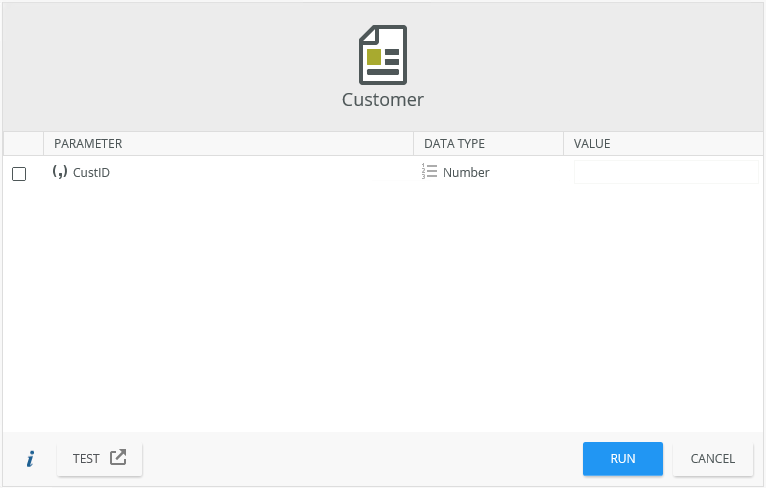
- Boolean values default to False and cannot be blank (null). Values accepted are:
- 1 or 0
- true or false
- yes or no
- The following HTML values are not allowed in Name of a parameter:
- <
- >
- &
- "
- '
- When you select to Run with Parameters and you have used parameters of type Number or Boolean, you must specify a value.
- When you use the DateTime parameter, you cannot type a value and must pick it using the Calendar control.
- Double-click a parameter to edit it.
- When a view parameter has same name and type as a form parameter, the view parameter inherits the value of the form parameter.
- Do not create parameters with the same name as Reserved System Parameters