DocuSign
The DocuSign Service Type is used to allow K2 to integrate with DocuSign.
K2 can integrate with DocuSign through SmartObjects and workflow wizards. To enable integration between K2 and DocuSign, the DocuSign Feature must be activated by registering an Instance of the feature with the DocuSign page. Once complete, SmartObjects are created for the DocuSign Service Instance, and workflow wizards are activated within the web-based K2 workflow design tools. The underlying Service Type integrates with the DocuSign service, enabling you to design K2 workflows that manage document signing steps or build SmartForms that utilize the SmartObjects to interact with DocuSign.
Theoretical and functional knowledge of DocuSign is required to use the DocuSign integration provided by K2. You may learn more about DocuSign from the DocuSign website at https://www.docusign.com/. The documentation below assumes you are familiar with DocuSign as well as K2 SmartObjects.
Prerequisites
The following prerequisites apply for K2-DocuSign integration
- DocuSign Enterprise Version. K2 integration requires the DocuSign API and a DocuSign Integrator Key. (Previously, when moving from development to production, K2 required all customers to obtain and register their integrator Key as part of the DocuSign broker service instance configuration. This certification process is no longer necessary as K2 has provided the option to use a K2 integrator Key. When registering a new service instance, choose the option to the K2 Integrator Key, or use your existing Integrator Key.
- If you are using a different version of DocuSign, please contact DocuSign to determine whether you can use the API and obtain an Integrator Key in your version of DocuSign.)
- DocuSign Developer Account. This account must be created prior to integrating K2 with DocuSign, and the Developer Account must be obtained from DocuSign – it is not provided by K2. See the following link for more information on obtaining a developer account: https://www.docusign.com/developer-center
Required Permissions
The following DocuSign permissions are required to enable DocuSign integration:
- Account-Wide Rights
- Sequential Signing (API)
To set the required permissions in DocuSign for a single user, log in with a valid user in the DocuSign site, go to Preferences > Account Administration > Users > [Select Your User] > Permissions, and check the permissions stated above under DocuSign API section.
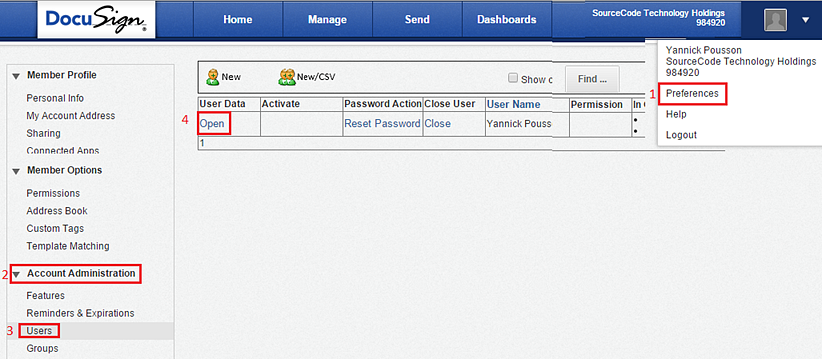
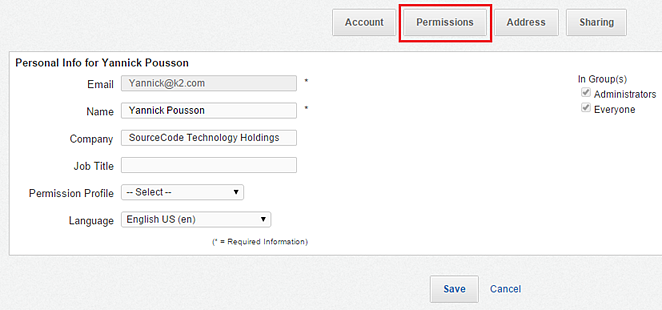
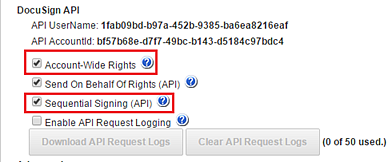
To set these permissions in DocuSign for Profiles, log in with a valid user in the DocuSign site, go to Preferences > Account Administration > Permission Profiles > [Select Your Permission Profile from the drop down], and check the Permissions stated above under DocuSign API section.
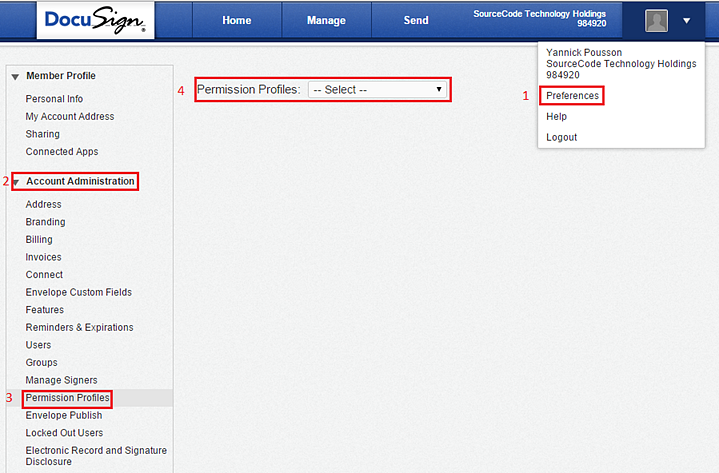
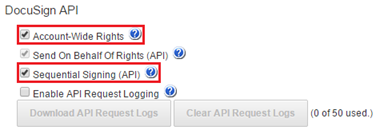
Service Authentication
A DocuSign Service Instance can only be configured with the Static Authentication Mode.
Service Keys (Service Instance Configuration Settings)
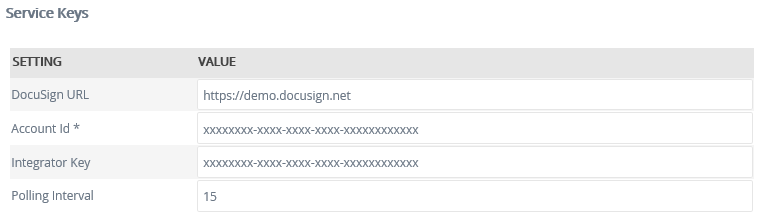
| Key | Can be modified | Data Type | Sample Value | Notes |
|---|---|---|---|---|
| DocuSign URL | Yes | Text | https://demo.docusign.net | Address for DocuSign's API. By Default this is set to the demo URL. Production DocuSign instances will most likely require a different URL. |
| Account ID | Yes | Text |
The DocuSign API Account ID. This property contains sensitive information. You can enter and see your values when you first configure this value. The value will be masked when the service instance is updated. |
|
| Integrator Key | Yes | Text |
DocuSign Active Integrator Key. This property contains sensitive information. You can enter and see your values when you first configure this value. The value will be masked when the service instance is updated. |
|
| Polling Interval | Yes | Text | 15 | The Polling Interval is set to 15 minutes by default. This can be changed, however any value that is set below 15 minutes will return cached values instead of real-time values. To return real-time values it is recommended that the value be set higher that 15 minutes. |
Service Objects
The DocuSign Service 2 typically exposes the following Service Objects:
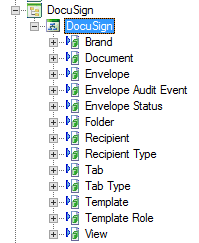
SmartObjects
K2 automatically creates SmartObjects for the Service Objects in this service. SmartObjects can be automatically created by selecting the Generate SmartObjects for this Service Instance check box when creating a new Service Instance. Designers can use the SmartObject design tools to build advanced SmartObjects that leverage the Service Objects in this service. It is recommended to use the SmartObject design tools to create SmartObjects rather than generating SmartObjects, since this allows better control over the naming, behavior and design of the SmartObject and its methods and properties.
Important Considerations
- If the DocuSign Service Instance is registered using the K2 Integrator Key option, DocuSign does not require certification. If you use your own Integrator Key provided by DocuSign when enabling the feature, certification is required. Certification allows for the Sandbox Integrator Key to be used against DocuSign’s Production Service Address. See the DocuSign article which explains this in more detail: https://www.docusign.com/developer-center/go-live/certification
- It is highly recommended to use the DocuSign page to register the necessary Service Instances and other resources to enable K2-DocuSign integration. If the Service Instance is registered using tooling other than the Features page, the DocuSign wizard category will not be added in the relevant workflow design tools.
- If building embedded signing solutions using the DocuSign View Service Object, the Client User_ID must be specified (Recipient -> Input -> Client User ID). Embedded signing is an advanced DocuSign function and is not part of the K2 DocuSign Wizards, and must be built using custom SmartObjects and K2 smartforms. See the DocuSign Post Recipient, Post Sender, and Post Edit Help Topics for more.
- When registering multiple DocuSign Feature Instances with different user credentials, DocuSign Templates will not be available across all service instances (in other words, Service Instance A will be unable to see Service Instances B's templates). To rectify this, Template Sharing is required. To enable Template Sharing in DocuSign, log in to the DocuSign site, click on the Manage tab > My Templates > Actions > Share. In the Template Sharing window, select the appropriate User(s)/Group(s) you want to share templates with, and then click Save