Process Instance Data Audit Report
The Process Instance Data Audit report displays an overview of all data for a process instance. Access the report by clicking the Data Audit link in the Audit Report section of the Event Details report.
This report allows you to view:
- Audit history of all data for a process instance, such as the Started and Finished Dates of a process instance.
- Current data that has been captured for the process instance.
Example
This section provides an example of the Process Instance Data Audit report.
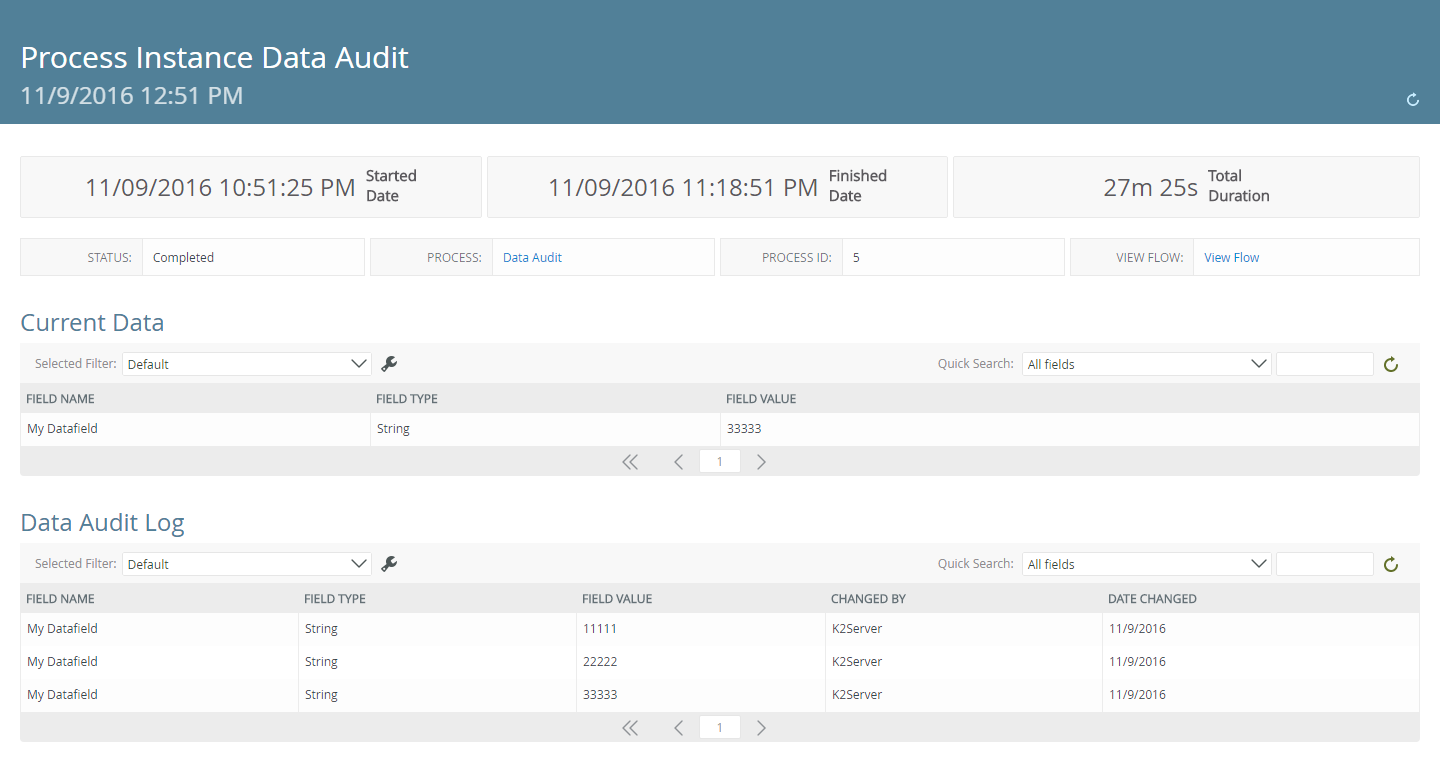
| Field | Description |
|---|---|
| Overview Bar | Displays an overview of the process instance data by Started Date, Finished Date and Total Duration. |
| Overview Detail | Displays an overview of the process instance data by Status, Process, Process ID and View Flow. Clicking on the Process link returns you back to the Process Type Report. Clicking the View Flow link opens the View Flow in a new browser tab. For more information on how to use the View Flow, see the Using View Flow topic. |
| Current Data | Displays a list of all current data associated to the process instance by Field Name, Field Type and Field Value, and is sortable by clicking a column name. The displayed data can be filtered via the Quick Search and by configuring a Selected Filter. |
| Data Audit Log | Displays an audit log of all data associated to the process instance by Field Name, Field Type, Field Value, Changed By and Date Changed, and is sortable by clicking a column name. The returned data can be filtered via the Quick Search and by configuring a Selected Filter. |
The following sections are available in the Process Instance Data Audit report:
The Current Data section displays an overview of the process instance data by Field Name, Field Type and Field Value, and is sortable by clicking a column name. The returned data can be filtered via the Quick Search and by configuring a Selected Filter.

The Data Audit Log section displays an audit log of all data associated to the process instance by Field Name, Field Type, Field Value, Changed By and Date Changed, and is sortable by clicking a column name. The returned data can be filtered via the Quick Search and by configuring a Selected Filter.

Permissions
To view the Process Instance Data Audit report, you must have Process Administrator rights.
To set process administrator rights, see Process Rights.
Using the Report
The section below discusses how to use the report, such as configuring the report via the Started Date drop-down, creating filters and using the Quick Search.
Using the Selected Filter
The Selected Filter allows you to select predefined filter or create a custom filter by clicking the custom filter icon.

Follow the steps below to create a custom filter:
- Click the custom filter icon.

- On the Configure User Filters screen, click Add.
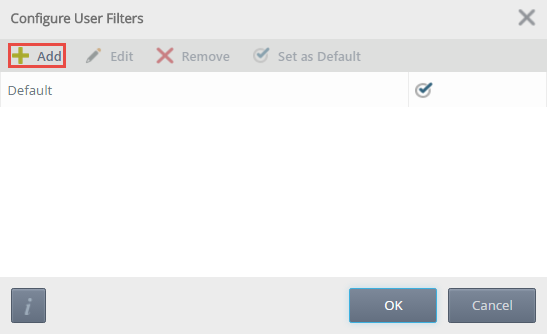
- On the Add New Filter screen, provide a filter name and click Add.
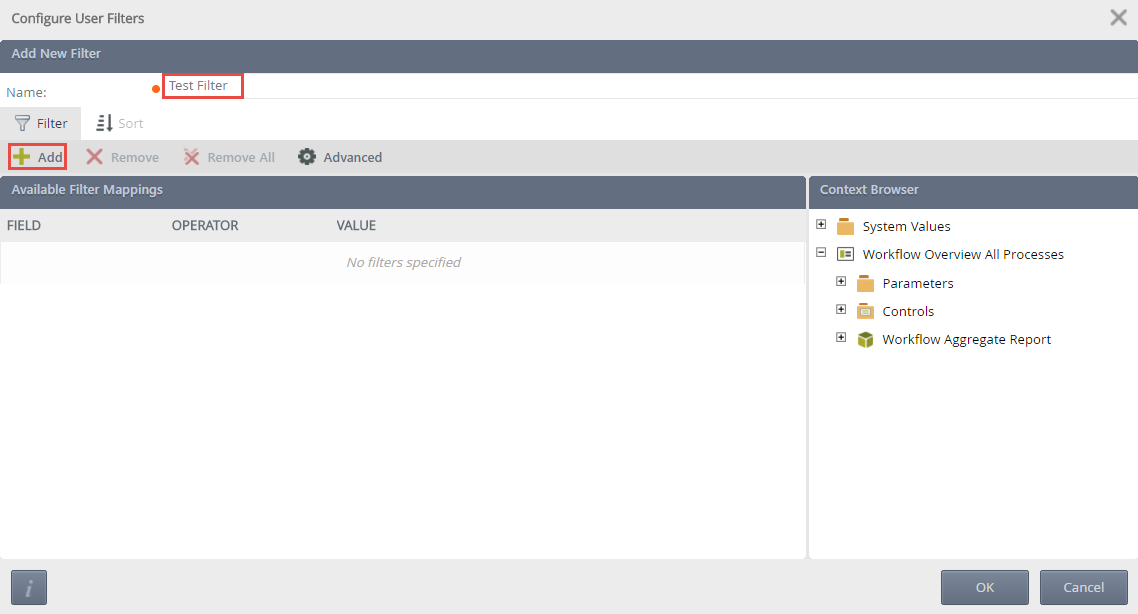
- Provide a Field, Operator and Value. Custom values can be added via the Context Browser.
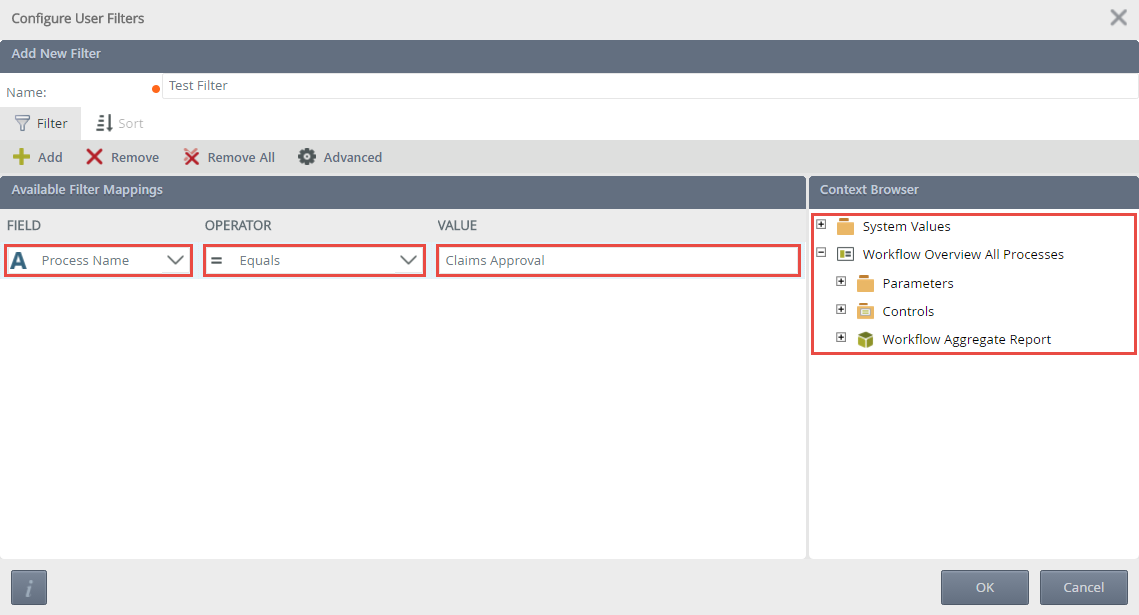
- Clicking the Advanced button, opens the Advanced Filter Configuration screen.
- Create conditions and expressions if required. Custom values can be added to a condition or expression via the Context Browser. An example of the custom condition is displayed in the Preview.
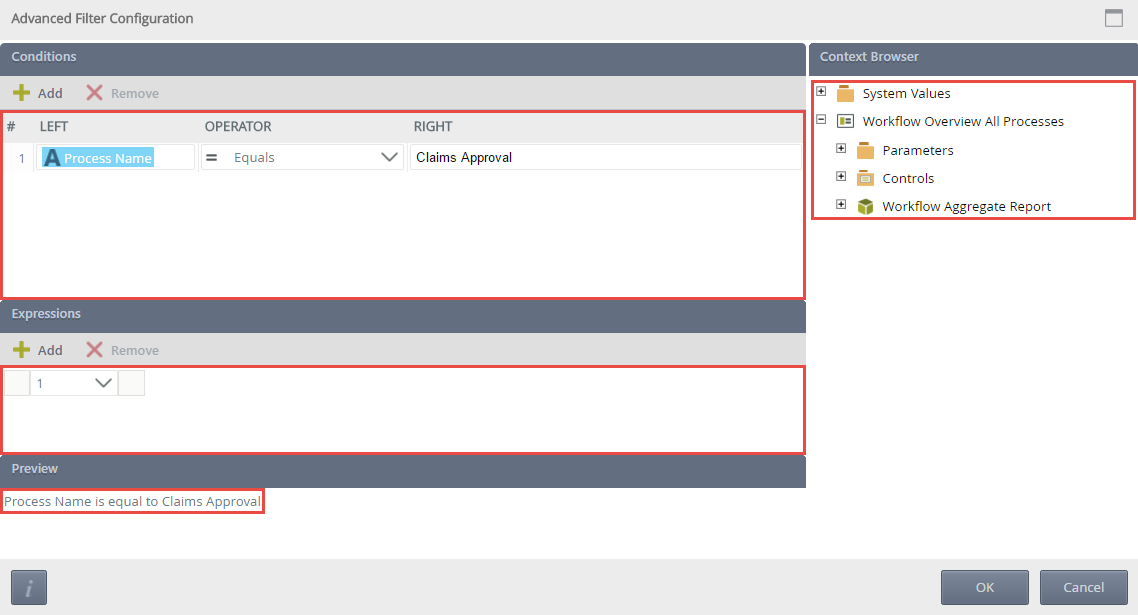
- Click OK.
- On the Configure User Filters screen, click the Sort tab.
- Click Add, and specify a Sort Column and Sort Order. Sort Mappings can be moved via the Move Up or Move Down options. Once the Sort Mapping is complete, click OK.
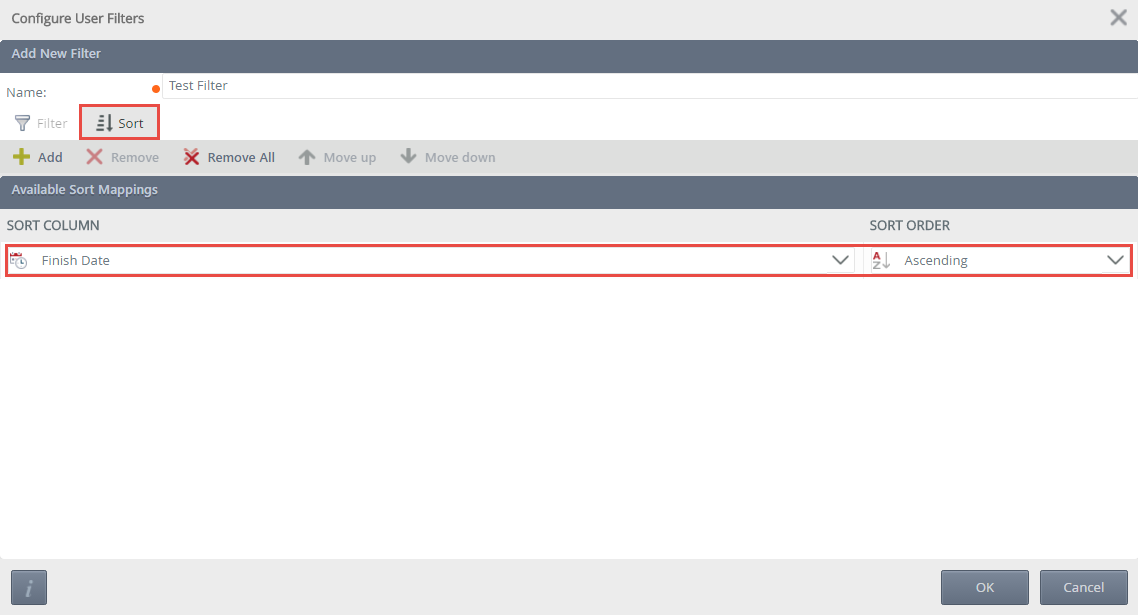
- On the Configure User Filters screen, Edit, Remove or set the filter as default. Click OK.
- The report section will refresh depending on the default filter selected.
Using the Quick Search
The Quick Search allows you to configure what data is returned on a report section. Selecting an option from the Quick Search drop-down and clicking the Refresh icon will refresh the report section. The options available from the Quick Search drop-down are determined by the column names of the report section.
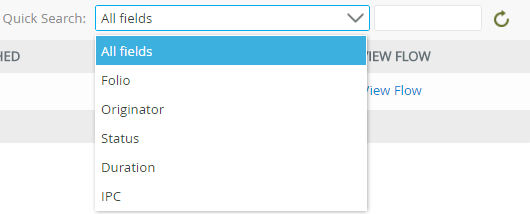
Custom fields can also be entered, once entered click the Refresh icon and the report loads data based on the search query.
Considerations
Below are considerations when using the Process Instance Data Audit report.
- Editing the color and graph types of the report is not currently possible.
- Exporting the report to Excel and PDF is not currently possible.
- There is no Design Time for this report.