Radio Button Group Control
The Radio Button Group control allows you to group multiple Radio Button controls to create a list of single values to choose from. The control is not visible at runtime and it is only used for grouping purposes. Use the control with multiple Radio Button controls instead of the Radio Button List control when you need to separate the options from each other, for example when they can't be grouped together.
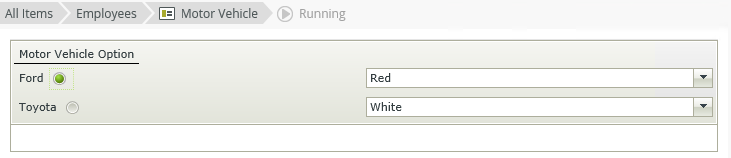
- Create a view.
- Drag two or more Radio Button controls onto the canvas.
- Drag the Radio Button Group control onto the canvas. You can find the control in the Input section of the Toolbox.
- Group the Radio Button controls by selecting the Radio Button Group in the Group field of each Radio Button control's properties.
- Configure the rest of the properties as necessary.
- Configure rules if necessary. (When you use multiple controls with advanced conditions or data transfer rules, you have to configure unique values for each control within the Radio Button Group).
- Run the view.
You can find the control in the Input section of the Toolbox.
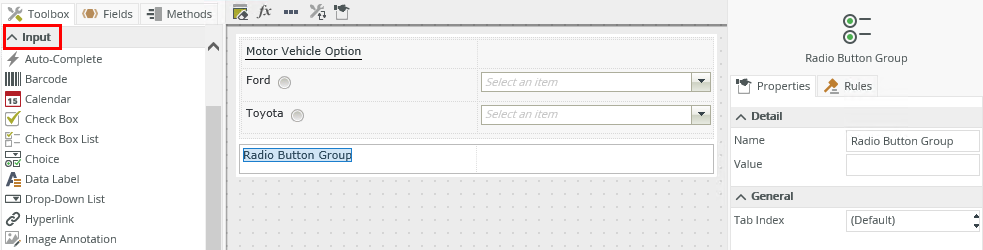
| Properties | Description | Can be set in runtime using rules? |
|---|---|---|
| Detail | ||
| Name | A unique identifier for the control. This property is required and defaults to the name of the control. | No |
| Value |
A unique identifier to use as the value of the control. When you use multiple controls with advanced conditions or data transfer rules, you have to configure unique values as they are used to determine the specific value of the Radio Button controls within the Radio Button Group control. |
Yes, see Control Properties Actions for more information. |
| General | ||
| Tab Index | Defines a sequence that users follow when they use the Tab key to navigate through a page at runtime. | Yes, see Control Properties Actions for more information. |
The control interacts with other controls through rules. When you bind properties between different controls, you can use the data to populate properties or set values. Use the following examples for when to use the control with other controls through rules:
- Set a control’s properties: You can configure the settable properties of the control with this action
- Data Transfer: You can transfer data from items listed in the context browser to the control
- The control cannot function on its own. You have to group Radio Button controls to the control. See the Configuring the Control section for information on grouping.