Administer Apps
You use the administration tools to administer your apps. Available tools depend on your permission level and the app you are working with. There are different permission levels (apart from application users), they are:
App administrators control the membership of the Administrators and Builders lists along with the ability to make new templates from existing apps. For more information see the Administer the App Framework topic. By default, K2 assigns the account used during creating or installation as the app administrator. The app administrator can:
- add, edit and remove users from the app's administrators list
- add, edit and remove users from the builders list
- create templates from existing apps
- add the app to the Favorites menu on the Favorite Apps workspace
By default, K2 assigns the account used during app creation as the app administrator. As an app administrator, you see the Administration icon on the app landing page. If you are not the app owner, you do not see the icon.App administrator icons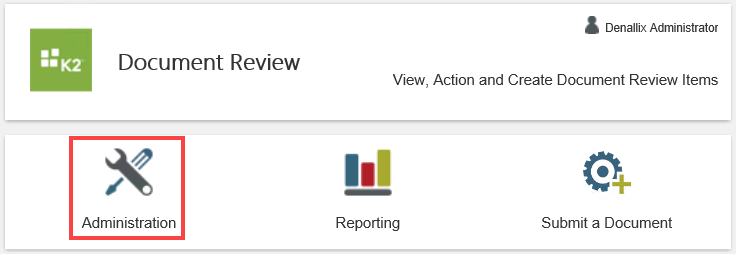
App user icons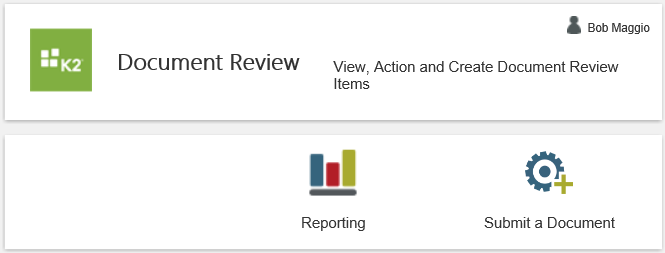
The app administrator can:
- add, edit and remove users from the app's administrators list
- add, edit and remove users from the installers list
- edit data fields and properties for an app
- share the app with other people
- add the app to the Favorites menu on the Favorite Apps workspace
When you create a new app, you become the app's owner. App owners have access to administration tools for each of the apps they create. If you are the app owner, you see the Administration icon on the application's landing page. If you are not the app owner, you do not see the icon.
Application owner icons
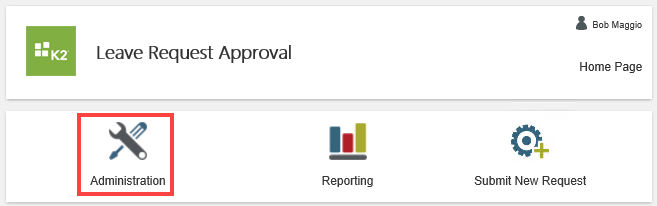
Application user icons
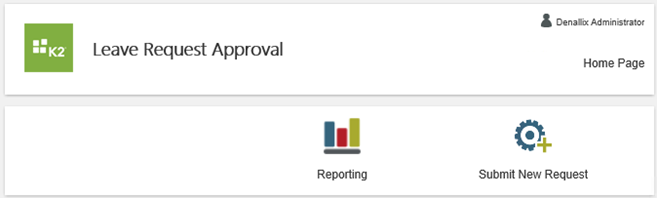
The owner can:
- share the apps with other users
- add, edit and remove users from the app's administrator list
- add the app to the Favorites menu on the Favorite Apps workspace
Select from the links below for more information on how to administer any one of these apps:
For more information on how to assign rights to the apps, see the Authorization Overview topic.