Reports
K2 Reports in K2 for SharePoint shows statistical data regarding the usage of workflows. Access these reports either through the K2 Reports icon in the ribbon of the SharePoint list or library associated with the application, or the Reports page in the K2 for SharePoint administration page.
Run the default report page for an application by clicking the Report option next to the K2 Application icon, located on the SharePoint list or library ribbon.
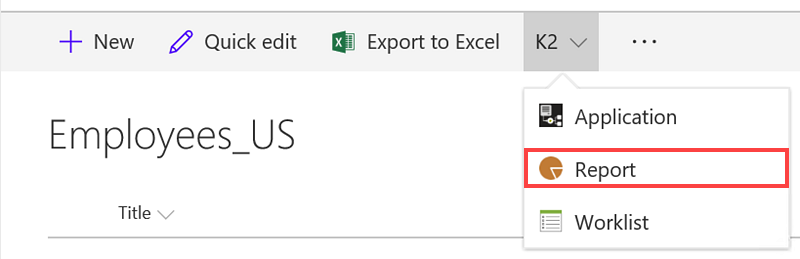
Your report loads and looks similar to this:
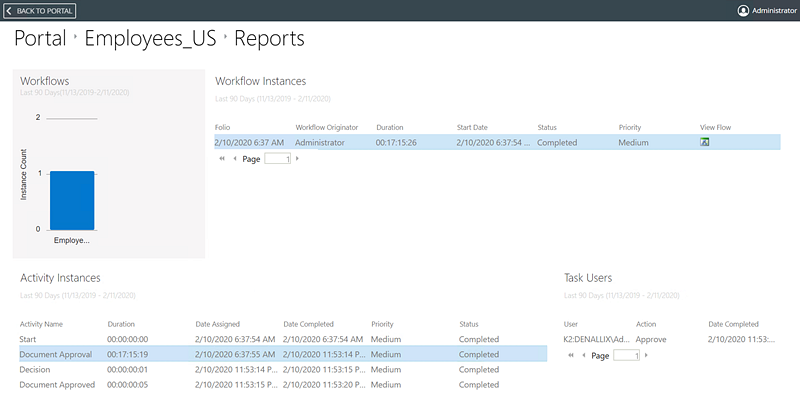
See the Using the Reports in K2 for SharePoint topic to learn how to use the reports feature.
If you did not select the reports option when you initially created the K2 Application, you can click the Report option on the SharePoint list or library ribbon. This opens the Create Reports screen. Click OK to create reports for your K2 application.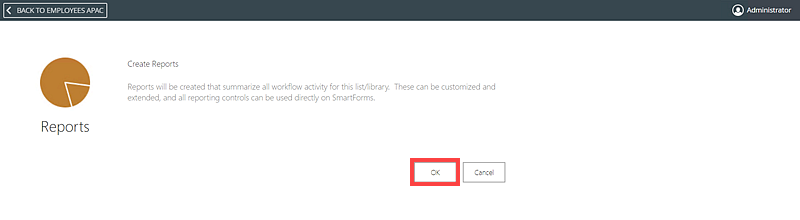
To access the Reports page that lists all applications on the SharePoint Site, click on the K2 for SharePoint App from the SharePoint Site Contents page. This opens the K2 for SharePoint App Settings page. Click on the Reports link under Artifacts to open the report.
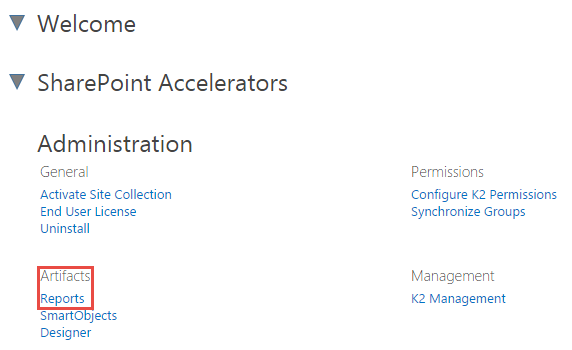
Your report looks similar to this. Note each bar in the image below represents a workflow in a list or library in the site.
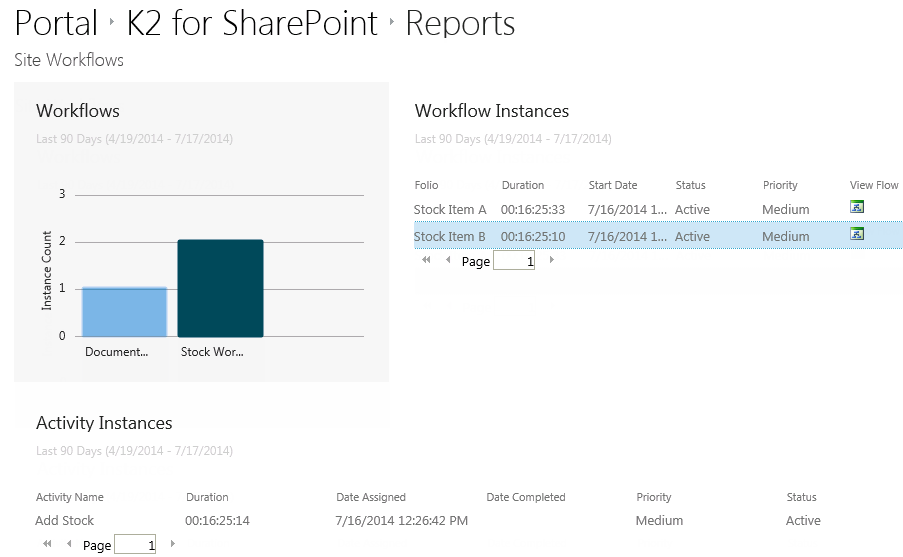
See the Using the Reports in K2 for SharePoint topic for more information on running reports on workflows.