Edit a workflow with K2 Designer
When you need to make changes to your workflow, edit it and deploy a new version. Follow these steps to edit your workflow.
- From a supported browser, access the K2 Designer and click Browse. The root URL is typically https://{webserver}/designer.
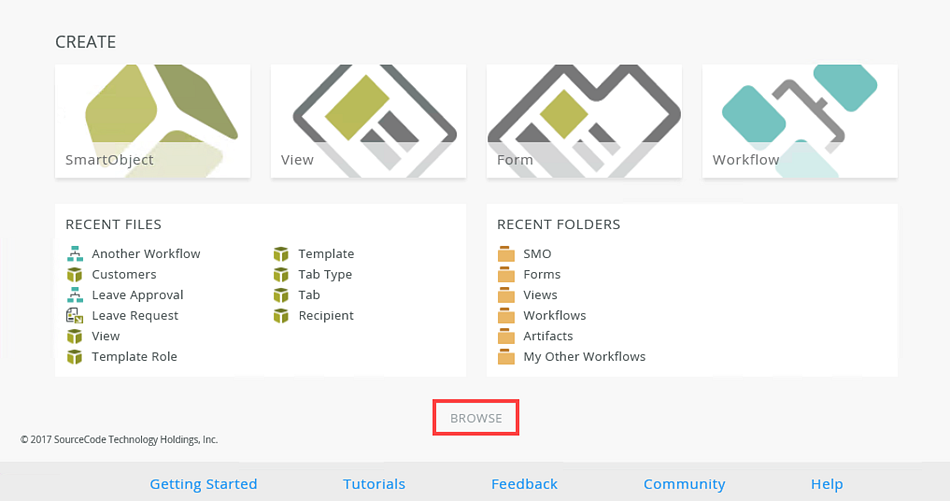
- Find the folder in the K2 Designer category tree where your workflow is located. Select the workflow and click the Edit link.
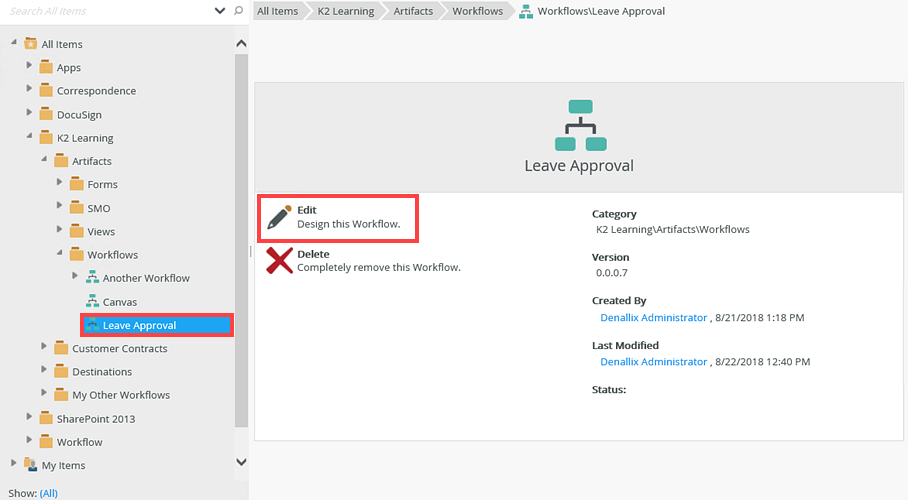
- The K2 Workflow Designer displays the workflow:
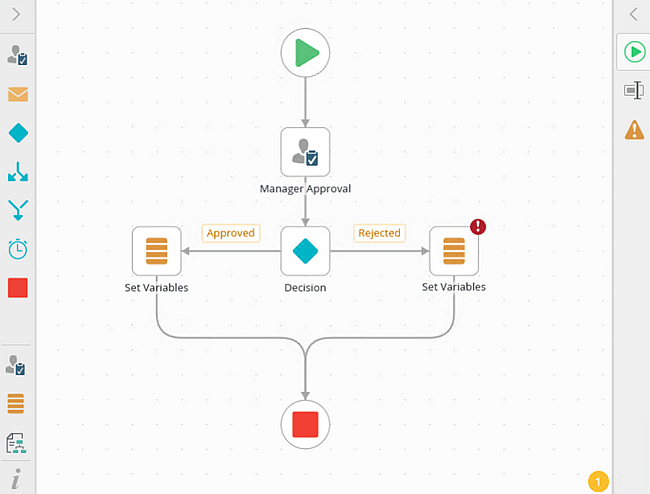
- To close the K2 Workflow Designer, click the File menu and select the Close option. This returns you to the K2 Designer page.
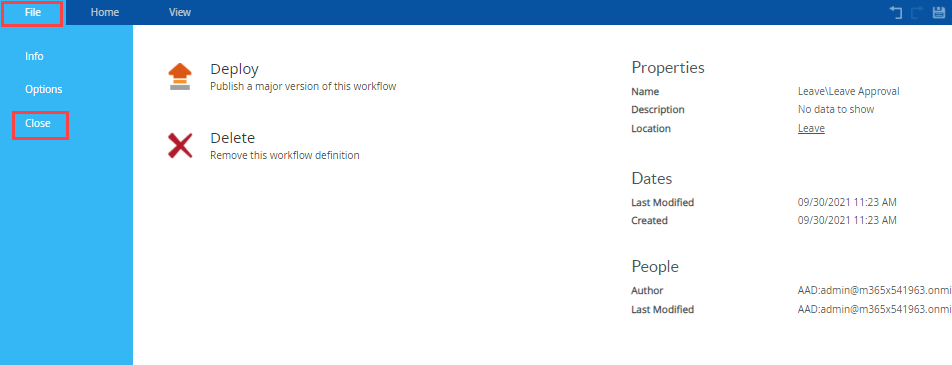
- You can also select the workflow, right click and select Edit.
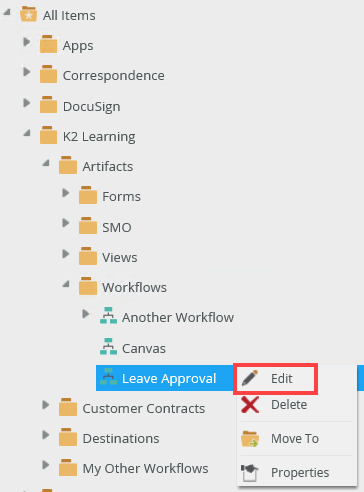
- The Recent Files section on the K2 Designer page contains a list of K2 artifacts including workflows. Click a workflow link to edit the workflow.
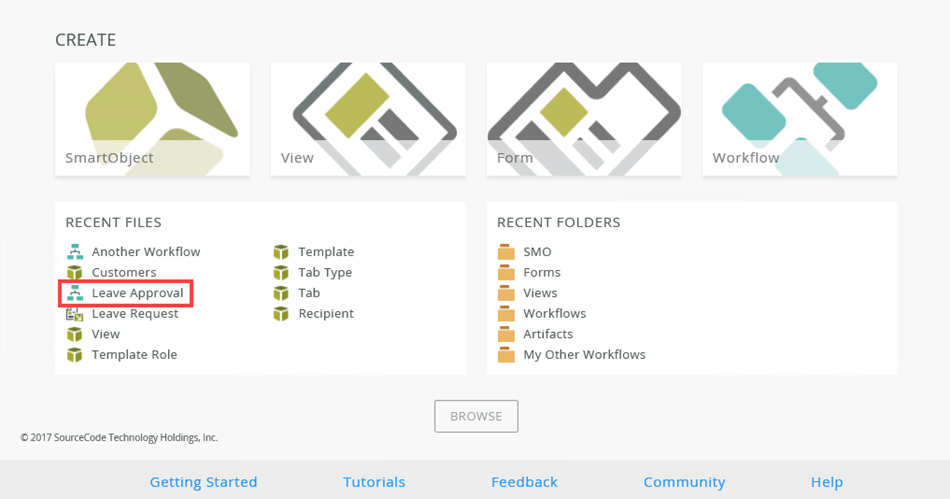
- Once you are finished making your changes to the workflow, you must deploy it. For more information on how to deploy a workflow, see the Deploy a Workflow topic.
You can see the location of the workflow under the Properties section. Click the link to open the folder in K2 Designer.
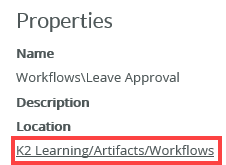
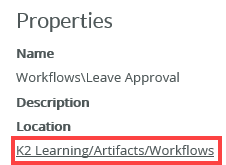
As you build a workflow, the K2 Workflow Designer automatically saves your workflow in the background. When the K2 Workflow Designer saves your work, the Save button animates until your workflow is saved. You can also click on the Save button to save changes. Remember that your workflow is not available for use until you deploy it.