Using the Picker Control
The Picker control is configured in the K2 Designer. If the control does not behave as you expect it to, or if you have trouble resolving values, contact the person who designed the view or form. The behavior and functionality of the Picker control is determined by how it is configured.
When you use a picker you can search for items using the resolve or search function as shown in the image below.
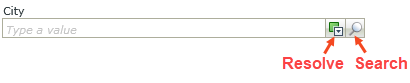
Using the resolve function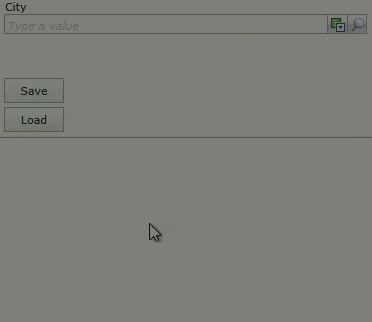
- Type a character or phrase to search for.
- Click the resolve icon.
- Left-click the character or phrase.
- Select the item from the list.
You can add multiple items, remove an item, and access the search function from this menu.
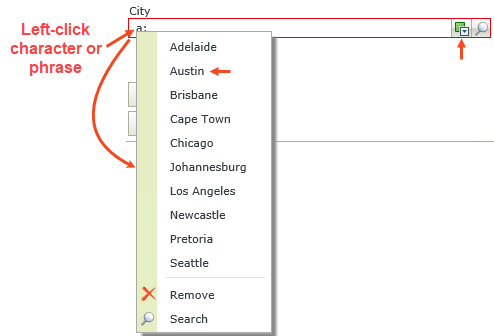
Using the search function
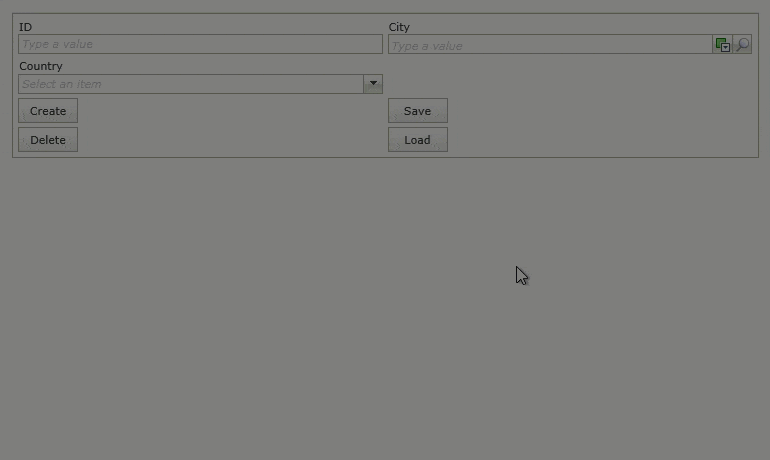
Follow the steps below to use the search function:
- Click the search icon. The Search page opens.
- Type a character or phrase to search for.
- Click the search icon.
- Select the item from the list.
- Click Add one or more times for different results, and then click OK when finished.
You can add multiple items on this page.
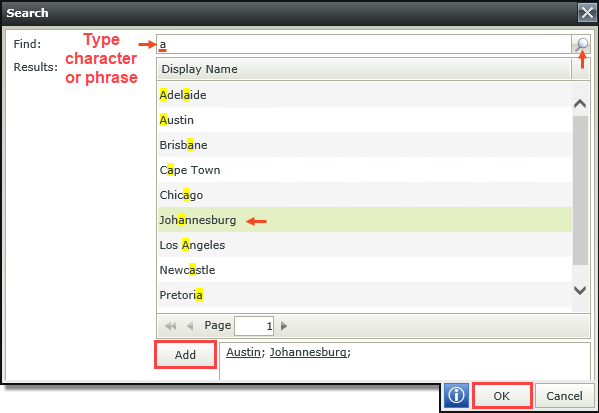
- The Picker control uses a contains filter which does not support wild cards such as % and *.
-
The list of users that you can search for in the Picker control may not be the same as the list of users that you can search for in Outlook or Exchange. Only users contained in the data source with which the view designer configured the control are shown.
- If you want to select multiple values in the control, the Allow Multiple property of the control must be configured to do this. If this option is not configured by the designer of the view, you won't be able to select multiple values at runtime.
- See Picker Control for more information about configuring the control.
- If you still have questions about the Picker control or it's configuration, contact the person who designed the view for more information.
- When you use a Picker control on a view and configure a SmartObject data source that contains a date/date-time property type, at runtime when you search for a date the format is not the same as your local date format. The Picker control shows the server format instead of the user's local format. You can not change the date format on the Picker control (General > Format > Format tab) as this option is grayed out. This is as designed.