Install Apps from the App Catalog
Apps are pre-built apps installed to your environment from the App Catalog. The apps contain pre-built forms, views, SmartObjects and workflows designed for general business requirements. You access the apps on the Apps page in K2 Workspace. Once you've launched K2 workspace, find all installed and generated apps by clicking the K2 logo (the logo allows you to switch between workspaces and apps) and then selecting Apps. here you'll see a list of all apps currently in your environment. To install a new app from the App Catalog, select the All option in the Build section, click New and select Install from Catalog.
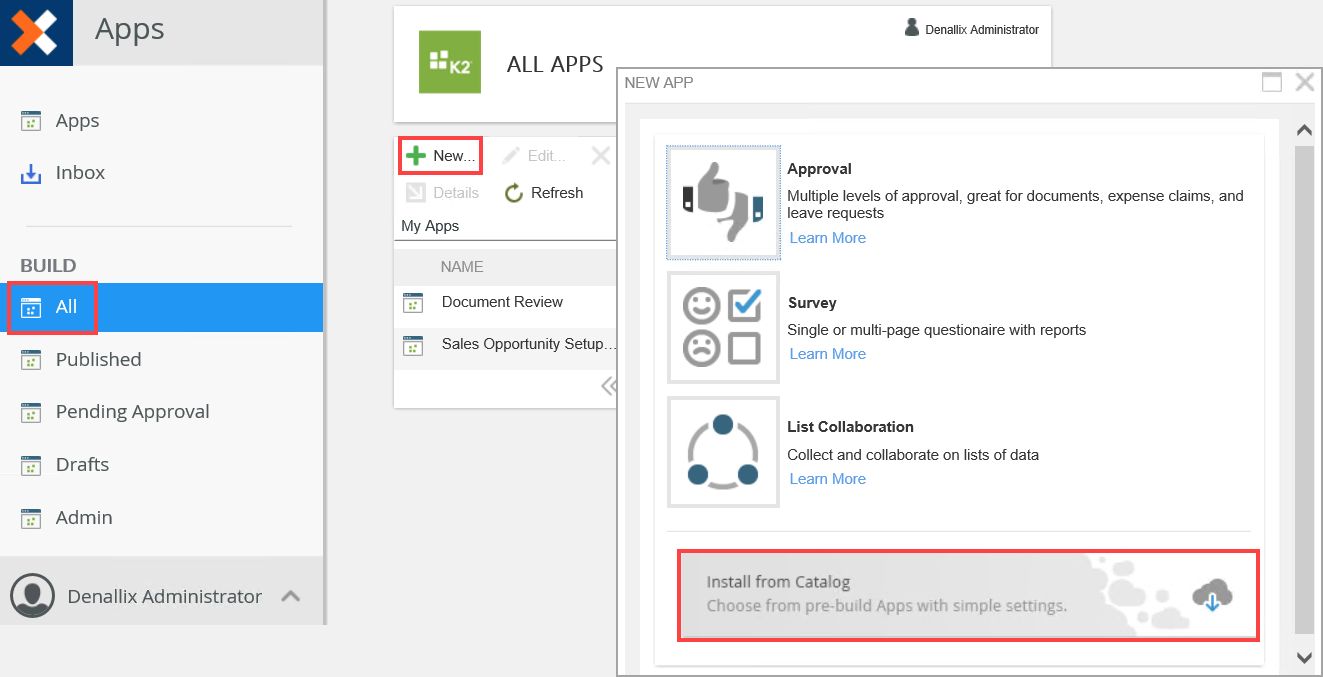
| Application | Detail |
|---|---|
| Ad Hoc Task Management | Take away the manual headaches with an automated workflow that captures information, and creates and assigns tasks based on the information. |
| Change Management Request | Allow employees to submit change requests through an automated workflow. Once submitted, the request for change can be routed for validation and prioritization. |
| Charitable Giving Assessment | Allows companies to organize donations to various charities and request new charities. |
| Corporate Media Library | Provides a cost-effective way to manage, maintain ad update an organizations multimedia content. the Corporate Photo Library application centralizes, organizes and makes it easy to access and share multimedia content. |
| Customer Complaint Management | Provide a centralized, cost-effective way for recording, responding and managing customer complaints. |
| Customer Enquiry | Manage enquiries from customers and keep track of how the organization handles those enquiries. |
| Defect Tracking | Simplify and speed up your defect tracking process by managing high and low priority defects through a multi-tiered workflow and routing requests to the right people for quick resolution. |
| Distribution List | Enable users to request access to various distribution lists, with timely and accurate communication on progress and completion of each request. |
| Document Review | Reduce multiple document version mistakes by capturing document details and dynamically routing the information to the appropriate reviewer for approval, rejection or rework. |
| Employee Off-Boarding | Automate and audit key communication items sent to resigned employees and provide internal checklists ensuring a complete and successful employee exit process. |
| Employee Self Service (Address) | Empower your employees to capture address changes and automatically notify HR in a timely and controlled manner. |
| FAQ Review | Publish "Frequently Asked Questions" content by capturing and routing it to relevant subject matter experts for accuracy and relevancy sign off, before the content gets published. |
| HR Enquiry | Provides employees with a platform for users to enquire about their personal details and company policies. |
| IT Asset Request | Automate the ability to request, modify or remove employee access to your various IT systems. Reduce the need for multiple requests, and track all IT assets requested by employees. |
| IT Issue Report | Submit and track all IT-related issues, and proactively push tasks to team leads for allocation. Monitor progress for timely and accurate issue resolution. |
| IT Service Request | Manage all IT-related service requests in your organization. Route requests to the appropriate staff and provide the requester with full visibility of progress. |
| Job Posting | Create a consistent framework for the submission of open job postings to ensure that you are capturing and communicating all requirements to expedite the hiring process. |
| Meeting Room Booking | A simple application that provides an efficient way for users to book meeting rooms within an organization. |
| New Distribution List Request | Enable users to request access to various distribution lists, with timely and accurate communication on progress and completion of each request. |
| New Idea Submission | Create an easy way for employees to submit ideas that can benefit the company and provide recognition opportunities for employees, without getting lost in emails or stuck in management chains. |
| Publish KB Article | Manage the content creation process for a knowledge-base, in a single location, that allows users to create and publish informative articles to provide users with better service and support. |
| Sales Opportunity Setup and Amend | Used to setup an opportunity for a new or existing customer account. Sales opportunities can be amended to improve chances of being qualified. |
| Social Media Post Review | Ensure consistency and oversight of social media content by routing content for approval and sign off before publishing. |
| System Access Request | Easily manage system and application access requests with an automated approval process that routes the request to the appropriate people for approval. |
| Time Management | Ensure employee time is used in the most effective way with this time management app using forms with built-in management approval process. |
| Training Request | Automate your training requests with timely routing for review and approval, and clear communication between the requester and the approver. |
| Travel Request | Automate your travel requests with an app that routes requests to the right people for review and approval, with the ability to send requests back to the originator for rework. |
Before you can use the app, you need to download, install and register it. Do this using the K2 Workspace Apps page.
- From K2 Workspace, click Apps.
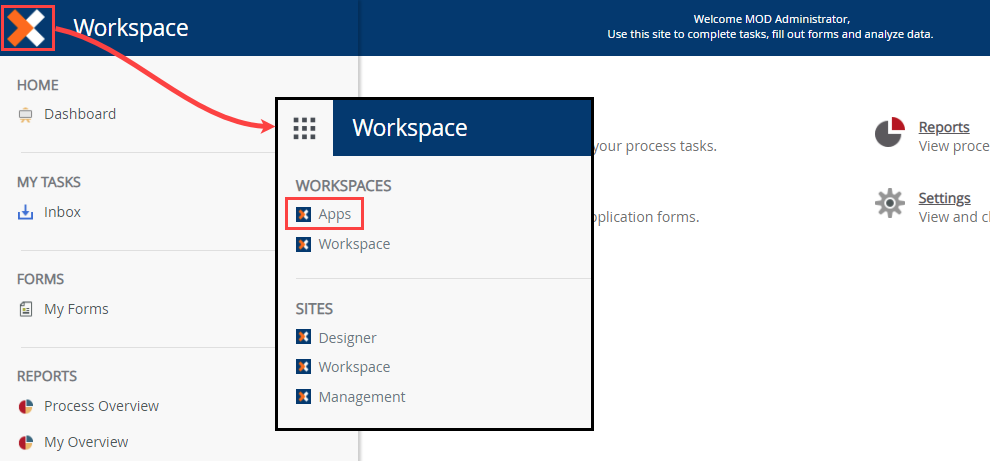
- On the Apps page, select All in the Build section and click New.
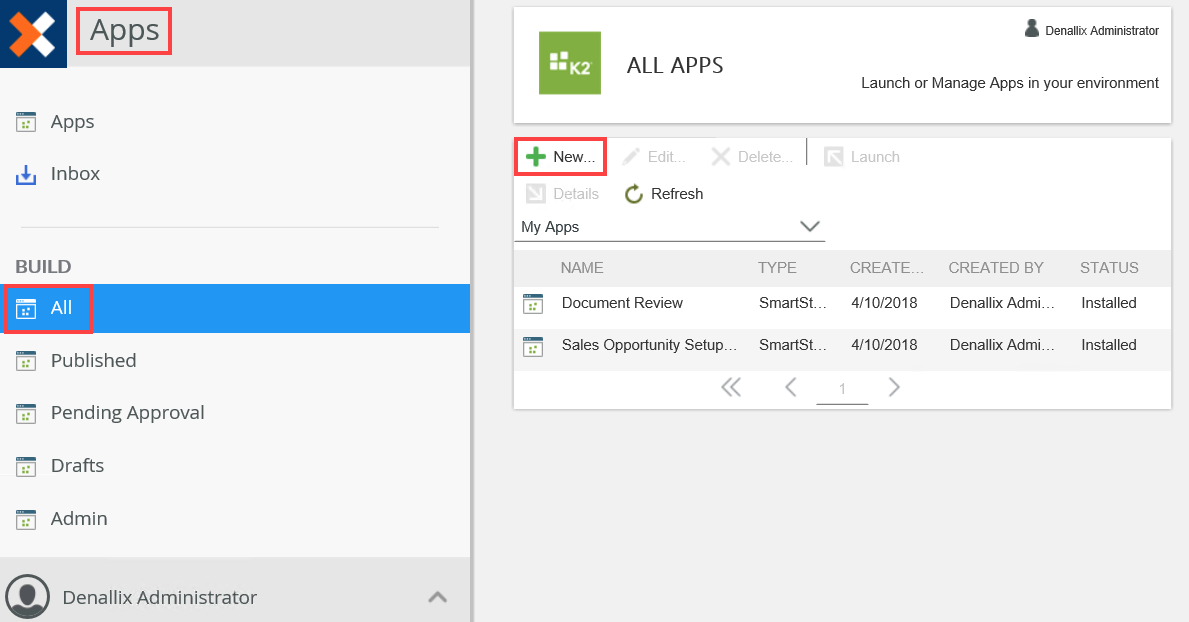
- From the New App page, click Install from Catalog.
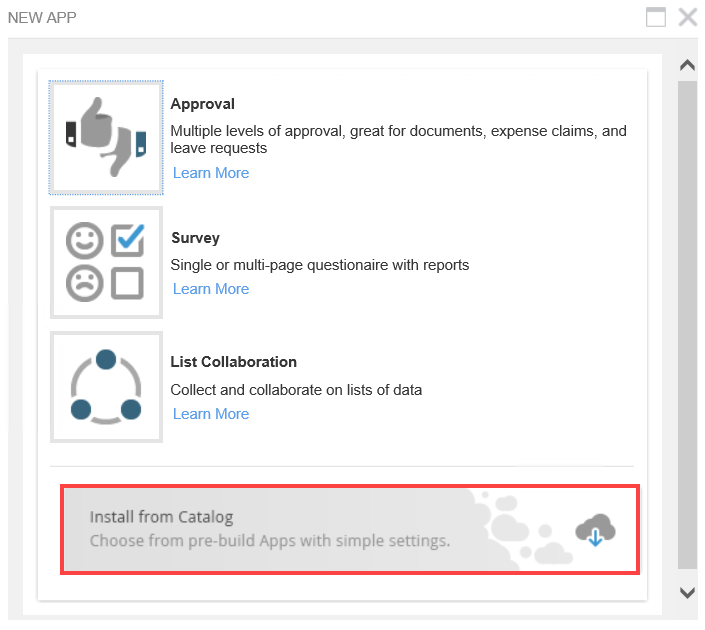
- Select the app you want and click Install. You can also select an app and click Details to show more information.
In this example, select the Corporate Media Library app.
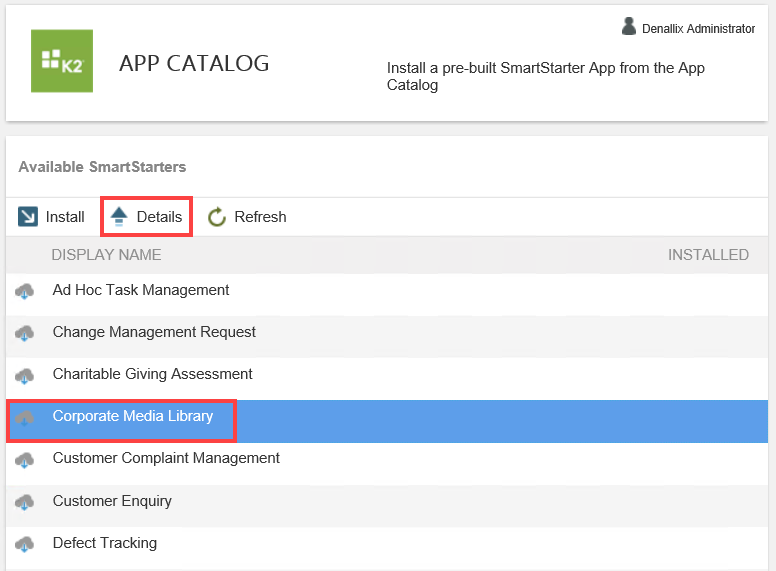
- The App Details section contains a brief description of the app as well as example images of a form and report. Click Install to install the app.
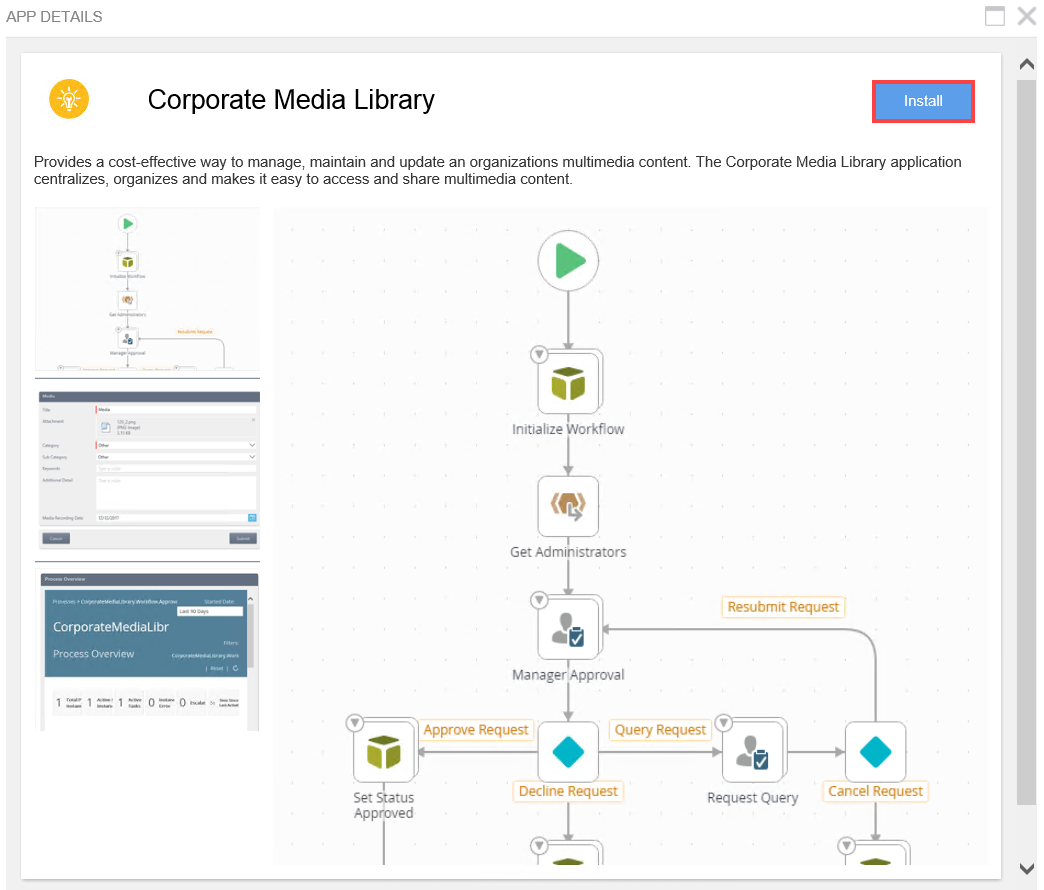
- Wait for the installation to complete. Do not close the App Installation page until the Registration Complete shows. Click X to close.
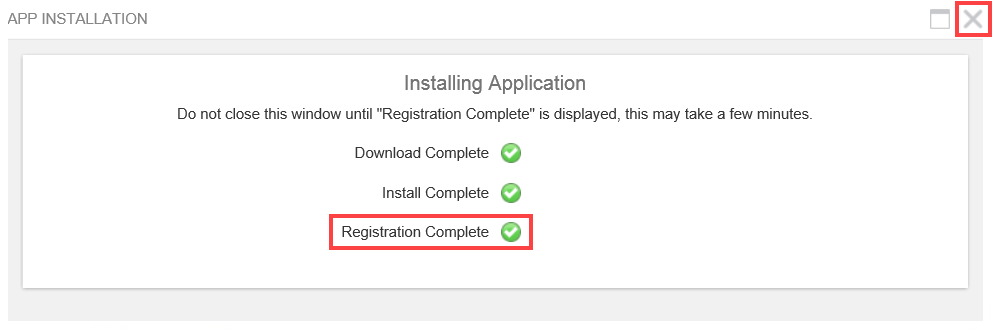
- The Corporate Media Library installed successfully.
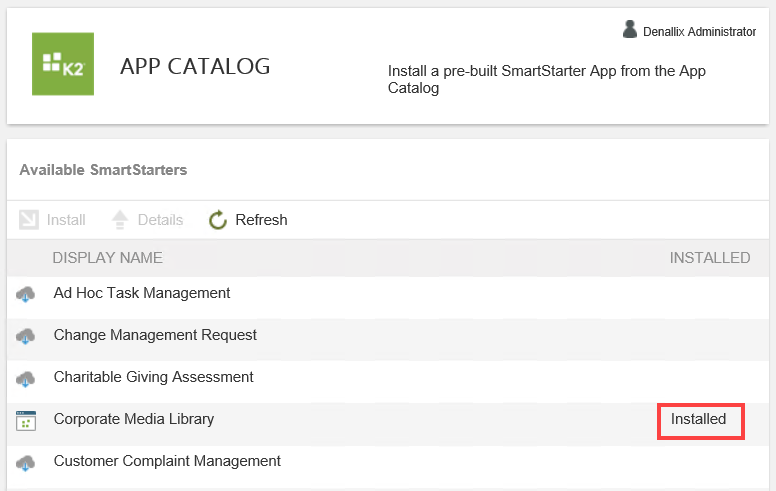
- To access the apps landing page, click Apps. To return to the installation page, click All in the Build section.
This section describes how to remove an app by uninstalling it.
When you delete an app, all aspects of the application is deleted. This includes workflows, reporting data, application data and all forms, views and SmartObjects. You must be a member of the Apps Administrators group to delete apps. When deleting an app certain aspects of the app, such as forms and views, might not delete. The app still shows as installed on the All > Apps list and you might run into errors when trying to access it. The app sends an email to notify you of this behavior. To resolve the issue manually check-in these forms and views and try to delete the app again.
- From K2 Workspace, click Apps.
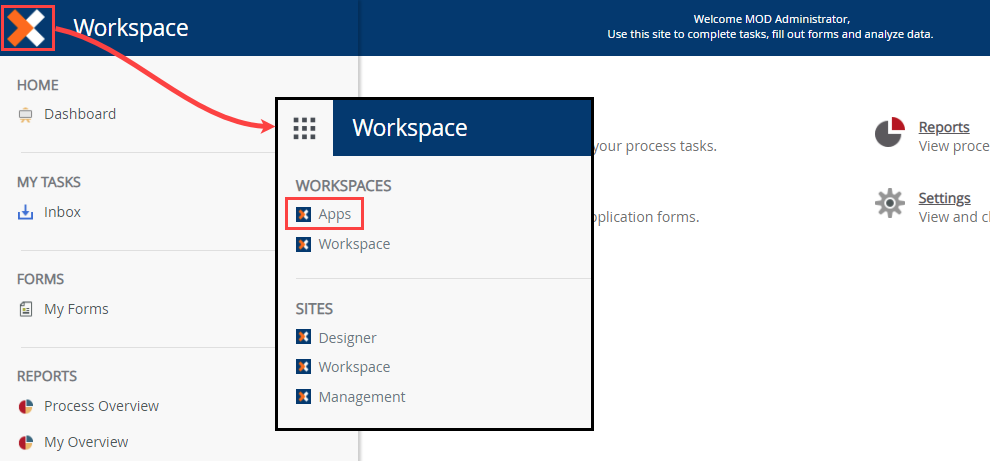
- On the Apps page, select All in the Build section. Select the SmartStarter you want to remove.
Click the Delete button.
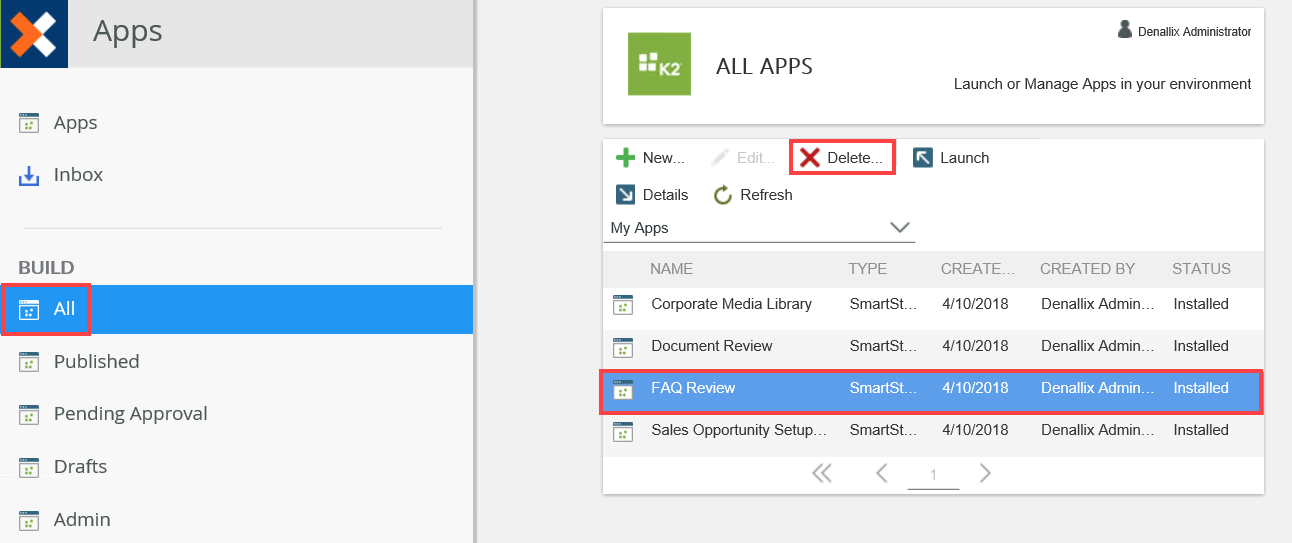
- On the Delete App message, click OK.
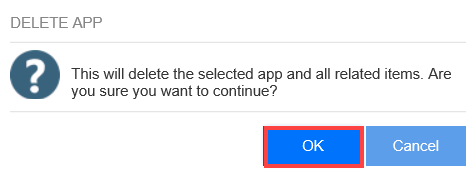
- The app is removed. This includes workflows, reporting data, application data and all forms, views and SmartObjects.
When working with pre-built apps installed from the catalog, keep in mind the following:
- Required Permissions to install an app:
- You cannot install an app if you are not part of the Package and Deployment role. Your K2 Administrator must add you to this specific security group. For more information on roles, see Authorization Framework Overview
- Your account must have workflow Export Rights to install apps that include a workflow component
- Your account must have SmartObject Publish rights
- When you delete an app, all aspects of the application are deleted. This includes workflows, reporting data, application data and all forms, views and SmartObjects
- You must be a member of the Apps Administrators group to delete apps without approval from your administrator. To add someone to the Administrators group, from the Apps page go to Build > Admin Security tab and click the Add button