Start a workflow manually in SharePoint
From Nintex K2 Cloud Update 21 onwards there are two different apps for SharePoint Online. The legacy Nintex K2 Cloud for SharePoint app: used for SharePoint upgraded tenants, and the Nintex K2 Cloud (SPFx) app: used for new tenants.
You can manually start a workflow from an item in the SharePoint list or library associated with the workflow of the application.
- Open the SharePoint list or library.
- Add an item to the list or library.
- Click the ellipsis ( ...) icon for the item to open the context menu and then select K2 Workflows. The Start workflow page appears.
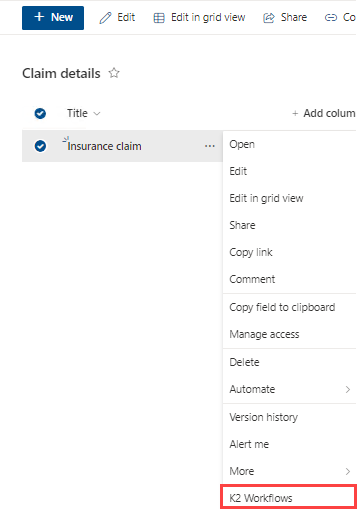
- On the Start Workflow page, select the workflow you want to run from the menu and click Start.
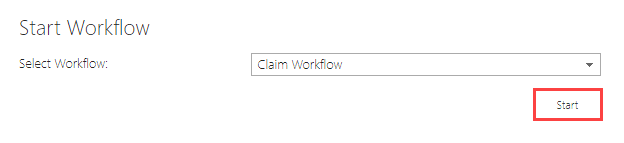
Only those workflows configured with the manual start option are listed. If multiple workflows with a manual start option are added to the application, they are listed in the menu.
When starting a workflow manually in SharePoint event, keep in mind the following considerations:
- Only workflows configured with the manual start option displays on the Select Workflow menu.
- If multiple workflows with a manual start option are added to the application, they all display in the menu.
- See the topic Starting a workflow that describes other ways a workflow can start.